Product Update Category: Copilot
Copilot
Copilot Candidate Card Prompts to Auto-update
What’s new?
Prompts in the Copilot Generative Candidate Card will now generate an immediate response without requiring you to click Update after selecting specific prompts. Prompts that require a job selection will generate a response once you select a job in the Job picker. The following prompts will generate a response immediately:
- Summarize [Candidate] Profile
- Draft a Check-In Message
- Improve [Candidate’s] Description
- Create a Client Pitch
The following prompts will generate a response when you select a job in the picker:
- Pitch [Candidate] For A Job Posting
- Create Screening Questions
- Write a Rejection Message
Why does it matter?
Instead of needing to click Update after selecting a prompt to see the response generated, the response will now generate as soon as you select the prompt (or as soon as you select a Job, if applicable). This change reduces the number of clicks to get a response.
How do I enable this?
This update is applied by default to all clients with Copilot enabled and does not require any additional enablement. Speak to your Account Manager to learn more about enabling Copilot
Available now for Early Access customers, and generally available as part of our April release. Contact your Bullhorn representative for more information.
Copilot
Copilot Release Announcement
What’s new?
The Copilot Generative Candidate Card is now available for customers. This is the first in the Copilot suite of AI recruiter capabilities currently in development.
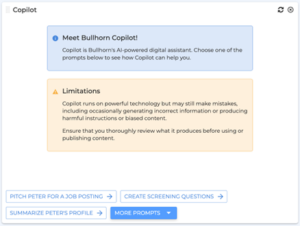
The Copilot Generative Candidate Card integrates with OpenAI and Azure and can generate email messages, screening questions, pitches, and much more by automatically pulling information from the candidate record.
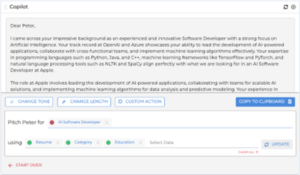
For more information, visit our Customer Community.
Why does it matter?
The Copilot Generative Candidate Card helps drive efficiency for recruiters by reducing the time spent writing personalized messages to candidates and clients.
How do I enable this?
If you’d like to enable this feature, contact your Bullhorn representative.
Available now for Early Access customers, and generally available as part of our April release. Contact your Bullhorn representative for more information.
Healthcare
Mass Delete Certifications
What’s new?
As a compliance specialist, you can now select and delete multiple Placement Certifications at once on the Requirements Checklist slideout.
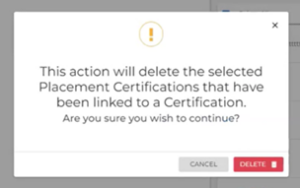
Note: You can still do a single-action delete as before, and this is just an alternative method to save time.
Why does it matter?
Deleting multiple requirements at once saves you time and simplifies the deletion process.
How do I enable this?
You must have the appropriate entitlements to use this feature. Contact Bullhorn Support to update your access.
Target Release Date: April 4, 2024
