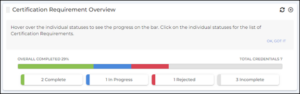Month: January 2023
Product update notes, links, and descriptions.
E-Verify 2.0
If an auto E-Verify case cannot be created because a duplicate case is detected, an email notification will be sent to the recruiter assigned to the I-9. Email will only be sent when Auto E-Verify and E-Verify 2.0 settings are enabled, and the candidate does not have any existing Employment Authorized case results.
E-Verify 2.0
When a new duplicate case is created, the Applicant > E-Verify page will automatically refresh to hide the “Duplicate Continue Reason” dropdown.
Configuring ATS Direct Deposit Entity Mapping
A one-click configuration has been added to the ATS Integrations section in order to configure the Applicant Pay Account Field Mappings, Automations, and Code Value Mappings need to sync OTE Pay Accounts to ATS Direct Deposit Entity.
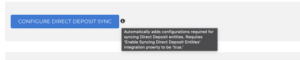
Branding and Design Elements
The fonts and colors of the recruiter-facing platform have been updated to more closely align with Bullhorn branding. Additionally, the Able logo will be replaced with the Bullhorn Onboarding logo throughout the platform. To note, candidate-facing features will remain the same.
See here for more information/examples: https://ableteams.freshdesk.com/support/solutions/articles/47001236015-introducing-bullhorn-onboarding-talent-edition-branding
Basic information
With our re-build of the Basic Information page to New Angular, we have rebuilt the upload service that lives under the ‘Upload Resume’ button. This includes both the back end work to rebuild the services needed to return and upload the attached file for the applicant as well as a new styling for how the button works and then the styling of how we display the uploaded document back to the applicant.
Basic Information
We have updated the new Basic Information page to support returning the company associated with the applicant, their branding for the page, as well as some of the client requirements on what fields and values are available on the different form fields.
Basic Information
With this release we have added the support for the Google Auto-Complete functionality in the new Basic Information page that is utilized in such places like the Address fields that allows candidates the ability to type to search for and auto-populate the values they are looking for.
Web Time Entry
Clients were seeing the navigation menu item in the Talent Platform Portal for Web Time Entry even if they didn’t have the integration enabled. This was causing candidates to be able to view the navigation item and open the Web Time Entry page which would generate an error due to the disabled state of the integration. With this release we have resolved that issue and now if a client doesn’t have Web Time Entry enabled, candidates will not be presented with the navigation item.
Web Time Entry
Clients have the ability to choose if they would like the Web Time Entry integration to open within the Talent Platform Portal as an iFrame or outside in a new tab. This is a setting within WFM and was previously initiating the opposite action for which the client had selected. With this release we now respect the setting and initiate the desired action within the Talent Platform Portal to either direct the Candidate to an iFrame’d experience or route them to a new tab in their native browser.
Translations
With this release we have added support for the additional Spanish & French translations on the new Talent Platform Home page, where the candidate can now view the proper translation of their Home dashboard.
Profile
We resolved an issue in Staging Environments where the Profile Header was covering up the ‘Continue’ button after navigating back to the Profile page. We have resolved this issue so that now the Profile Header will not cover the ‘Continue’ button, no matter how many times you navigate to the Profile page.
Navigation
With this release we have cleaned up a display issue with the Talent Platform Portal Mobile Navigation Drawer that was displaying bullet points next to each navigation menu item. By removing these bullet points, we are ensuring that the candidate experiences a clean and easy experience when navigating between their different primary pages in their Talent Platform Portal.
Logout Branding
Some applicant’s were experiencing an issue where logging out of the Talent Platform Portal would re-size the client logo to larger than the header should allow. This was causing a lot of overlap into the login & sign up form fields and not providing a great experience for the candidate. With this release, we have resolved that issue and the client logo should remain inside of the page header and sized to an appropriate scale within the page.
Job Search
Candidates were previously running into issues with only being able to open up the Detail Drawer of a job once in Mobile resolutions. When returning to view that same job again, they wouldn’t be able to open the Job Detail Drawer. With this release, we have resolved this issue and now candidates can access the Detail Drawer of jobs as many times as they would like without display issues.
Job Search
We have resolved an issue with the Job Search Results navigation from the Detail Drawer when in mobile resolutions. After opening the Job Detail Drawer and then navigating back or forward to the next job we were not continuously displaying the Next/Back buttons. Now when navigating between jobs from the Job Detail Drawer, we persist the Next/Back buttons.
Job Search
With this release we have updated our drop down filters to be searchable. This allows candidates to more easily search and identify their desired filters while also consolidating those drop down filters that have a lot of options into a more clean user experience.
Job Search
We have updated our pagination on the Job Search Results page so that when navigating forward and backward between the job results pages, candidates are being brought to the top of the page instead of remaining at the bottom. This provides a better candidate experience when searching jobs by automatically directing the candidate to the most relevant jobs based on not only their search results but also the page of jobs they are viewing.
Basic Information
We have resolved an issue where candidates were experiencing a blank page when navigating via the ‘Back’ button on the Basic Information page in the Complete Profile workflow. Now when candidates click on the ‘Back’ button in the Basic Info page, they will be properly redirected to the Talent Platform Home Page.
Basic Information
When candidates were navigating to the Basic Information or Preliminary Information forms in the Talent Platform Portal, they were seeing duplicate Home & Mobile Phone fields. With this release, we have removed the duplicates and are now ensuring to only display 1 form field per phone field to ensure we are providing a clean and clear user experience while also gathering necessary applicant information without issue.
Basic Information
We have built new styling for the Candidate Experience on the Basic Information page that aligns more closely with the user experience of our new Talent Platform Portal. This includes a new layout and grouping of fields as well as form field styles and buttons.
“Rate” Field fix for Arizona’s State Tax Form
We resolved an issue that caused the “Rate” field on the Arizona state tax form to not flowback from Onboarding365 to Bullhorn.
Enhanced the User Experience for ‘Request New Credential’
We’ve enhanced the Request New Credential experience by introducing a new modal that will allow users to free type a ‘Request Reason’. The ‘Request Reason’ will then be sent back to Onboarding365 to be used for the notification email.
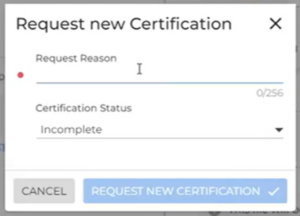
Added Support for Federal Tax Flowback
We’ve introduced a new feature, that when enabled, will automatically flowback W-4 information captured in Onboarding365 to the Bullhorn Federal Tax Form.
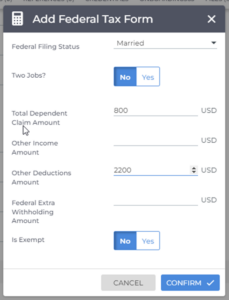
Added Support for Re-Initiate Onboarding Credentialing
When a user re-initiates an onboarding from a candidate record or a placement record and the re-initiated onboarding requires a credential document that is not linked, a copy of that credential document will now be added to the re-initiated onboarding in Onboarding365.
File Extension Fix for Onboarding365 Files
We have resolved an issue that caused Onboarding365 to attach incorrect file extensions to documents that flowback to Bullhorn. This fix allows Bullhorn users to open and view all downloaded files without having to manually change the file extension to the correct format.
Colorado Withholding Tax Mailing Address
Resolved an issue that caused a candidate’s email address to populate in the “Mailing Address” field of the Colorado Withholding Tax form.
Iowa Withholding Tax Form Marital Status
The Marital Status selected on the “Withholding Tax – Iowa” web form will now show on the PDF form.
Updated Tax Forms for 2023
- Indiana
- Arizona
- South Carolina
- Louisiana
Employee Search
We added additional details to the employee search in the BTE Call Center: branch name, assignment start and end date. This ensures that users select the intended assignment when more than one assignment is present.
Tax Rate Edit History Slideout Display
Field labels will now be used on the sales tax rate edit history slideout instead of field names.
Mass Actions with Advanced Search
Mass Action now supports the ability to filter using Advanced Search. Previous to this enhancement users would need to use the column filters when performing a mass action.
Mass Action
The Mass Action Batch page will now display the status of the payroll batch being processed by the payroll provider and the number of payable charges within that batch. This is available as two additional columns on the Associated Batches card of the Mass Action Batch page.
Timeout Login
An issue was resolved to ensure that users who are on the Notes, Work History, or References tabs are presented with the session-timeout modal when their session times-out so that they are able to log back into Bullhorn.
Shift Conflicts
An issue was resolved that caused the system to not alert the shift scheduler that a candidate has already been assigned to a conflicting shift when they assign the candidate to a newly created shift.
Reset to Default
An issue was resolved that caused an error to occur, and prevented changes from being saved, when users selected the ‘Reset to Default’ button on the Scheduler Configuration page.
Delete Shift
An issue was resolved that caused the placeholder “{entityLabel}”, instead of “Shift Definition”, to be displayed in the warning message when a user selected the action item “Delete” for a shift definition.
Localization of User Preferences Page
Localization has been added to the User Preferences page in Bullhorn ATS. Users viewing Bullhorn in a language other than English will now see the user preferences in their selected language.
Hints for Dropdown Fields
We resolved an issue to ensure that hints setup for dropdown fields are shown in Novo.
Email Sent Time
An issue was resolved where the timestamp in an email being forwarded from Bullhorn would revert to ET even if the user is in a different timezone. Moving forward, the timestamp will respect the user’s timezone setting and display the appropriate time in the forwarded email.
Credential Status Field on Placement Header
Clients using Credentialing v2 are now able to add the Credential Status Progress Bar to the Placement Header. The Progress Bar will provide a snapshot of the overall progress toward a Placement meeting the Credential Requirements for the Placement. To enable this in the Placement Header update the system setting called PlacementCredentialStatusBar to True.
Start and End Date Columns on the Submission List
The Submission Start Date and End Date are now available as a column on the Submission List allowing a user to quickly view when multiple submissions have been started or ended streamlining there workflows and allowing them to put candidates to work faster.
Custom Tax Form Names
Federal and State Tax Forms will now allow the user to title the form to meet their needs by completing the new Form Type field. The field is not required. If the field is not completed, the forms will use the default names “Federal Tax Form” or “[State Name] Tax Form”.
Placement Change Requests approvingClientContactID or backupApprovingClientContactID
We’ve added the ability to show the following fields, approvingUserID and backupApprovingUserID on the Placement Change Request form. Previously when these fields were NOT hidden, they did not appear on the Placement Change Request form. These fields will allow users to submit changes for primary or backup timecard approvers.
NOTE: If these fields don’t appear for your company, please request that support enable the emailApproverReminder entitlement on your Private Label.
Saving Placement Change Requests
An issue was resolved that prevented placement change requests from saving.
Localize Candidate Submission Status Email Template
Two new system settings have been added to support the Job Submission Notification email. The settings can be used to support personalizing the email being sent or for sending the email in a language other than English. The system settings will respect merge fields so that users can ensure information specific to the Submission is included in the email. The new settings are JobSubmissionNotificationEmailSubjectLine and JobSubmissionNotificationEmailBody.
Localize Canvas Column Headers and Tabs
Canvas has been updated to ensure that Column Headers and tabs respect the French Locale setting throughout so that the readability of the system is improved, and users can complete their tasks efficiently.
Localize Certification Tab
Localization has been added to the Generate Document page on the Certification tab.
Department Description Field
An issue was resolved that ensures data replication with EMS will update the “Department” description field when an update is made through the API.
Credential Status Progress Bar Header
Clients using Credentialing v2 are now able to add the Credential Status Progress Bar to the header of the Credential List. The Progress Bar will provide a snapshot of the overall progress toward a placement meeting the credential requirements for the placement. To enable this in the placement header update the system setting called PlacementCredentialListStatusBar to true.
Credential Overview Card
The Credential Overview Card is available on the Placement Overview tab. Using the information on this card, recruiters, compliance managers, and credentialing specialists can swiftly determine whether the necessary credentials have been obtained for a placement.
The Credential Overview Card consists of a Progress Meter and Status Buttons.
- Progress Meter: Uses a calculation of the total number of required credentials for the placement and the count of credentials in a “Completed” status to display a visual representation of the credentialing progress.
- Status Buttons: Shows a visual count of credentials for each defined status group.
This feature can be adjusted to meet the needs of the clients utilizing System Settings.