Month: May 2024
Product update notes, links, and descriptions.
Lists
Layout Enhancement
What’s new?
Column Layout and Saved Search buttons have been moved to the list header on the Compliance Manager list.
Why does it matter?
This change allows for a more streamlined List experience and paves the way for future enhancements.
How do I enable this?
You do not need to take any action to enable this feature.
Forms
Signature Request Status Update After Successful Retry to HelloSign
An issue was resolved where signed eDocs that should have had the status of ‘SIGNED’ would occasionally show a status of ‘ERROR’. This issue was due to the first attempt to validate with HelloSign returning an error. The system performs a retry, and in the case where the retry was successful the status of the eDoc was not updating.
Released to Staging: May 2, 2024
Targeted for Production Release: May 9, 2024
Resolved Issues
Released to Staging: May 2, 2024
Targeted for Production Release: May 9, 2024
Bullhorn Integration: Edocs Complete Notes Show the Wrong Completed Documents when Multiple Onboarding Requests are Sent to an Applicant
We resolved an issue with the Bullhorn integration that resulted in notes made from opening or finishing eDocs not always including the correct document in the note’s body when the applicant received multiple packages. The appropriate documents will now be included in the note’s body in Bullhorn for the action that was performed.
Files: Onboarding Files Not Aligned with File Name
An issue was resolved with File Upload Forms that also have a File Upload field. Previously when these were viewed in the applicant’s profile, the preview sometimes did not display the correct document. Now the preview will show the correct document.
Forms: Multi-Select Input Form Field Validation Not Respecting “Required”
We corrected an issue with forms where required requestor fields of the “checkbox group” type were not being honored. Forms with this type of field marked as required will now not be allowed to be sent unless a value has been selected.
I-9: Perm. Resident (Form I-551) with I-797 Displaying Incorrect Document Capture Example
The example image displayed during the I-9 Section 2 document capture has been updated to accurately reflect a Permanent Resident Card (Form I-551). This change improves clarity for the users and will reduce errors when uploading.
Internationalization: Country Code Appears for Quick Add Despite Being Disabled in Settings
An issue with the Mobile Phone field in Quick Add was resolved. For a better user experience, this field will now honor the Disable International Phone Numbers setting.
Placements: Bullhorn Integration
The syncing feature in Talent Platform has been enhanced by separating placement syncing from credential automation. This allows for uninterrupted access to updated data.
Preliminary Information: Birth Date Format in Candidate Portal Error
An issue with the preferred date format of Canada (DD/MM/YYYY) not being respected in the Candidate portal has been resolved and will now show up as expected.
![]()
Order Workflow
Remove/Delete Specific Forms from Already Created Packages in the Order Workflow
What’s new?
Users can now delete specific forms from packages directly within the Workflow Details table. User guidance in the form of warnings has also been improved to prevent accidental deletion.
Why does it matter?
More customization is possible with this new feature for onboarding requests.

How do I enable this?
Admin users can follow these steps:
- Navigate to Configurations > Settings > System Settings.
- In the Onboarding section search for the setting Enable Re-Use of Signed Forms in Packages.
- Toggle the setting to enable.
Released to Staging: May 2, 2024
Targeted for Production Release: May 9, 2024
Forms
Form Name in Duplicate Modal Does Not Show the Updated Form Name
What’s new?
Both the current and previous names of forms will now be displayed in the Duplicate Form Detected modal and on the Order Workflow Details table when a form is reassigned after being modified by an administrator.
Why does it matter?
This change allows recruiters to see the latest updated forms when determining if they need to be sent again.
![]()
Released to Staging: May 2, 2024
Targeted for Production Release: May 9, 2024
Direct Deposit
Better Validation on Account #/Routing # for Canadian Direct Deposit Flow
What’s new?
Canadian bank account validation on the direct deposit form has been improved.
Why does it matter?
This improvement ensures accurate input of sensitive information.
How do I enable this?
Enabled by default.
Released to Staging: May 2, 2024
Targeted for Production Release: May 9, 2024
Dashboards
Update Navigational Menu Under the Onboarding Tab
What’s new?
The Onboarding Dashboard has been simplified to provide the majority of relevant information in one location. The following tabs were removed from the Onboarding section of the menu:
- Active eDocs
- Signed eDocs
- Expired Requests
- Deleted Requests
The Onboarding Dashboard’s tiles at the top can now be clicked to access the information that was previously found on these tabs and filter the table according to your selection.
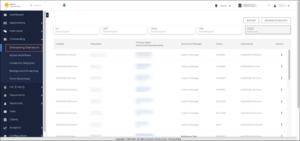
Why does it matter?
With this modification, clients can now interact with high-level views and navigate onboarding workflows simply and intuitively.
How do I enable this?
Enabled by default.
Released to Staging: May 2, 2024
Targeted for Production Release: May 9, 2024
Resolved Issues
Field Parsing: SimplifyVMS (gulfstream)
VMS Sync now parses Total Openings and Supervisor Full Name for SimplifyVMS (gulfstream) VMS Positions. Parsing all available fields from the VMS increases data accuracy and reduces end-user manual entry and product swivel.
Positions (Magnit Rightsourcing): Incorrect Position Type/Per Diem values
VMS Sync has resolved an issue with Magnit Rightsourcing field parsing. Previously, Position Type displayed as “Privacy Security | Browser Requirements”, and Per Diem was set to “true” due to End Date being earlier than Start Date. Both values are now parsing as expected.
Position Type and Per Diem values are used to determine Bullhorn Job track, which impacts field labels, values, and requirements available on the ATS Job. Parsing accurate values is crucial to correct categorization and quick req delivery, as many customers have rules that ignore Per Diem reqs for delivery.
Skill Mapping: Linked Skill No Longer Redirects to Unlinked Tab
An issue with redirects on the Skill Mapping dashboard has been resolved. Previously, when a user clicked on a Skill Mapping link from the Position Details page, clicking anywhere on the Linked Skills page redirected the user to the Unlinked Skills tab. Users can now click anywhere on the Linked Skills page and remain on the page.
The Linked Skills page allows end-users to quickly confirm which ATS values are associated with a Medical Type/Specialty combination and if necessary, unlink to correct for future Position transactions. All Skill Mapping users can review this update by clicking a Skill Mapping link found on the Position Details page.
Submittals: Beeline Default Pay Rate
An issue has been resolved where an incorrect default Pay Rate was auto-populating on Ametek Beeline Submittals. VMS Sync now uses more specific logic to retrieve the default Pay Rate value and display the correct value on the Submit to VMS form.
Field auto-population saves end-users time on manual entry and ensures data is accurate before submitting a candidate to the VMS. This update will automatically reflect on all Ametek Beeline Submittals.
Positions
Shiftrockv2 ParsedStatus Converted from Text to Number
What’s new?
VMS Sync now converts status values returned from Shiftrockv2 API from numbers to text:
ShiftrockV2 Number Value VMS Sync Text Value
1 New
2 Closed
3 Reopen
4 Update
Why does it matter?
While some customers use raw VMS status in rules or automations, VMS Sync converts all unique VMS status values to a smaller set of normalized values for ease of mapping for end users. These values can be viewed on the Status Mapping tab of the Account page in VMS Sync Admin Tools.
How do I enable this?
Generally Available: All ShiftrockV2 credentials are affected by this update.
Parsing
Vector Medical Parsing Updates
What’s new?
VMS Sync now parses medical keywords from the Specialty field of Vector VMS Positions. Specialty is prioritized above Title as it typically contains the most medical keywords.
Medical parsing logic has been updated for all VMS Positions that support medical parsing. Keywords are used to derive Medical Type and Specialty values from VMS Position details. New keywords include:
| Keyword | Type |
| Patient Care Tech | Technician |
Priority is how Sync decides which Medical Type and Specialty values to assign to a VMS Position. Priority changes include:
| Specialty | Description |
| Clinic | Ranked below Accounts Receivable |
Why does it matter?
VMS-specific medical parsing logic is how Sync determines which fields contain the most keywords and in which order these fields should be parsed. This lets Sync accurately assign a Medical Type and Specialty value to a Position.
VMS Sync assigns a Medical Type and Specialty value to all Healthcare Positions to better categorize the type of work a vendor is requesting.
Medical Type and Specialty values are displayed on the Skill Mapping Dashboard for users to manually associate with ATS field values. This enables users to enforce a specialization-specific Position categorization workflow, ensuring unmapped positions aren’t delivered to the ATS until a user has intentionally created a link.
How do I enable this?
Generally Available: No permission changes are required for this update. Healthcare users are encouraged to regularly review their Skill Mapping Dashboard and ensure their links are up-to-date.
Parsing
Stafferlink Medical Parsing Updates
What’s new?
Stafferlink VMS Position formatting has been refactored to clearly identify fields used for medical parsing. Class now takes top priority as it typically contains the most medical keywords.
Why does it matter?
VMS-specific medical parsing logic is how Sync determines which fields contain the most keywords and in which order these fields should be parsed. This lets VMS Sync accurately assign a Medical Type and Specialty value to a Position.
How do I enable this?
Generally Available: No permission changes are required for this update. Healthcare users are encouraged to regularly review their Skill Mapping Dashboard and ensure their links are up-to-date.
Parsing
Medefis5 Telemetry Medical Parsing Updates
What’s new?
VMS Sync has reprioritized which Medefis5 fields are checked for medType and medSpecialty Keywords. vmsMedSpecialties and vmsMedType are now ranked above Title.
Medical parsing logic has also been updated for all VMS Positions that support medical parsing. Keywords are used to derive Medical Type and Specialty values from VMS Position details. Keyword updates include:
| Keyword | Specialty |
| Medical Surgical Telemetry
MedSurg / Telemetry Med Surg Telemetry M/S Tele Med Surg/Telemetry |
Medical/Surgical/Telemetry |
Priority is how Sync decides which Medical Type and Specialty values to assign to a VMS Position. Priority updates include:
| Specialty | Description |
| Obstetrics
OB/GYN |
Ranked above Medical/Surgical/Telemetry |
Why does it matter?
VMS-specific medical parsing logic is how Sync determines which fields contain the most Keywords and in which order these fields should be parsed. This lets Sync accurately assign a Medical Type and Specialty value to a Position.
VMS Sync assigns a Medical Type and Specialty value to all Healthcare Positions to better categorize the type of work a vendor is requesting.
Medical Type and Specialty values are displayed on the Skill Mapping Dashboard for users to manually associate with ATS field values. This enables users to enforce a specialization-specific Position categorization workflow and ensures unmapped positions aren’t delivered to the ATS until a link has been intentionally created by a user.
How do I enable this?
Generally Available: No permission changes are required for this update. Healthcare users are encouraged to regularly review their Skill Mapping Dashboard and ensure their links are up-to-date.
Parsing
Medefis5 Medical Parsing Updates
What’s new?
VMS Sync now checks for Keywords in the following Medefis5 VMS fields:
| Change | Medefis5 VMS Field |
| Priority | Specialties is now ranked above Type |
Medical parsing logic has been updated for all VMS Positions that support medical parsing. Priority is how VMS Sync decides which Medical Type and Specialty values to assign to a VMS Position. Changes include:
| Specialty | Description |
| Obstetrics
OB/GYN |
Ranked above Special Care Unit |
| Computed Tomograph | Ranked above Magnetic Resonance Imaging |
Keywords are used to derive Medical Type and Specialty values from VMS Position details. The following keywords have changed:
| Keyword | Specialty |
| CT/Rad Tech | Computed Tomography |
Why does it matter?
VMS-specific medical parsing logic is how Sync determines which fields contain the most Keywords and in which order these fields should be parsed. This lets Sync accurately assign a Medical Type and Specialty value to a Position.
VMS Sync assigns a Medical Type and Specialty value to all Healthcare Positions to better categorize the type of work a vendor is requesting.
Medical Type and Specialty values are displayed on the Skill Mapping Dashboard for users to manually associate with ATS field values. This enables users to enforce a specialization-specific Position categorization workflow and ensures unmapped positions aren’t delivered to the ATS until a user has intentionally created a link.
How do I enable this?
Generally Available: No permission changes are required for this update. Healthcare users are encouraged to regularly review their Skill Mapping Dashboard and ensure their links are up-to-date.
Resolved Issues
Time & Labor: Customer Required Fields on Timesheet Slideout
Customer Required Fields (CRFs) now wrap on the popover on the Timesheet Slideout. Previously, long CRFs were difficult to read on the Timesheet Slideout view.
Time & Labor
Timesheet Entry Available in View Layout
What’s new?
Timesheet Entry is now an available entity within View Layout in Staffing Admin.
Why does it matter?
By navigating to View Layout from the Bullhorn Menu in ATS, you can now select Timesheet Entry as the Field Map Entity. This allows you to edit how Timesheet Entry Default Columns and Slideout Details are displayed on your List view.
How do I enable this?
Generally Available: This change is enabled by default.
Time & Labor
Evaluation State Column Locations on Timesheet List
What’s new?
The Evaluation State column on the Timesheet List is now limited to US and Canada locations.
Why does it matter?
Finding a location is now significantly easier since you no longer have to search through thousands of locations to find the correct one.
How do I enable this?
Generally Available: This change is enabled by default.
Time & Labor
All Expenses Show in ATS Despite Pay Period
What’s new?
Expense Earn Codes with dates outside of the Pay Period date range now show in Bullhorn ATS.
Why does it matter?
Allowing all expenses to be visible in ATS, despite the dates provided falling outside of the Pay Period they were submitted, provides you with full and accurate data surrounding expenses.
How do I enable this?
Generally Available: This change is enabled by default.
Resolved Issues
Email: NO-BREAK SPACE Character in Drag and Drop Emails Showing as Question Mark with a Diamond Around It
We have resolved an issue that was causing special characters to show up for a “no-break space” in drag and drop emails.
Sync with ATS: Records Removed From Tearsheets not Updating in BH Automation
We resolved an issue that was not removing records from tearsheets in BH Automations when they were removed in the ATS.
Notifications
Reports To Field on Users
What’s new?
The Reports To field can now be utilized for Send Notification and Send Email steps in automations.
Why does it matter?
This unlocks the ability to route notifications to managers, for example, notifying the recruiting manager if a candidate submits a low NPS rating regarding their recruitment experience.
How do I enable this?
Enabled by default.
Jobs Match
Update Jobs Match Settings to Include Quality Criteria
What’s new?
A minimum score requirement for semantic match can be set to ensure that only jobs that meet your quality configuration are sent to candidates. Although job matching previously prioritized high-quality matches, subpar matches would be sent if higher-quality matches were not available. Now, if there are no job matches that meet the required quality, the system will not send the email to the candidate, only matches meeting your criteria are being sent on your behalf.
Logic added:
- If a Job is under the criteria setting, then don’t create the match and or include in the email
Why does it matter?
This will ensure that candidates are only receiving jobs that meet specific criteria and are not being sent bad matches.
How do I enable this?
The minimum score has been set to null for all customers currently using semantic match. This can be changed in Settings > Website Integration.
Parsing
Maestro Medical Parsing Updates
What’s new?
VMS Sync now checks for Keywords in the following Maestro VMS fields:
| Change | VMS Field |
| Priority |
|
Medical parsing logic has been updated for all VMS Positions that support medical parsing. Keywords are used to derive Medical Type and Specialty values from VMS Position details. Keyword updates include:
| Keyword | Specialty |
| CT Scan Tech | Computed Tomography |
Why does it matter?
VMS-specific medical parsing logic is how Sync determines which fields contain the most Keywords and in which order these fields should be parsed. This lets Sync accurately assign a Medical Type and Specialty value to a Position.
VMS Sync assigns a Medical Type and Specialty value to all Healthcare Positions to better categorize the type of work a vendor is requesting.
Medical Type and Specialty values are displayed on the Skill Mapping Dashboard for users to manually associate with ATS field values. This enables users to enforce a specialization-specific Position categorization workflow and ensures unmapped positions aren’t delivered to the ATS until a link has been intentionally created by a user.
How do I enable this?
Generally Available: No permission changes are required for this update. Healthcare users are encouraged to regularly review their Skill Mapping Dashboard and ensure their links are up-to-date.
Parsing
MyWorkday Additional Field Values
What’s new?
VMS Sync now parses the following field values for MyWorkday GDIT VMS Positions:
- Coordinator Name
- Category
- Posting Date
- Time Type
- Job Family
- Category
- Location
- City
- State
- Postal Code
- Country Code
Why does it matter?
Parsing all available fields from the VMS increases data accuracy and reduces end-user manual entry and product swivel.
How do I enable this?
Generally Available: All GDIT MyWorkday Credentials are affected by this update.
Parsing
Fieldglass Medical Parsing Updates
What’s new?
VMS Sync now parses medical keywords from the Category field of Fieldglass VMS Positions. The Title is prioritized above the Category as it typically contains the most medical keywords. Medical parsing logic has been updated for all VMS Positions that support medical parsing.
Keywords are used to derive Medical Type and Specialty values from VMS Position details. The following keywords have changed:
| Keyword | Specialty |
| Echo Sonographer | Cardiovascular |
Priority is how Sync decides which Medical Type and Specialty values to assign to a VMS Position. Changes include:
| Specialty | Description |
| Home Health | Ranked above Clinic |
| Laboratory | Ranked lower |
Why does it matter?
VMS-specific medical parsing logic is how Sync determines which fields contain the most Keywords and in which order these fields should be parsed. This lets Sync accurately assign a Medical Type and Specialty value to a Position.
VMS Sync assigns a Medical Type and Specialty value to all Healthcare Positions to better categorize the type of work a vendor is requesting.
Medical Type and Specialty values are displayed on the Skill Mapping Dashboard for users to manually associate with ATS field values. This enables users to enforce a specialization-specific Position categorization workflow and ensures unmapped positions aren’t delivered to the ATS until a user has intentionally created a link.
How do I enable this?
Generally Available: No permission changes are required for this update. Healthcare users are encouraged to regularly review their Skill Mapping Dashboard and ensure their links are up-to-date.
Resolved Issues
Timesheets: Timesheet Entries Overlap
Candidates and users are now required to correct overlapping time entries before submitting a timesheet. Previously, it was possible to submit timesheets with exact duplicate in and out times for the same day.
Parsing
AyaConnect Medical Parsing Updates
What’s new?
VMS Sync now checks for Keywords in the following AyaConnect VMS fields:
VMS Sync now checks for Keywords in the following AyaConnect VMS fields:
| Change | VMS Field |
| Prior | Title is now ranked at the top
Switched rank of Profession and Expertise |
Medical parsing logic has been updated for all VMS Positions that support medical parsing. Priority is how Sync decides which Medical Type and Specialty values to assign to a VMS Position. Priority updates include:
| Specialty | Description |
| X-Ray | Moved above Cardiology |
Why does it matter?
VMS-specific medical parsing logic is how Sync determines which fields contain the most Keywords and in which order these fields should be parsed. This lets Sync accurately assign a Medical Type and Specialty value to a Position.
VMS Sync assigns a Medical Type and Specialty value to all Healthcare Positions to better categorize the type of work a vendor is requesting.
Medical Type and Specialty values are displayed on the Skill Mapping Dashboard for users to manually associate with ATS field values. This enables users to enforce a specialization-specific Position categorization workflow and ensures unmapped positions aren’t delivered to the ATS until a link has been intentionally created by a user.
How do I enable this?
Generally Available: No permission changes are required for this update. Healthcare users are encouraged to regularly review their Skill Mapping Dashboard and ensure their links are up-to-date.
Skill Mapping
Edit Linked ATS Values
What’s new?
Skill Mapping users can now edit ATS values from the Linked Skills tab of the Skill Mapping Dashboard in VMS Sync. To do this, follow these steps:
- On the Linked Skills tab, search for a link and click the pencil icon to update.
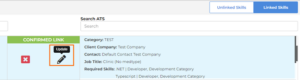
2. Under ATS Fields, add or remove values and click Update Link to save or Cancel to discard changes. Note: All ATS Fields marked required must have a value to enable the Update Link option.
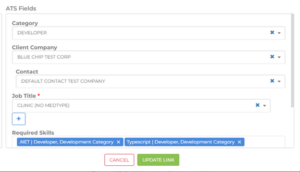
3. VMS Sync Fields can’t be edited from the Linked Skills tab. To do this, click the red X icon to unlink, then click the Unlinked Skills tab to create a new VMS Sync Type/Specialty link.
Why does it matter?
This enhancement allows Skill Mapping users to edit existing links to populate new fields or change existing values.
How do I enable this?
Generally Available: Any VMS Sync Admin Tools user with Update Skill Mapping permission can use this new functionality.
Credential
Healthtrust Positions Attachment Parsing
What’s new?
VMS Sync now parses attachments from Healthtrust VMS Positions. Position Attachments typically contain details not included in the VMS posting, and are unavailable for ATS field parsing.
Why does it matter?
Including VMS Position attachments in ATS Job delivery ensures data is as complete and accurate as possible, reducing the need for end-user manual entry and product swivel.
How do I enable this?
Generally Available: No configuration or permission updates are required to enable attachment delivery for Healthtrust Credentials.
Resolved Issues
Compliance Manager: Certification File Attachments
Users will now receive a warning message that the selected file requires an entitlement to view. Previously, when users without permission to view sensitive file types clicked to download a sensitive file, they were redirected to an error window. This fix will help users understand why they can’t access certain files and improve transparency around file permissions.
REST API: Blocked Calls for All Fields Requests
Users will now receive a 400 error stating “You are not authorized to request all fields” when attempting to make a REST API call to retrieve an entity and asking for fields=*. Previously, users would receive a 500 response
Searching: Saved Favorite Searches
The user’s full name now shows next to favorite searches within entity lists. Before this fix, only the user’s first name was displayed next to a favorited search.
Lists
Data Table Pagination Layout Changes
What’s new?
Pagination and Items Per Page have been moved to the bottom for the following lists:
- Billable Charge
- Compliance Manager
- Invoice
- Issue
- Mass Action Batch
- Payable Charge
- Surcharge
Why does it matter?
This change allows for a more streamlined List experience and paves the way for future enhancements.
Data Replication
Automatic Purging of Log Files
What’s new?
Admins can now set the duration for log retention for both files and the database. This can be done via the properties file.
Why does it matter?
This reduces storage requirements concerning archived logs.
Copilot
UI Updates
What’s new?
The Token Limit is no longer a required field on the Copilot Admin page because this information is no longer required to enable Copilot.
We’ve also made the following changes to the Copilot Generative Candidate Card:
- The “Humorous” option under the Change Tone drop-down has been removed because the prompt has proven to be ineffective in recruiter workflows and doesn’t provide business value.
- The “Improve a Message” prompt has been removed because this prompt wasn’t providing accurate responses based on the data we were passing to the LLM. We are looking into potentially extending this functionality elsewhere in the application, where it would better apply to recruitment messaging workflows.
- The “Pitch [Candidate] To __” prompt has been renamed to “Pitch [Job] to [Candidate]” to more accurately describe what this prompt does.
- Note: Only the name has changed. The same prompt will still be sent to the LLM.
Why does it matter?
We’ve made these changes to best service our customers’ adoption of the Copilot Generative Candidate Card and improve ease of use and confidence in the tool.
How do I enable this?
These feature enhancements do not require enablement and will be automatically applied for all clients with the Copilot Generative Candidate Card. Speak to your Account Manager to learn more about enabling Copilot.
Compliance Manager
Create Auto-Match Feature
What’s new?
Auto-Match automatically shows when credentials match a requirement. As a Compliance Specialist, you no longer need to manually match a Placement Certification with a Candidate’s Certification and instead, you can see auto-matches when applicable. This saves you time and effort managing many requirements for a candidate to start and remain working in a Placement.
When you save or edit a Placement Credential, you can see matches in the Compliance Manager Requirements list, the Placement Credential table on the Placement record, and the Placement Credential table on the Candidate record. After an auto-match occurs, you can make changes by selecting the Actions menu to either edit, delete the Certification Requirement, or remove the linked credential.
Note: Compliance Manager only matches credentials that are not expiring in the next 30 days after the Placement start date.
Why does it matter?
The enhancement to the credentialing workflow reduces the burden of manually matching credentials at each stage of the onboarding process and redeployment process. Using Auto-Match allows you to improve the speed to clear candidates and provide a stronger candidate experience by removing the request for duplicate credentials that already exist.
How do I enable this?
The feature is available by default. For a Credential to be able to be auto-matched, the Credential itself needs to have the following setup performed by a Client Admin:
- Credential Field Map: Credential isTransferable = TRUE
- Credentials Page Setting: Credential Transferable Status = YES
Advanced Search
Allow Enter Key to Initiate Advanced Search
What’s new?
Performing searches in the Advanced Search menu has been improved by launching the search by pressing Enter or Return on your keyboard.
Why does it matter?
This will improve keyboard-centric navigation and expedite the search process.
How do I enable this?
Enabled by default.
Released to Staging: May 2, 2024
Targeted for Production Release: May 9, 2024
Resolved Issues
Targeted for Production Release: The following resolved issues will be released to production on May 6, 2024.
Files: Files from O365 Can’t be Viewed/Downloaded in ATS
An issue where files from OB365 couldn’t be viewed or downloaded in the candidate file tab has been resolved.
Regression: New ATS Onboardings Failing for Candidates with Previously Completed Onboardings
An issue that caused the error “Estaff Response (500)” during candidate or placement onboarding in Bullhorn ATS when candidates had a prior onboarding history with agency documents has been resolved.
Integrations
New VMS Integration: RTG Exchange
What’s new?
VMS Sync now integrates with RTG Exchange VMS. This portal was frequently requested by Healthcare users. It’s now available to add in VMS Sync Admin Tools for Position delivery.
Why does it matter?
VMS integrations automate requisition delivery and user notifications, reducing manual data entry and streamlining business processes.
How do I enable this?
Generally Available: Any user with an RTG Exchange VMS login and the ability to add Credentials to VMS Sync Admin Tools can now integrate with this VMS.
