Month: June 2024
Product update notes, links, and descriptions.
Zip Codes
Postal Code Repository
What’s new?
We have updated our postal code repository to include additional zip codes that were previously missing.
With these new zip codes added, records entering the matching service with these zip codes will now be properly matched to other records in the surrounding area based on their location radius configuration.
Why does it matter?
This update enhances our matching service by ensuring comprehensive coverage and accurate matches for all records, leading to more reliable and effective results.
Templates
New Template Features
What’s new?
We have added several new tools to the email builder to enhance its functionality and provide more flexibility for customers when creating emails. These features are particularly valuable for marketing teams aiming to improve the layout of their email campaigns to prospective candidates.
New Features:
- Table Block:
-
-
- Create and customize tables within your emails for better organization and presentation of information.
-
- Dark Mode Preview:
-
-
- Preview how your emails appear in dark mode to ensure optimal display across different devices and settings.
-
- Reverse Stacking Order on Mobile:
-
-
- Control the order in which elements stack on mobile devices, allowing for a more tailored and engaging mobile viewing experience.
-
- Row Vertical Alignment:
-
- Adjust the vertical alignment of content within rows to achieve a more polished and visually appealing layout.
Why does it matter?
These enhancements provide significant value by offering more design flexibility and control over email layouts. Marketing teams can now create more organized, visually appealing, and device-responsive email campaigns, leading to better engagement with prospective candidates.
Match
Improved Match Candidates Automation
What’s new?
- The Match Candidates automation step has been enhanced to ensure that matches are provided only for candidates located within the configured radius.
- Example Scenario: If you configure to find 5 excellent quality matches within 10 miles, but only 3 excellent quality matches exist within that radius, the system will now correctly return only those 3 matches.
- Matching Criteria Update: If a candidate’s record doesn’t include a zip code, the system will use city and state for matching. If the city and state are also unavailable, the candidate will not be matched.
Why does it matter?
- Enhanced Accuracy: This update ensures more precise and reliable candidate matching by strictly adhering to the configured radius, thereby improving the quality and relevance of the matches.
- Efficient Data Utilization: When zip codes are missing, the system matches using the city and state, maximizing the use of available data and enhancing the matching process.
- Improved User Experience: Removing the ‘beta’ label and tooltip from the Website Integrations settings signifies the feature’s readiness for production use, providing users a more seamless and professional experience.
Compliance Manager
Display of Candidate Credential Status
What’s new?
When a Candidate’s Credential is set to expire within the next 30 days, the Credential Status will be shown as Expiring in all areas of Compliance Manager and on the Credentials tab of the Placement and Candidate record. This status will revert to the original status once the expiration date is set to a date that is more than 30 days in the future. This change only affects the display status seen in the ATS.
Why is this important?
By displaying that the Candidate’s Credential Status as expired, Compliance specialists can take action to ensure the credential is updated where required.
How do I enable this?
Default for clients with Compliance Manager.
Resolved Issues
Released to Staging: June 6, 2024
Targeted for Production Release: June 13, 2024
Recruiter Experience: I-9 Dashboard 2.0 Advanced Search Refresh
An issue with Advanced Searching on the I-9 Dashboard 2.0 has been resolved. Previously the search could not be reset without refreshing the browser. Now users can seamlessly conduct multiple searches without manual refreshes.
Recruiter Experience: I-9 Section 2 Corrections Receipt Expiration Date
An issue was resolved where replacing a Section 2 document with a receipt during a 2023 I-9 Section 2 Correction that failed to update the Expiration Date automatically. Now, the Expiration Date is set to 90 days from the employee’s start date as indicated in Section 2.
Recruiter Experience: I-9 Section 1 Correction Updates to Bullhorn ATS Onboarding Status
An issue that was causing the Onboarding Status in Bullhorn ATS to not update to Completed when the I-9 Section 1 Correction was finalized has been resolved. Now the Bullhorn ATS status will update as expected.
Recruiter Experience: I-9 Section 2 Correction Updates to Bullhorn ATS Onboarding Status
An issue that was causing the Onboarding Status in Bullhorn ATS to not update to Completed when the I-9 Section 2 Correction was finalized has been resolved. Now the Bullhorn ATS status will update as expected.
Recruiter Experience: I-9 Verified Detail Access
An issue with accessing I-9 Verified details has been resolved. Previously, certain users could not access the details.
Recruiter Experience: Phone Number Sync from Bullhorn ATS
An issue was resolved where international phone numbers synced from ATS were incorrectly parsed. Previously there were incorrect country code assignments when ‘Disable International Phone Numbers‘ was not enabled. This fix ensures that phone numbers from the ATS are now correctly synchronized with the appropriate country codes.
Security: Viewing Forms in the Package
An issue for users that have Branch Security enabled has been resolved. Now when users are sending a package to applicants that contains forms not available for the location that the user belongs to, they will be able to see that those forms were sent as expected. Previously only forms that were associated with the user’s location were showing. This caused confusion for the user, making them think that they were not sending all the forms in the package.
User Interface: Radio Buttons Causing Forms To Populate
We have resolved an issue that was causing data entered in radio and checkbox fields on forms to occasionally not save.
Tax Forms
Indiana State Tax Withholding (WH-4)
The Indiana State Tax Withholding form (WH-4) was updated to reflect the changes introduced by the most recent 2024 update to ensure compliance.
Released to Production Release: April 12, 2024
I-9
Supplement B Added to Downloadable Documents on I-9 Details Panel
What’s new?
Recruiters can now conveniently view and download Supplement B directly from the details panel, streamlining workflow and saving time. This enhancement is available with the I-9 Dashboard 2.0 configuration enabled.
Why does it matter?
This enhancement streamlines the workflow, saving time.
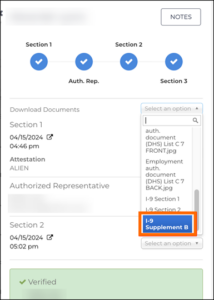
How do I enable this?
This is available with the I-9 Dashboard 2.0 configuration enabled.
Released to Staging: June 6, 2024
Targeted for Production Release: June 13, 2024
I-9
Direct Deposit: Institution Number Field Added to Direct Deposit Form
What’s new?
Support for a new field Institution Number was added to the Direct Deposit form.
Why is it important?
This allows Applicants to enter their Institution/Bank Number and not rely on the Recruiter to manually enter it for them.
How is it enabled?
This is controlled by a new setting: Add Institution Number for Direct Deposit Component under System Settings > Employee Portal.
Released to Staging: June 6, 2024
Targeted for Production Release: June 13, 2024
Dashboards
Verified I-9 Filter added to the I-9 Dashboard
What’s new?
A Verified I-9s filter has been added to the I-9 Dashboard, facilitating easy tracking of verified I-9s for recruiters and compliance personnel.
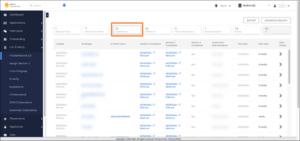
Why does it matter?
This addition facilitates easy tracking of verified I-9s for recruiters and compliance personnel. Seamlessly integrated with Two-stage I-9 Verification and I-9 Dashboard 2.0, this feature optimizes navigation and enhances compliance management.
Released to Staging: June 6, 2024
Targeted for Production Release: June 13, 2024
Dashboards
Improved User Interface on Onboarding and I-9 Dashboards
What’s new?
The appearance and usability of the Onboarding and I-9 Dashboards have been enhanced with improved UI design, including updated filter blocks, sticky headers for tables, and optimized button placement for improved navigation.
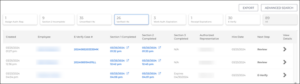
Why does it matter?
This update will standardize the interface across Talent Platform’s different dashboards.
Released to Staging: June 6, 2024
Targeted for Production Release: June 13, 2024
Resolved Issues
AyaConnect: No Longer Fails to Process Reqs for KPG Healthcare Credentials
An issue has been resolved with AyaConnect Position parsing. Previously, VMS Sync wasn’t parsing MSP AyaConnect VMS Positions, indicated by a heart icon in AyaConnect. Now, VMS Sync parses all Total Jobs from the Jobs tab of AyaConnect VMS. Parsing all available VMS Positions is essential for real-time req delivery and reduces the need for product swivel or manual job entry.
VMS Sync Robots: BlueSky Integration Now Captures Shift Type
VMS Sync BlueSky integration now captures the “Shift Type” field and makes the data available in the ATS. With this change, you will have more complete requisition data for the BlueSky integration.
Healthcare
Magnit Shift Parsing: Logic Optimization
What’s new?
VMS Sync has improved our shift parsing logic for Magnit VMS Positions. This enhancement removes details that are irrelevant to the shift, creating a more accurate return of values.
Why does it matter?
Our Healthcare users need accurate shift values for time-specific vacancies. This optimization will reduce time spent on manual data correction and switching between products.
How do I enable this?
VMS Sync customers do not need to take any action to enable this feature.
Healthcare
Medical Parsing Updates
What’s new?
VMS Sync has updated our medical parsing logic for all VMS Positions that support medical parsing, adding the following:
- New Medical Type: Dispatch Operator
Keywords are used to derive Medical Type and Specialty values from VMS Position details. New keywords include:
| Keyword | Specialty |
| Fetal | Maternal-Fetal Medicine |
| Cardiovascular Surgery OR | CVOR |
| RN-DTC
Gastro (DTC) |
Gastrointestinal |
| Keyword | Type |
| Radiographer | Technologist |
| MS Units | Medical-Surgical |
| Histology | Histotechnologist |
Why does it matter?
VMS Sync categorizes Healthcare Positions by assigning them Medical Type and Specialty values to the type of work a vendor is requesting. These values are displayed on the Skill Mapping Dashboard, where you manually link them to ATS field values. This ensures that positions are correctly categorized and unmapped positions are not delivered to the ATS until you have intentionally created a link.
How do I enable this?
VMS Sync customers do not need to take any action to enable this feature.
Healthcare
Intellify Medical Mapping Review
What’s new?
VMS Sync now checks for Keywords in the following Intellify VMS fields:
| Change | Intellify VMS Field |
| Priority | Specialty is now ranked above Title |
Why does it matter?
VMS-specific medical parsing logic is how Sync determines which fields contain the most Keywords and in which order these fields should be parsed. This lets Sync accurately assign a Medical Type and Specialty value to a Position.
How do I enable this?
VMS Sync customers do not need to take any action to enable this feature.
Field Parsing
Vndly – JBC Holdings: Pull “Program Team” Field
What’s new?
VMS Sync now parses Program Team for the JBC Holdings variant of Vndly VMS Positions. Program Team is parsed into buyerDetails.coordinatorFirstName and buyerDetails.coordinatorLastName, which are used to set the Company Contact on ATS Jobs.
Why does it matter?
Updates to field parsing improve VMS Sync’s ability to fetch the latest information from a VMS. This means more precise job data will be provided to a customer’s ATS, reducing the amount of time spent on manual data correction and switching between products.
How do I enable this?
VMS Sync customers do not need to take any action to enable this feature.
Field Parsing
Peoplefluent/VectorVMS: Additional Information Not Listed in Job Description
What’s new?
VMS Sync now parses Additional Information Not Listed in Job Description for VectorVMS Positions. This field includes brief details not listed in the main VMS Description field.
Why does it matter?
Updates to field parsing improve VMS Sync’s ability to fetch the latest information from a VMS. This means more precise job data will be provided to a customer’s ATS, reducing the amount of time spent on manual data correction and switching between products.
How do I enable this?
Please reach out to Bullhorn VMS Support to add a Rule to add this value to VectorVMS ATS Jobs.
Field Parsing
Medical Parsing Updates
What’s new?
Medical parsing logic has been updated for all VMS Positions that support medical parsing. Keywords are used to derive Medical Type and Specialty values from VMS Position details. New keywords include:
| Keyword | Specialty |
| Fetal | Maternal-Fetal Medicine |
Why does it matter?
VMS Sync categorizes Healthcare Positions by assigning them Medical Type and Specialty values to the type of work a vendor is requesting. These values are displayed on the Skill Mapping Dashboard, where you manually link them to ATS field values. This ensures that positions are correctly categorized and that unmapped positions are not delivered to the ATS until you have intentionally created a link.
How do I enable this?
You do not need to take any action to enable this feature.
Field Parsing
Intellify Medical Parsing Updates
What’s new?
VMS Sync now checks for Keywords in the following Intellify VMS fields:
| Change | VMS Field |
| Priority | Specialty is now ranked above Title |
Why does it matter?
VMS-specific medical parsing logic is how Sync determines which fields contain the most Keywords and in which order these fields should be parsed. This lets Sync accurately assign a Medical Type and Specialty value to a position.
How do I enable this?
Generally Available: No permission changes are required for this update. Healthcare users are encouraged to regularly review their Skill Mapping Dashboard and ensure their links are up-to-date.
Field Parsing
Fetal Monitoring Medical Parsing Updates
What’s new?
Medical parsing logic has been updated for all VMS Positions that support medical parsing.
Keywords are used to derive Medical Type and Specialty values from VMS Position details. The following keywords have been added:
| Keyword | Specialty |
| Fetal | Maternal-Fetal Medicine |
Why does it matter?
VMS Sync assigns a Medical Type and Specialty value to all Healthcare Positions to better categorize the type of work a vendor is requesting.
Medical Type and Specialty values are displayed on the Skill Mapping Dashboard for users to manually associate with ATS field values. This enables users to enforce a specialization-specific position categorization workflow and ensures unmapped positions aren’t delivered to the ATS until a link has been intentionally created by a user.
How do I enable this?
Generally Available: No permission changes are required for this update. Healthcare users are encouraged to regularly review their Skill Mapping Dashboard and ensure their links are up-to-date.
Field Parsing
Dotstaff: Pull Shorter “Title” Field
What’s new?
VMS Sync now parses Title for Dotstaff VMS Positions. This field only uses Title and Region for the parsing logic. This example shows what the parsing logic looked like before and compares that to the updated logic.
Previous Logic
Posting Title: Northfield, OH – Medical – MHA – Northcoast Behavioral Healthcare – Optometrist – Region 6
New Logic
Title: Optometrist – Region 6
Why does it matter?
Updates to field parsing improve VMS Sync’s ability to fetch the latest information from a VMS. This means more precise job data will be provided to a customer’s ATS, reducing the amount of time spent on manual data correction and switching between products.
How do I enable this?
VMS Sync customers do not need to take any action to enable this feature.
Field Parsing
Beeline – Nike: Pull Additional Fields for Nike Variant
What’s new?
VMS Sync now parses the following fields for the Nike variant of Beeline VMS Positions:
| VMS Section Name | VMS Field Name |
| Summary Information | Tax Job Category Name
Has Assignments |
| Compliance and Certification Management | Requirements – Name, Validation Event |
Why does it matter?
Updates to field parsing improve VMS Sync’s ability to fetch the latest information from a VMS. This means more precise job data will be provided to a customer’s ATS, reducing the amount of time spent on manual data correction and switching between products.
How do I enable this?
Please reach out to Bullhorn VMS Support to add a Rule to add these values to Nike Beeline ATS Jobs.
Einstein II
StatusMap Update
What’s new?
VMS Sync’s Einstein2 integration now treats the following job status “In-Progress (O) (Offer Accepted)” as “filled” instead of “hold”.
Why does it matter?
This status mapping is now more accurate and matches the VMS’s intent.
How do I enable this?
Generally available.
Einstein II
Generate Operations for New Positions in Hold Status
What’s new?
VMS Sync now processes new Positions in On Hold Status for all VMSs. On Hold has been added to the currently processed New VMS Position Status value list of Active, Waiting, and Unmapped.
Why does it matter?
Processing new On Hold Positions ensures they are delivered to the ATS as quickly as they are available in the VMS. This enhancement cuts down delays and eliminates the need for you to manually enter these Positions.
How do I enable this?
VMS Sync customers do not need to take any action to enable this feature.
Einstein II
Capture “Regular Local Bill Rate”
What’s new?
VMS Sync now parses Regular Local Bill Rate for Einstein II VMS Positions. You will see this new value listed as Regular Local Rate on Einstein II Positions to quickly compare it to Regular Rate.
Why does it matter?
Field parsing ensures Positions are as complete as possible and reduces the need for you to switch between products and manually edit ATS Jobs.
How do I enable this?
Reach out to Bullhorn VMS Support to add a rule to add Regular Local Rate to Einstein II ATS Jobs.
Credentials
VMS Simpliant Support Added
What’s new?
VMS Sync has added support for VMS Simpliant for requisition processing. Any staffing agency that uses Simpliant can now create a credential in VMS Sync Admin Tools for automated position processing.
Why does it matter?
VMS integrations automate requisition delivery and user notifications, reducing manual data entry and streamlining business processes.
How do I enable this?
Generally available: Any user with a Simpliant VMS login and the ability to add Credentials to VMS Sync Admin Tools can now integrate with this VMS.
Credentials
All Parallon Credentials Converted to Healthtrust
What’s new?
All existing VMS Sync “Parallon” credentials have been migrated to the new and improved “Healthtrust” credential type.
Why does it matter?
This new integration uses API connections for faster position updates and more complete data gathering from the VMS for ATS consumption. For qualifying customers, this integration can be used with VMS Submittals.
How do I enable this?
Generally available.
Resolved Issue
Time and Labor: Amount Earn Codes
Amounts entered are now prevented from being multiplied by the rate on the Rate Card in some scenarios. Previously, amounts were incorrectly multiplied by the rate on the Rate Card causing erroneous transactions.
Time and Labor
Warning Modal Displayed for Unsaved Changes on Placement Pay/Bill Rules
What’s new?
When there are unsaved changes on Placement Pay/Bill Rules and the user navigates away, a warning notification is displayed to advise that there are unsaved changes.
Why does it matter?
This will ensure that a user does not navigate away and assume their change was saved.
How do I enable this?
Generally Available: This update is enabled by default.
Time and Labor
Update the WFH true but null eval state ID Issue for TLE created Timesheets
What’s new?
When an Issue item is created because a Work From Home Placement is missing a State, the Source now links to the Candidate correctly.
Why does it matter?
This ensures that the Payroll Admin can correct the Candidate with the Issue.
How do I enable this?
Generally Available: This update is enabled by default.
Time and Labor
Transaction Uploader Supports Flexible Rates
What’s new?
The Transaction Uploader in Bullhorn Time and Expense now supports Flexible Rates.
Why does it matter?
This means that you can now upload Earn Codes that are not on the Placement Rate Card, but are present in your Corporation (e.g., PTO). This allows you to use the full range of any Earn Code within your Corporation to send custom Pay Rates and Bill Rates via the Transaction Uploader.
This feature does not allow for Rate Card Overrides. The Placement Rate Card is always used as the source of truth.
How do I enable this?
Generally Available: This change is enabled by default for clients already using the Transaction Uploader. Contact Bullhorn support to enable the Transaction Uploader for your company.
Time and Labor
Highlight Custom Rates on Pay and Bill Transaction Tabs and Slideouts
What’s new?
When Custom Rates (non-rate card rates) are entered through the Transaction Uploader, they will be highlighted on the Pay Transactions and Bill Transactions tabs both on the Timesheet record and the Timesheet slideout.
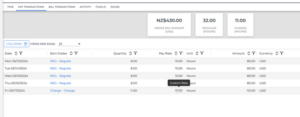
Why does it matter?
This update allows Custom Rates to be quickly distinguished from the rates coming from the Rate Card.
How do I enable this?
Generally Available: This enhancement is enabled by default.
Search
Recent and Saved Searches
What’s new?
We’ve enhanced the Quick Search view for certain lists and added valuable data so you can quickly view the search criteria for your recent and saved searches.
Previously, recent searches didn’t clearly display the criteria used, and saved searches only displayed the title. Now with recent searches, you can easily determine the ideal criteria for your business needs and make necessary adjustments. With saved searches, you can easily see who owns the search and what criteria was used, without opening the search. You can see these changes in the following lists:
- Payable Charges
- Billable Charges
- Invoices
- Timesheets
- Compliance Manager Dashboard
Why does it matter?
These enhancements allow you to quickly sort through your data and get the results you need to keep your business moving.
Lists
Layout Enhancement
What’s new?
Column Layout and Saved Search buttons have been moved to the list header for the following lists:
- Billable Charge
- Invoice
- Issue
- Mass Action Batch
- Payable Charge
- Surcharge
Why does it matter?
This change allows for a more streamlined List experience and paves the way for future enhancements.
How do I enable this?
You do not need to take any action to enable this feature.
Resolved Issues
Address Validation Settings: Number of Years to Validate Setting
An issue was resolved where the “Number of years to validate” setting in Residence History was not applied if “Address Gap Checking” was disabled. These settings now operate independently as intended.
Candidate Experience: Tax Forms
The issue regarding the accurate recording of exemption status in the database when an onboarding applicant completes Form W-221 and checks the ‘I am exempt under MSRRA…’ checkbox has been resolved. Previously, the status was not being recorded correctly.
Recruiter Experience: Updated ATS Onboarding Status upon Document Completion
An issue that was occasionally preventing Bullhorn ATS’s onboarding status from updating correctly has been fixed.
Tax Withholding: North Carolina
An issue was resolved where selecting the “I certify that I am exempt…” checkbox in the NC-4EZ tab caused certain fields to remain disabled in Form NC-4; now, these fields are correctly enabled upon returning to the Form NC-4 tab.
Tax Forms
2024 US State Tax Form – Montana State Withholding Form
What’s new?
Functionality has been added that prevents users from entering numeric values for both the Reduced and Extra Withholdings fields on the same Montana State Tax Withholding Form. This will ensure accurate tax information was entered.
Why is this important?
Previously candidates could mistakenly over or under withhold, this will ensure that the information entered is correct.
Available in OB365 R2024.06.
Tax Forms
2024 US State Tax Form – Update Georgia Withholding Form (G-4)
What’s new?
Onboarding365 has been updated to accommodate changes to the Georgia Withholding Form (G-4) for 2024. Users can now access the latest version of the form with updated language, marital status options, and streamlined worksheet steps, ensuring compliance and efficiency in completing tax documentation.
Why does it matter?
This ensures accurate and up-to-date tax information collection for new hires.
Available in OB365 R2024.06.
Recruiter Experience
Assignment of Remote Certifier for an I-9 Section 3
What’s new?
Recruiters and HR representatives can now designate remote certifiers to complete I-9 Section 3.
Why does it matter?
This will expedite the recertification process and avoid depending entirely on internal HR staff.
How do I enable this?
Enabled by default
Available in OB365 R2024.06.
Recruiter Experience
Assignment of a Remote Certifier to an I-9 Corrections Form
What’s new?
Recruiters can now assign remote certifiers for I-9 corrections. Notifications are sent to remote certifiers, and their activities are monitored through the I-9 audit trail.
Why does it matter?
This will streamline the corrective action process and the audit trail will allow for comprehensive documentation and compliance.
How do I enable this?
Enabled by default
Available in OB365 R2024.06.
Recruiter Experience
Updating the ATS I9OnFile Field when I-9 is Completed
What’s new?
I-9 Tracking has been automated to set the field I9OnFile to True after Section 2 is complete. It will synchronize with the associated ATS record and the field will never be set to False outside of this process; it will only be updated during completion of the onboarding process.
Why does it matter?
Automating this sync to the ATS will improve data integrity.
How do I enable this?
Enabled by default
Available in OB365 R2024.06.
SOAP API
New API Method for Retrieving Onboarding Document Metrics
What’s new?
New SOAP API endpoints have been added that can be utilized for receiving Onboarding Document Metrics, Onboarding Details, and Document Details.
Why does it matter?
With the help of these exciting new insights into Onboarding365 data, your agency can now generate business intelligence views by importing raw metrics about the onboarding process into the data warehouse of your choice.
How do I enable this?
Enabled by default
Available in OB365 R2024.06.
Admin Experience
Show Client Business Key after Client Name in all Client select inputs
What’s new?
In the Onboarding process, Client Business Keys are now included with Client or Client Location Names.
Why does it matter?
This will make it easier to distinguish between clients with similar names. Recruiters and administrators will benefit from a more streamlined and effective workflow with this improvement.
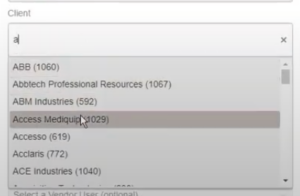
How do I enable this?
Enabled by default
Available in OB365 R2024.06.
Admin Experience
Client Business Key in Onboarding Client Audits Views
What’s new?
With this update, administrators and auditors can now easily distinguish between clients with the new “Business Key” column in the Onboarding Client Audit view. Additionally, when creating new audits, client Business Keys are displayed in parentheses next to client names.
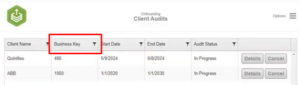
Why does it matter?
This allows administrators to easily distinguish between clients with similar names with easily viewed Business Keys.
How do I enable this?
Enabled by default
Available in OB365 R2024.06.
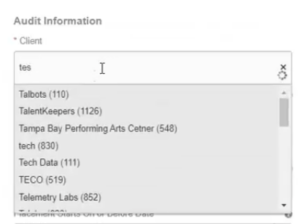
Admin Experience
Client Business Key Column in Data List for Clients
What’s new?
A Business Key column and filtering feature has been added for client management in Agency Settings > Clients and Client Offices
Why does it matter?
This allows administrators to easily distinguish between clients with similar names and streamline data retrieval based on unique identifiers.
How do I enable this?
Enabled by default
Available in OB365 R2024.06.
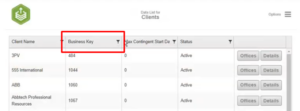
Highlights
Viewing the Client Business Key
What’s new?
When choosing a Client or Client Location from a list while initiating an Onboard for a Candidate the Business Key will now show next to the Client or Location Name to easily differentiate clients with the same or similar names.
Why is it important?
Business Keys easily distinguish Clients from one another and displaying those unique identifiers in lists saves time. You can read more details on the specific changes below.
Highlights
I-9 Corrections: Remote Certifier
What’s new?
I-9 corrections can now be assigned to any Remote Certifier, notifications will be sent, and the certifier will see the I-9 assignment in their portal upon logging in to the app.
Why is it important?
Previously, the I-9 correction process only allowed the original I-9 Section 2 certifier to make changes when a correction was issued. This could cause problems if the certifier is remote, not an employee, or has left the organization.
Resolved Issues
VMS Timesheet: Import Rounding
VMS timesheet imports now round hours as expected. Previously, VMS timesheet hours with a decimal value of .995 or higher would incorrectly cause an additional hour to be added.
Note: A flag must be set within the Control Panel menu for the fix to apply. Contact Support for more information.
Resolved Issues
AI Match: Zip Codes
When running AI Auto Match, Bullhorn Automation will now strip special characters and spaces from candidate and job zip code fields, without altering customer data. Previously these extra characters were preventing radius matches.
Automations: Update Step Field Updates
An issue was resolved where Update Steps did not update fields as expected. Previously fields would not update if the value list and display list did not match in the ATS.
Automation Settings: dateCreated NULL error on Automation
An issue was resolved with opening Automation Settings. Previously on very rare occasions, an error would happen when opening the settings. It will now open with no issue.
Lists: Tearsheets
An issue has been resolved that allows clients to see values from tearsheets when they select tearsheets for a list, search, or the update step. Previously the tearsheet values would not be available.
Notifications: False Positive “Candidate Opt-out Failed” notifications
An issue was resolved that was causing emails to be sent out for “Candidate Opt-Out Failed” even when the opt-out update into the BHA record was successful. The notifications will now only be sent when the opt-out writeback has truly failed even after retry.
Lists & Automations
The automation infrastructure has been updated to improve performance during peak operation hours. This minimizes the risk of automation delays.
Tasks
Add Task Automation Now Supported for Bullhorn for Salesforce
What’s new?
The Automation step Add Task is supported for all CRM customers. Prior to this release it was not supported for Bullhorn for Salesforce.
Why is it important?
This feature allows recruiters to automate task creation for things like following up with a candidate or contact after a placement.
How is it enabled?
Create a support ticket to have this feature enabled.
Semantic Match
Auto Match Candidate Location Match Candidates within Location Parameters Set
What’s new?
When sending emails with job links using semantic matching the email can be configured to not send jobs that do not fall into the set job location radius even if it meets the minimum requirements.
Why is it Important?
The ability to limit job results based on the set location radius will provide a more personalized experience for the Candidates.
How is it enabled?
The email will respect the settings found here: Settings > Website Tracking> Semantic Job Match.
Credentialing
New Automation Step: Add Credential Requirements to Specific Jobs
What’s new?
A new Automation Step has been added that will add credential requirements to jobs that meet a specific criteria. This step can be used to:
- Add a Credential Requirement
- Replace a Credential Requirement
- Clear Specific Credential Requirements
- Clear All Credential Requirements
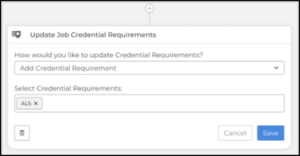
Why is it important?
Using this Automation step will reduce the number of manual steps needed to manage credential requirements on jobs in the Bullhorn ATS.
How is it enabled?
This feature is added as part of the Credentialing enablement. To have Credentialing enabled create a support ticket.
Where is this available?
This is only available in NA & UKI.
Resolved Issues
Bullhorn Reporting: Model-related Errors
We resolved an issue in the Bullhorn Reporting model that resulted in intermittent errors. Reports are now running successfully.
Compliance Manager: Candidate Credential Expiration Date
We resolved an issue where the value for the expiration date of a Candidate’s Credential was not displaying correctly in multiple areas within Compliance Manager. The displayed value will no longer change when a user updates their Location Preferences.
Compliance Manager: Requirements Completed Progress Bar
The progress bar now displays whether necessary credentials have been obtained for a Placement, regardless of the columns selected in View Layout. Previously, removing columns from View Layout resulted in inaccuracies. Resolving this issue allows Recruiters, Compliance Managers, and Credentialing Specialists to identify Placements with unmet requirements quickly.
Constant Contact: Pushing of Tearsheets
Tearsheets are now being pushed to Constant Contact. Users will briefly see the “In Progress” status in the Constant Contact list view while the records are pushed to Constant Contact. Once completed, the Status and Count column column will update. Previously, users would see a Status of “In Progress” and a Count of “0” indefinitely in Bullhorn, and no records would push to Constant Contact.
Firefox: Emails Sent From ATS
You can now send emails from the ATS when using Firefox version 126. Previously, you would receive a red “Unknown Error” banner, and the email would not send as expected.
SSO: Azure & Okta Access To The Bullhorn For Gadget
Single sign-on (SSO) Users will now be automatically logged into the Bullhorn for Email Gadget when using either the Outlook Desktop Application (ODA) or the Online Web Application (OWA). Previously, users with an email address associated with more than one Bullhorn account (enabled or disabled) were prompted for credentials. This fix only works in production environments.
Placement Change Request: Menu Icon
The Placement Charge Request icon now appears in Bullhorn. Previously, the icon was missing from the Menu, Placement Change Request list, and add/edit pages.
Search
Update Existing Saved Searches
What’s new?
You can now update existing saved searches through the advanced search view. You can also create new versions of existing searches with revised criteria.
To update a saved search:
- Open a saved search and click the filter icon in the Quick Search bar.
![]()
- A window will open, allowing you to edit the search criteria.
- Click the Save Search + button.
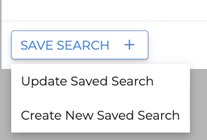
- Select Update Saved Search to save your changes to the existing saved search.
- Select Create new Saved Search to create a new version of the search with the updated criteria.
Note: Updating column layout changes within a saved search will come in a later release.
Why does it matter?
This allows you to update existing saved searches effortlessly, so you can quickly refine and tailor your candidate search and fill jobs swiftly.
Search
Recent and Saved Searches
What’s new?
We’ve enhanced the Quick Search view for certain lists and added valuable data so you can quickly view the search criteria for your recent and saved searches.
Previously, recent searches didn’t clearly display the criteria used, and saved searches only displayed the title. Now with recent searches, you can easily determine the ideal criteria for your business needs and make necessary adjustments. With saved searches, you can easily see who owns the search and what criteria was used, without opening the search.
You can see these changes in the following lists:
- Payable Charges
- Billable Charges
- Invoices
- Timesheets
- Compliance Manager Dashboard
Why does it matter?
These enhancements allow you to quickly sort through your data and get the results you need to keep your business moving.
Search
Advanced Search User Interface
What’s new?
The Advanced Search interface for selected lists has been updated with a new design. The previous “Save as Favorite” button has been renamed to “Save Search”, and the previous “Add Condition” option for adding entity field criteria has been renamed to “Add Filters”.
This update has been made to the following lists:
- Payable Charges
- Billable Charges
- Timesheets
- Invoices
- Compliance Manager Dashboard
- Why does it matter?
The new interface and clear labeling makes it easier to perform advanced searches using your defined criteria, so that you can quickly search for candidates in your database and get them to work.
Data Replication
Auto-Updating Version Available
What’s new?
An auto-updating version of Data Replication is now available.
Why does it matter?
This enhancement uses the Self-Updating JAR to auto-detect version changes and automatically install the latest version. This ensures your Data Replication environment always has the latest updates and fixes. Additionally, enhanced security measures are in place to ensure that only valid files are installed.
How do I enable this?
All Data Replication clients are encouraged to contact Bullhorn Support for this complimentary upgrade.
Credentialing
Display of Expired Credentials
What’s new?
When a Candidate’s Credential is expired, the Credential Status will be displayed as Expired in all areas of Compliance Manager, the Credentials tab of the Placement and Candidate record, and the Edit Credential Form. This status is only shown when the credential has expired and will revert to the original status once the expiration date is set to a future date. This only affects the display status seen in the ATS.
Why is this important?
By displaying that the Candidate’s Credential status has expired, Compliance specialists can take action to ensure the credential is updated where required.
How do I enable this?
Default for clients with Compliance Manager.
Copilot
Language Selection
What’s new?
We’ve added a Language button to the Copilot Generative Candidate Card. You can use this option to quickly translate your prompt response into one of the supported languages, with the default selection based on your Private Label’s locale Setting.
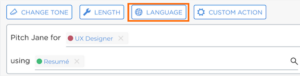
Why does it matter?
Previously, you would need to use a Custom Action to translate prompt responses into a language other than US English. The Language button makes it easy to translate your prompt responses quickly.
How do I enable this?
This update is applied by default to all clients with Copilot enabled and does not require any additional enablement. Speak to your Account Manager to learn more about enabling Copilot.
Copilot
Error Logs on Admin Page
What’s new?
We’ve enhanced the error logs on the Copilot Admin page to include which LLM field is causing an error when connecting to the selected LLM.
Why does it matter?
Clearer error messaging will make it easier for users to troubleshoot their Copilot configuration.
Compliance Manager
Dynamic Matching of Credential Requirements
What’s new?
A Credential Requirement added to a Job and carried over to a Placement as a Placement Requirement can now be dynamically matched with an existing Candidate Credential that is not expired and has one of the following Credential Statuses: Current, Complete, Verified, or Reviewed.
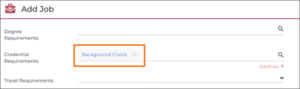
Why does it matter?
This saves a recruiter and compliance specialist time from manually matching a Candidate’s Credential Requirement and a Placement Requirement.
How do I enable this?
To enable this feature, please contact Support.
Compliance Manager
Display of Expired Credentials
What’s new?
When a Candidate’s Credential is expired, the Credential Status will be displayed as Expired in all areas of Compliance Manager, the Credentials tab of the Placement and Candidate record, and the Edit Credential Form. This status is only shown when the credential has expired and will revert to the original status once the expiration date is set to a future date. This only affects the display status seen in the ATS.
Why is this important?
By displaying that the Candidate’s Credential status has expired, Compliance specialists can take action to ensure the credential is updated where required.
How do I enable this?
Default for clients with Compliance Manager.
Release Changes Billing
User Billing Report
What’s new?
We’ve removed text from the User Billing Report that inaccurately defined a billable user.
Why does it matter?
Removing incorrect verbiage prevents billing confusion. For the latest definitions of billable users, please refer to the Running a User Report KB article.
Resolved Issues
Dashboards: Dashboard Data Grid Visibility
All users with the Dashboards App Permission can now view data in Big and Small Data grid panels within Dashboards. Previously, users without the addition of the Slice & Dice App permission could not view these.
