Month: July 2024
Product update notes, links, and descriptions.
Resolved Issues
Equifax: WOTC Integration
An issue with the Equifax WOTC integration, where an applicant’s onboarding process step was not visible if they had filled out an Equifax WOTC, has been resolved.
Forms: Files not Matching with Signed Docs in Onboarding
An issue was resolved with File Upload Forms containing a File Upload field. Previously, the correct document was not previewed in the applicant’s profile.
Note: Although changes to address this issue were included in a previous release, some specific situations needed to be accounted for. We have now fully resolved this issue to ensure accurate document preview in all scenarios.
Forms: Pay Type Setting Not Displaying on Form
An issue was resolved for instances when custom pay account labels would display the custom value as expected on the Pay Settings page for the user to select. Still, the generated document would not respect the custom value and show the default, causing potential payroll issues.
I-9: SSN Mismatch Filter on I-9 Dashboard
An issue on the I-9 Dashboard caused by the SSN Mismatch filter returning records that previously had an SSN mismatch but had since been corrected has been fixed. This filter will now only return existing SSN mismatches.
Preliminary Information: Disabled Fed ID Fields
An issue was resolved where the ‘I do not have an SSN’ checkbox remained visible and interactive after Federal ID validation. Post-validation, the checkbox is now hidden to prevent any confusion. However, recruiters still retain the ability to update necessary fields as required. This fix streamlines the validation process and enhances the user experience by ensuring that irrelevant options are not displayed, thereby reducing potential errors and improving data accuracy.
Forms
3rd Party Pre-Onboarding Iframe
What’s new?
- 3rd Party Pre-Onboarding Section:
-
-
- A new “3rd Party Pre-Onboarding” section has been introduced on the Forms page.
- Administrators can create, edit, and update iframes.
- When enabled, this iframe is automatically included in the candidate’s onboarding process once forms are assigned, preventing recruiters and admins from assigning it separately on the order workflow page.
- Only one 3rd Party Pre-Onboarding template can be enabled at a time, with new templates automatically disabling the previous ones.
-
- Enhanced Control Over Federal ID Collection:
-
-
- Administrators can now toggle the requirement for federal ID collection at the form level when the “Fed ID and DOB Not Required” customer setting is enabled.
- This form can be made mandatory for hiring, ensuring candidates must successfully complete the pre-onboarding step before accessing their forms.
-
- Pre-Onboarding Step for Candidates:
-
- A new Pre-Onboarding step has been added for candidates, providing an additional step before they complete their assigned forms.
- Candidates who successfully complete pre-onboarding checks are exempt from repeating them.
Why does it matter?
- Streamlined Onboarding Process: Automating the inclusion of pre-onboarding iframes and allowing only one template at a time simplifies the process for administrators, reducing manual tasks and potential errors.
- Increased Accuracy and Reduced Redundancy: By exempting candidates who successfully complete pre-onboarding checks from repeating them, the process becomes more efficient and accurate.
- Enhanced Data Control: Allowing administrators to toggle federal ID collection requirements provides greater flexibility and control over sensitive data, ensuring compliance with varying customer needs.
- Improved Candidate Experience: Providing a structured pre-onboarding step helps candidates understand and complete requirements efficiently, improving their overall onboarding experience.
Form Manager:

Candidate Experience:

Resolved Issues
Database Search: DateTime Fields Show Universal Time
Clients who utilize customized integrations or API calls to query dates in their database will now see dates and times displayed in UTC. Previously, in certain scenarios, dates and times were incorrectly saved in EST, causing search query results not to have any matched records.
Document Editor: Candidate Files Tab Slideout
When making multiple individual edits to a file in the Document Editor accessed on a Candidate record, all edits correctly reflect on the Slideout of the Files Tab. Previously, subsequent changes weren’t displayed.
Bullhorn Reporting: Quick Guide Help Links
When a user clicks on the “Show me how” link within the Bullhorn Reporting Quick Guide, they will now be directed to a pop-up window with the correct help page for the corresponding Knowledge Base article. Previously, they were presented with a “Page Not Found” error.
Resolved Issues
Admin Experience: Forms
An issue causing 3rd party forms not to validate has been resolved. This update ensures that 3rd party forms are automatically validated.
Recruiter Experience: ATS
An issue was resolved where the “Re-Initiate Onboarding” action did not add a note to the notes tab on the placement or candidate records. When the action is selected, it will correctly add the note and refresh the iFrame to prevent displaying outdated information.
Copilot
Copilot Card UX Updates
What’s new?
We’ve made changes to the user interface of the Copilot Generative Candidate Card.
Updates to Action Buttons
The Action button labels have been shortened:
- Change Tone is now Tone.
- Change Length is now Length.
- Change Language is now Language.
If you select an action, the corresponding Action button now displays which adjustment was applied. If you generate a new prompt, the buttons will revert to their default states.
Updates to Action Options
The Tone and Length options have been updated. They now display a tick next to the option you’ve selected.
Updated Tone options:
- Casual
- Neutral
- Business
- Academic
- Friendly
Updated Length Options
- Under 100 Words (Recommended for SMS)
- Under 250 Words (Recommended for Email)
- Under 500 Words
Updates to Auto-Generation and Update Button
Prompts will no longer auto-generate after you select a prompt. When you initially load the prompt editor, you’ll see a blue Generate button, which you can click to generate your chosen prompt.
Once a prompt has been generated, the button will change to a white Regenerate button.
If you select any Action options or change the data used, the button will change to a blue Update button.
Updates to the Copy to Clipboard button
The Copy to Clipboard button has been moved to the bottom right of the Copilot card.
Why is this important?
These updates will make the Copilot Generative Candidate Card more intuitive to use. They will give you more visibility and control over your actions and help you keep track of which adjustments you’ve already made to your prompt.
Email Validation Error Handling
What’s new?
We have updated the error handling with our email validation service to ensure better reliability and email delivery.
If our email validation service encounters system issues and cannot validate an email address, we will no longer hard bounce the email. Instead, the email will proceed to our email delivery provider, which also includes a validation service.
Why does it matter?
This update ensures that emails are still sent even if our primary validation service is unreachable. By preventing unnecessary hard bounces, we improve the chances of successful email delivery and maintain better communication with recipients. This enhancement is crucial for ensuring continuous and reliable email operations.
Dashboards
Dashboard Owners can grant Edit or View Access when Sharing Dashboards
What’s new?
Bullhorn Analytics users with the Share Dashboards permission can now grant either View or Edit access when sharing their Dashboards with other users. Any edits made to a shared Dashboard will be saved and applied to all users. Note: Only users with Full Dashboard Editing Abilities can be assigned Edit access to shared Dashboards. Users with Basic or None Dashboard Editing Abilities can only be assigned View access and cannot make changes.
In addition, the Dashboard Owner’s name has been removed from the Dashboards list but can be viewed on hover.
Why does it matter?
Dashboard management can now be shared among multiple users with full dashboard editing abilities while controlling access for other users within an organization. Previously, only the owner could make updates once a dashboard was created.
How do I enable this?
This enhancement is available by default. Dashboards can be shared with groups or individual users by clicking the “Share” icon, selecting the user(s) or group, and then choosing their level of access.
Resolved Issues
Admin Experience: Forms
An issue preventing third-party forms from validating has been resolved. This update ensures that third-party forms are automatically validated.
Recruiter Experience: ATS
An issue was resolved where the “Re-Initiate Onboarding” action did not add a note to the notes tab on the placement or candidate records. When the action is selected, it will correctly add the note and refresh the iFrame to prevent displaying outdated information.
Recruiter Experience – ATS
Fed ID and DOB updates from Onboarding365 to Bullhorn ATS
What’s new?
Integration of Federal ID and DOB Information: Bullhorn ATS now accepts and updates Federal ID and Date of Birth (DOB) information from Onboarding365 during any status change.
Why does it matter?
- Ensured Data Accuracy: By synchronizing Federal ID and DOB information throughout the onboarding process, we ensure that all data remains accurate and up-to-date, minimizing errors and discrepancies.
- Streamlined Workflow: This integration simplifies the data management process, reducing the need for manual updates and checks, thereby saving administrators time and effort.
- Improved Onboarding Experience: With seamless data updates, the onboarding process becomes smoother for administrators and new hires, leading to a more efficient and positive experience.
Candidate Experience – Translations
French Translations Expanded
What’s new?
French translations have been expanded to cover requirement and error prompts, hard-coded fields, and buttons on the Candidate Profile, Employee History, Checklist page, Completed Documents, and Options drop-down. Parts of the user profile interface were also updated to correct mistranslated French localizations.
Why does it matter?
Previously, these areas were only partially translated or incorrectly translated, with some content still in English. Updating them to French ensures a more consistent and improved user experience for French-speaking users.
Candidate Experience – Form
Connecticut Withholding Form
What’s new?
The Connecticut withholding form has been improved to prevent candidates from simultaneously “adding additional” and “subtracting from” withholding.
Bullhorn ATS Integration
Enhanced Data Sync Frequency with Onboarding365 Configuration
What’s new?
The integration with Bullhorn ATS has been enhanced to support the more frequent syncing of candidates’ Social Security Number (SSN) and Date of Birth (DOB) fields. When candidates provide or update their SSN and DOB after submitting their profile, this information will be immediately synced to Bullhorn ATS. If an SSN Receipt is resolved, the new SSN will be synced to Bullhorn ATS immediately.
Why does it matter?
Previously, SSN and DOB information was only sent to Bullhorn ATS after the completion of Onboarding, which could be too late for some use cases. With this update, syncing these fields immediately upon submission or update ensures that critical candidate information is available in Bullhorn ATS promptly, improving the efficiency and timeliness of your recruitment processes.
Administrator Experience – Emails
Customized Sender Email Address
What’s new?
- Custom Sender Email Address: Agency administrators can now set up a custom sender email address under Settings > Agency Information.
- Transactional Emails from Your Domain: Transactional emails can now be sent from your own domain instead of estaff365.com.
- DNS Verification Status Messages: The setup process includes DNS verification status messages to ensure proper configuration and deliverability.
Why is it Important?
- Professional Branding: Sending emails from your own domain enhances your agency’s professional image and brand consistency.
- Increased Deliverability: Custom sender email addresses, along with DNS verification, improve the likelihood of emails reaching recipients’ inboxes, reducing the chances of being marked as spam.
- Enhanced Security: DNS verification helps ensure that emails are authenticated, reducing the risk of spoofing and phishing attacks.
- User Trust: Receiving emails from a recognizable domain builds trust with your clients and recipients, leading to better engagement and communication.
How do I enable this?
To successfully send emails using an address belonging to another domain, customers must update their DNS settings to include a DKIM (DomainKeys Identified Mail) record. This step is crucial for email authentication, ensuring that the emails are not marked as spam and are delivered reliably.
Note: This feature is dependent on the Bullhorn 2024.7 release.
Resolved Issues
Equifax: WOTC Integration
An issue with the Equifax WOTC integration, where an applicant’s onboarding process step was not visible if they had filled out an Equifax WOTC, has been resolved.
Forms: Files not Matching with Signed Docs in Onboarding
An issue was resolved with File Upload Forms containing a File Upload field. Previously, the correct document was not previewed in the applicant’s profile.
Note: Although changes to address this issue were included in a previous release, some specific situations needed to be accounted for. We have now fully resolved this issue to ensure accurate document preview in all scenarios.
Forms: Pay Type Setting Not Displaying on Form
An issue was resolved for instances when custom pay account labels displayed the custom value as expected on the Pay Settings page for the user to select. Still, the generated document did not respect the custom value and showed the default, causing potential payroll issues.
I-9: SSN Mismatch Filter on I-9 Dashboard
An issue on the I-9 Dashboard caused by the SSN Mismatch filter returning records that previously had an SSN mismatch but had since been corrected has been fixed. This filter will now only return existing SSN mismatches.
Preliminary Information: Disabled Fed ID Fields
An issue was resolved where the ‘I do not have an SSN’ checkbox remained visible and interactive after Federal ID validation. Post-validation, the checkbox is now hidden to prevent any confusion. However, recruiters still retain the ability to update necessary fields as required. This fix streamlines the validation process and enhances the user experience by ensuring that irrelevant options are not displayed, thereby reducing potential errors and improving data accuracy.
Workforce Management
New “Knowledge Base” Menu Item in WFM
What’s new?
WFM users can now quickly search for information through a new “Knowledge Base” menu item in the user settings dropdown. This menu item links directly to the Bullhorn Knowledge Base for the Talent Platform.
Why does it matter?
This update improves efficiency by providing users with easy access to a wealth of information, reducing the reliance on support. Users can quickly find answers and resources, enhancing their overall experience and productivity.
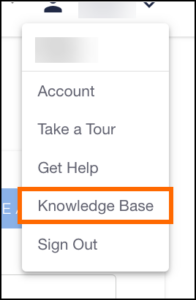
Recruiter Experience – Onboarding
Updated Label on Applicant Onboarding Page
What’s new?
The Signed eDocs label on the Applicant > Onboarding page has been updated to Completed eDocs.
Why does it matter?
This change accurately reflects the documents available for review, ensuring clarity without impacting functionality. The updated label provides a more precise description of the document status, improving user understanding and navigation.
Recruiter Experience – Onboarding
Consistent Date Formatting in WFM
What’s new?
Date formatting within WFM has been updated to be consistent across all features, now using the MM/DD/YYYY format.
Why does it matter?
This update ensures a uniform and recognizable date format throughout WFM, improving readability and reducing potential confusion. Consistent date formatting enhances the overall user experience by maintaining clarity and standardization.
Recruiter Experience – I-9 Dashboard
Streamlined Navigation for I-9 Dashboard 2.0
What’s new?
To enhance the user experience, the redundant “Assign Section 2” and “I-9 In Progress” tabs have been removed from the navigation menu when I-9 Dashboard 2.0 is enabled.
Why does it matter?
This update ensures a cleaner and more intuitive navigation interface, reducing clutter without disrupting workflow. All information previously found under the removed tabs can still be easily accessed through the I-9 Dashboard 2.0 interface, maintaining full functionality while improving usability.
Recruiter Experience – Addresses
Standardized Address Component
What’s new?
A new reusable frontend component for the Address model has been implemented in WFM. This component standardizes address fields (Country, Address1, Address2, City, State, Zip) to ensure consistency and scalability across all pages in WFM requiring address information. The update replaces scattered address fields across Locations and Applicants, simplifying updates and supporting international addresses. Additionally, address support has been added for the following countries: Australia, Belgium, France, Germany, Italy, Netherlands, New Zealand, Poland, Portugal, and Spain.
Why does it matter?
This update ensures uniformity in address data across various pages, making it easier to maintain and update address information. The standardized component supports scalability and enhances the user experience by providing a consistent interface. By supporting additional countries, this update also improves the ability to handle international addresses, making WFM more versatile and user-friendly for global operations.

Forms
3rd Party Pre-Onboarding Iframe
What’s new?
- 3rd Party Pre-Onboarding Section:
-
-
- A new “3rd Party Pre-Onboarding” section has been introduced on the Forms page.
- Administrators can create, edit, and update iframes.
- When enabled, this iframe is automatically included in the candidate’s onboarding process once forms are assigned, preventing recruiters and admins from assigning it separately on the order workflow page.
- Only one 3rd Party Pre-Onboarding template can be enabled at a time, with new templates automatically disabling the previous ones.
-
- Enhanced Control Over Federal ID Collection:
-
-
- Administrators can now toggle the requirement for federal ID collection at the form level when the “Fed ID and DOB Not Required” customer setting is enabled.
- This form can be made mandatory for hiring, ensuring candidates must successfully complete the pre-onboarding step before accessing their forms.
-
- Pre-Onboarding Step for Candidates:
-
- A new Pre-Onboarding step has been added for candidates, providing an additional step before they complete their assigned forms.
- Candidates who successfully complete pre-onboarding checks are exempt from repeating them.
Why does it matter?
- Streamlined Onboarding Process: Automating the inclusion of pre-onboarding iframes and allowing only one template at a time simplifies the process for administrators, reducing manual tasks and potential errors.
- Increased Accuracy and Reduced Redundancy: By exempting candidates who successfully complete pre-onboarding checks from repeating them, the process becomes more efficient and accurate.
- Enhanced Data Control: Allowing administrators to toggle federal ID collection requirements provides greater flexibility and control over sensitive data, ensuring compliance with varying customer needs.
- Improved Candidate Experience: Providing a structured pre-onboarding step helps candidates understand and complete requirements efficiently, improving their overall onboarding experience.
Form Manager:
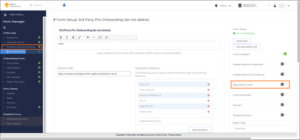
Candidate Experience:
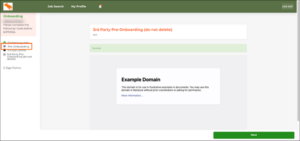
Admin Experience – Translations
Clarified Column Headers on Translations Page
What’s new?
The column headers on the Translations page have been renamed for better clarity.
- Default Value is now Language Default Value
- Custom Value is now Customer Translated Value
Why does it matter?
These changes clarify the priority and context of translation values, helping users better understand and manage translations more effectively. The new headers provide a more intuitive understanding of the data, enhancing the overall user experience.
Search
Saved Search Display Card Added to Advanced Search
What’s new?
Similar to the ATS/CRM update, if you open the Advanced Search window while viewing a saved search, you’ll now see a card on the left side of the window displaying the name and owner of the saved search.
This update also allows you to update the saved search criteria from within the Advanced Search window. Click the SAVE SEARCH + button then Update Saved Search to save your changes to the search criteria, or click RESET to remove the search criteria entirely.
We’ve made this update to the following lists:
- Payable Charges
- Billable Charges
- Timesheets
- Invoices
Why is this important?
This update makes it easier to see when you’re viewing saved search criteria and allows you to ensure the changes align with your intended search for relevant data.
How do I enable this?
Generally Available: Enabled by default.
Time and Labor
Minimum Daily Hours Supported as Part of Guaranteed Hours Rule
What’s new?
Within the Guaranteed Hours rule, there is a new Frequency called Daily (Minimum Hours Worked per Day).
Why does it matter?
This new Frequency can be used to guarantee a certain number of hours for only the days with worked hours. This contrasts the existing Daily (Scheduled Number of Days per Period) Frequency that guarantees hours even if the Candidate does not work any hours.
How do I enable this?
Generally Available: Enabled by default.
Time and Labor
New Placement Time and Expense Fields
What’s new?
Three new fields are available on the Placement Time and Expense Branch in Bullhorn Reporting: Time and Expense Source, In Out Indicator, and Approval Method.
Why does it matter?
These new fields can be used in report writing to expand the data available for reporting.
How do I enable this?
Generally Available: Enabled by default.
Skill Mapping
Medical Parsing Updates
What’s new?
Medical parsing has been updated with new abbreviations and keywords:
| Type | Keyword | Change |
| Abbreviation | Medical Assistant | Added MA |
| Occupational Therapist | Removed OT (prevents false positives on overtime) | |
| Keyword | Nuclear Medical | Added to Nuclear Medicine |
| IV Nurse | Added to Intravenous Therapy | |
| Priority | Intravenous Therapy | Ranked over Ultrasound |
Why does it matter?
Medical jobs will now parse Types and Specialties more accurately.
How do I enable this?
Generally Available: Enabled by default.
RTG Exchange
Req Link
What’s new?
VMS Sync now provides a link to the VMS requisition on RTG Exchange positions.
Why does it matter?
Users can click this link to easily navigate to the original web posting and submit candidates.
How do I enable this?
Generally Available: Users can click the RTG Exchange Req Link on the Positions Details page in VMS Sync or contact VMS Sync Support to add Req Link to RTG Exchange ATS Jobs.
iCims
Field Parsing for Airswift Variant
What’s new?
VMS Sync now parses the following fields for the Airswift variant of iCims Positions:
- Start Date
- Location
- Company
- Sub Sector
- Priority Level
Why does it matter?
Parsing more VMS fields improves data entry accuracy and reduces end-user manual entry.
How do I enable this?
Generally Available: All Airswift iCims Positions will receive this update; no action is required.
Healthtrust Submittals
SSN and DOB Required Fields
What’s new?
Date of Birth and Tax Identification Number (Social Security Number) are now required fields on Healthtrust submissions and must contain a value to enable the Submit button.
A feature has been added to allow users to opt out of providing a Tax Identification (Social Security Number) on Healthtrust submissions. The Healthtrust Submit to VMS form now displays a checkbox labeled “Candidate does not have an SSN or TIN”. When checked, the Tax Identification Number (Social Security Number) field is disabled and no longer marked as required for submission.
Why does it matter?
This change removes the need to require an additional attachment on the submission by requiring the data (DOB and SSN) to be supplied on the submission itself.
How do I enable this?
Generally Available: All Healthtrust submission forms will receive this update; no action is required.
