Product Update Category: VMS Sync
Skill Mapping
Medical Parsing Updates
What’s new?
Medical parsing has been updated with new abbreviations and keywords:
| Type | Keyword | Change |
| Abbreviation | Medical Assistant | Added MA |
| Occupational Therapist | Removed OT (prevents false positives on overtime) | |
| Keyword | Nuclear Medical | Added to Nuclear Medicine |
| IV Nurse | Added to Intravenous Therapy | |
| Priority | Intravenous Therapy | Ranked over Ultrasound |
Why does it matter?
Medical jobs will now parse Types and Specialties more accurately.
How do I enable this?
Generally Available: Enabled by default.
RTG Exchange
Req Link
What’s new?
VMS Sync now provides a link to the VMS requisition on RTG Exchange positions.
Why does it matter?
Users can click this link to easily navigate to the original web posting and submit candidates.
How do I enable this?
Generally Available: Users can click the RTG Exchange Req Link on the Positions Details page in VMS Sync or contact VMS Sync Support to add Req Link to RTG Exchange ATS Jobs.
iCims
Field Parsing for Airswift Variant
What’s new?
VMS Sync now parses the following fields for the Airswift variant of iCims Positions:
- Start Date
- Location
- Company
- Sub Sector
- Priority Level
Why does it matter?
Parsing more VMS fields improves data entry accuracy and reduces end-user manual entry.
How do I enable this?
Generally Available: All Airswift iCims Positions will receive this update; no action is required.
Healthtrust Submittals
SSN and DOB Required Fields
What’s new?
Date of Birth and Tax Identification Number (Social Security Number) are now required fields on Healthtrust submissions and must contain a value to enable the Submit button.
A feature has been added to allow users to opt out of providing a Tax Identification (Social Security Number) on Healthtrust submissions. The Healthtrust Submit to VMS form now displays a checkbox labeled “Candidate does not have an SSN or TIN”. When checked, the Tax Identification Number (Social Security Number) field is disabled and no longer marked as required for submission.
Why does it matter?
This change removes the need to require an additional attachment on the submission by requiring the data (DOB and SSN) to be supplied on the submission itself.
How do I enable this?
Generally Available: All Healthtrust submission forms will receive this update; no action is required.
Resolved Issues
AyaConnect: No Longer Fails to Process Reqs for KPG Healthcare Credentials
An issue has been resolved with AyaConnect Position parsing. Previously, VMS Sync wasn’t parsing MSP AyaConnect VMS Positions, indicated by a heart icon in AyaConnect. Now, VMS Sync parses all Total Jobs from the Jobs tab of AyaConnect VMS. Parsing all available VMS Positions is essential for real-time req delivery and reduces the need for product swivel or manual job entry.
VMS Sync Robots: BlueSky Integration Now Captures Shift Type
VMS Sync BlueSky integration now captures the “Shift Type” field and makes the data available in the ATS. With this change, you will have more complete requisition data for the BlueSky integration.
Healthcare
Magnit Shift Parsing: Logic Optimization
What’s new?
VMS Sync has improved our shift parsing logic for Magnit VMS Positions. This enhancement removes details that are irrelevant to the shift, creating a more accurate return of values.
Why does it matter?
Our Healthcare users need accurate shift values for time-specific vacancies. This optimization will reduce time spent on manual data correction and switching between products.
How do I enable this?
VMS Sync customers do not need to take any action to enable this feature.
Healthcare
Medical Parsing Updates
What’s new?
VMS Sync has updated our medical parsing logic for all VMS Positions that support medical parsing, adding the following:
- New Medical Type: Dispatch Operator
Keywords are used to derive Medical Type and Specialty values from VMS Position details. New keywords include:
| Keyword | Specialty |
| Fetal | Maternal-Fetal Medicine |
| Cardiovascular Surgery OR | CVOR |
| RN-DTC
Gastro (DTC) |
Gastrointestinal |
| Keyword | Type |
| Radiographer | Technologist |
| MS Units | Medical-Surgical |
| Histology | Histotechnologist |
Why does it matter?
VMS Sync categorizes Healthcare Positions by assigning them Medical Type and Specialty values to the type of work a vendor is requesting. These values are displayed on the Skill Mapping Dashboard, where you manually link them to ATS field values. This ensures that positions are correctly categorized and unmapped positions are not delivered to the ATS until you have intentionally created a link.
How do I enable this?
VMS Sync customers do not need to take any action to enable this feature.
Healthcare
Intellify Medical Mapping Review
What’s new?
VMS Sync now checks for Keywords in the following Intellify VMS fields:
| Change | Intellify VMS Field |
| Priority | Specialty is now ranked above Title |
Why does it matter?
VMS-specific medical parsing logic is how Sync determines which fields contain the most Keywords and in which order these fields should be parsed. This lets Sync accurately assign a Medical Type and Specialty value to a Position.
How do I enable this?
VMS Sync customers do not need to take any action to enable this feature.
Field Parsing
Vndly – JBC Holdings: Pull “Program Team” Field
What’s new?
VMS Sync now parses Program Team for the JBC Holdings variant of Vndly VMS Positions. Program Team is parsed into buyerDetails.coordinatorFirstName and buyerDetails.coordinatorLastName, which are used to set the Company Contact on ATS Jobs.
Why does it matter?
Updates to field parsing improve VMS Sync’s ability to fetch the latest information from a VMS. This means more precise job data will be provided to a customer’s ATS, reducing the amount of time spent on manual data correction and switching between products.
How do I enable this?
VMS Sync customers do not need to take any action to enable this feature.
Field Parsing
Peoplefluent/VectorVMS: Additional Information Not Listed in Job Description
What’s new?
VMS Sync now parses Additional Information Not Listed in Job Description for VectorVMS Positions. This field includes brief details not listed in the main VMS Description field.
Why does it matter?
Updates to field parsing improve VMS Sync’s ability to fetch the latest information from a VMS. This means more precise job data will be provided to a customer’s ATS, reducing the amount of time spent on manual data correction and switching between products.
How do I enable this?
Please reach out to Bullhorn VMS Support to add a Rule to add this value to VectorVMS ATS Jobs.
Field Parsing
Medical Parsing Updates
What’s new?
Medical parsing logic has been updated for all VMS Positions that support medical parsing. Keywords are used to derive Medical Type and Specialty values from VMS Position details. New keywords include:
| Keyword | Specialty |
| Fetal | Maternal-Fetal Medicine |
Why does it matter?
VMS Sync categorizes Healthcare Positions by assigning them Medical Type and Specialty values to the type of work a vendor is requesting. These values are displayed on the Skill Mapping Dashboard, where you manually link them to ATS field values. This ensures that positions are correctly categorized and that unmapped positions are not delivered to the ATS until you have intentionally created a link.
How do I enable this?
You do not need to take any action to enable this feature.
Field Parsing
Intellify Medical Parsing Updates
What’s new?
VMS Sync now checks for Keywords in the following Intellify VMS fields:
| Change | VMS Field |
| Priority | Specialty is now ranked above Title |
Why does it matter?
VMS-specific medical parsing logic is how Sync determines which fields contain the most Keywords and in which order these fields should be parsed. This lets Sync accurately assign a Medical Type and Specialty value to a position.
How do I enable this?
Generally Available: No permission changes are required for this update. Healthcare users are encouraged to regularly review their Skill Mapping Dashboard and ensure their links are up-to-date.
Field Parsing
Fetal Monitoring Medical Parsing Updates
What’s new?
Medical parsing logic has been updated for all VMS Positions that support medical parsing.
Keywords are used to derive Medical Type and Specialty values from VMS Position details. The following keywords have been added:
| Keyword | Specialty |
| Fetal | Maternal-Fetal Medicine |
Why does it matter?
VMS Sync assigns a Medical Type and Specialty value to all Healthcare Positions to better categorize the type of work a vendor is requesting.
Medical Type and Specialty values are displayed on the Skill Mapping Dashboard for users to manually associate with ATS field values. This enables users to enforce a specialization-specific position categorization workflow and ensures unmapped positions aren’t delivered to the ATS until a link has been intentionally created by a user.
How do I enable this?
Generally Available: No permission changes are required for this update. Healthcare users are encouraged to regularly review their Skill Mapping Dashboard and ensure their links are up-to-date.
Field Parsing
Dotstaff: Pull Shorter “Title” Field
What’s new?
VMS Sync now parses Title for Dotstaff VMS Positions. This field only uses Title and Region for the parsing logic. This example shows what the parsing logic looked like before and compares that to the updated logic.
Previous Logic
Posting Title: Northfield, OH – Medical – MHA – Northcoast Behavioral Healthcare – Optometrist – Region 6
New Logic
Title: Optometrist – Region 6
Why does it matter?
Updates to field parsing improve VMS Sync’s ability to fetch the latest information from a VMS. This means more precise job data will be provided to a customer’s ATS, reducing the amount of time spent on manual data correction and switching between products.
How do I enable this?
VMS Sync customers do not need to take any action to enable this feature.
Field Parsing
Beeline – Nike: Pull Additional Fields for Nike Variant
What’s new?
VMS Sync now parses the following fields for the Nike variant of Beeline VMS Positions:
| VMS Section Name | VMS Field Name |
| Summary Information | Tax Job Category Name
Has Assignments |
| Compliance and Certification Management | Requirements – Name, Validation Event |
Why does it matter?
Updates to field parsing improve VMS Sync’s ability to fetch the latest information from a VMS. This means more precise job data will be provided to a customer’s ATS, reducing the amount of time spent on manual data correction and switching between products.
How do I enable this?
Please reach out to Bullhorn VMS Support to add a Rule to add these values to Nike Beeline ATS Jobs.
Einstein II
StatusMap Update
What’s new?
VMS Sync’s Einstein2 integration now treats the following job status “In-Progress (O) (Offer Accepted)” as “filled” instead of “hold”.
Why does it matter?
This status mapping is now more accurate and matches the VMS’s intent.
How do I enable this?
Generally available.
Einstein II
Generate Operations for New Positions in Hold Status
What’s new?
VMS Sync now processes new Positions in On Hold Status for all VMSs. On Hold has been added to the currently processed New VMS Position Status value list of Active, Waiting, and Unmapped.
Why does it matter?
Processing new On Hold Positions ensures they are delivered to the ATS as quickly as they are available in the VMS. This enhancement cuts down delays and eliminates the need for you to manually enter these Positions.
How do I enable this?
VMS Sync customers do not need to take any action to enable this feature.
Einstein II
Capture “Regular Local Bill Rate”
What’s new?
VMS Sync now parses Regular Local Bill Rate for Einstein II VMS Positions. You will see this new value listed as Regular Local Rate on Einstein II Positions to quickly compare it to Regular Rate.
Why does it matter?
Field parsing ensures Positions are as complete as possible and reduces the need for you to switch between products and manually edit ATS Jobs.
How do I enable this?
Reach out to Bullhorn VMS Support to add a rule to add Regular Local Rate to Einstein II ATS Jobs.
Credentials
VMS Simpliant Support Added
What’s new?
VMS Sync has added support for VMS Simpliant for requisition processing. Any staffing agency that uses Simpliant can now create a credential in VMS Sync Admin Tools for automated position processing.
Why does it matter?
VMS integrations automate requisition delivery and user notifications, reducing manual data entry and streamlining business processes.
How do I enable this?
Generally available: Any user with a Simpliant VMS login and the ability to add Credentials to VMS Sync Admin Tools can now integrate with this VMS.
Credentials
All Parallon Credentials Converted to Healthtrust
What’s new?
All existing VMS Sync “Parallon” credentials have been migrated to the new and improved “Healthtrust” credential type.
Why does it matter?
This new integration uses API connections for faster position updates and more complete data gathering from the VMS for ATS consumption. For qualifying customers, this integration can be used with VMS Submittals.
How do I enable this?
Generally available.
Resolved Issues
VMS Timesheet: Import Rounding
VMS timesheet imports now round hours as expected. Previously, VMS timesheet hours with a decimal value of .995 or higher would incorrectly cause an additional hour to be added.
Note: A flag must be set within the Control Panel menu for the fix to apply. Contact Support for more information.
Resolved Issues
Field Parsing: SimplifyVMS (gulfstream)
VMS Sync now parses Total Openings and Supervisor Full Name for SimplifyVMS (gulfstream) VMS Positions. Parsing all available fields from the VMS increases data accuracy and reduces end-user manual entry and product swivel.
Positions (Magnit Rightsourcing): Incorrect Position Type/Per Diem values
VMS Sync has resolved an issue with Magnit Rightsourcing field parsing. Previously, Position Type displayed as “Privacy Security | Browser Requirements”, and Per Diem was set to “true” due to End Date being earlier than Start Date. Both values are now parsing as expected.
Position Type and Per Diem values are used to determine Bullhorn Job track, which impacts field labels, values, and requirements available on the ATS Job. Parsing accurate values is crucial to correct categorization and quick req delivery, as many customers have rules that ignore Per Diem reqs for delivery.
Skill Mapping: Linked Skill No Longer Redirects to Unlinked Tab
An issue with redirects on the Skill Mapping dashboard has been resolved. Previously, when a user clicked on a Skill Mapping link from the Position Details page, clicking anywhere on the Linked Skills page redirected the user to the Unlinked Skills tab. Users can now click anywhere on the Linked Skills page and remain on the page.
The Linked Skills page allows end-users to quickly confirm which ATS values are associated with a Medical Type/Specialty combination and if necessary, unlink to correct for future Position transactions. All Skill Mapping users can review this update by clicking a Skill Mapping link found on the Position Details page.
Submittals: Beeline Default Pay Rate
An issue has been resolved where an incorrect default Pay Rate was auto-populating on Ametek Beeline Submittals. VMS Sync now uses more specific logic to retrieve the default Pay Rate value and display the correct value on the Submit to VMS form.
Field auto-population saves end-users time on manual entry and ensures data is accurate before submitting a candidate to the VMS. This update will automatically reflect on all Ametek Beeline Submittals.
Positions
Shiftrockv2 ParsedStatus Converted from Text to Number
What’s new?
VMS Sync now converts status values returned from Shiftrockv2 API from numbers to text:
ShiftrockV2 Number Value VMS Sync Text Value
1 New
2 Closed
3 Reopen
4 Update
Why does it matter?
While some customers use raw VMS status in rules or automations, VMS Sync converts all unique VMS status values to a smaller set of normalized values for ease of mapping for end users. These values can be viewed on the Status Mapping tab of the Account page in VMS Sync Admin Tools.
How do I enable this?
Generally Available: All ShiftrockV2 credentials are affected by this update.
Parsing
Vector Medical Parsing Updates
What’s new?
VMS Sync now parses medical keywords from the Specialty field of Vector VMS Positions. Specialty is prioritized above Title as it typically contains the most medical keywords.
Medical parsing logic has been updated for all VMS Positions that support medical parsing. Keywords are used to derive Medical Type and Specialty values from VMS Position details. New keywords include:
| Keyword | Type |
| Patient Care Tech | Technician |
Priority is how Sync decides which Medical Type and Specialty values to assign to a VMS Position. Priority changes include:
| Specialty | Description |
| Clinic | Ranked below Accounts Receivable |
Why does it matter?
VMS-specific medical parsing logic is how Sync determines which fields contain the most keywords and in which order these fields should be parsed. This lets Sync accurately assign a Medical Type and Specialty value to a Position.
VMS Sync assigns a Medical Type and Specialty value to all Healthcare Positions to better categorize the type of work a vendor is requesting.
Medical Type and Specialty values are displayed on the Skill Mapping Dashboard for users to manually associate with ATS field values. This enables users to enforce a specialization-specific Position categorization workflow, ensuring unmapped positions aren’t delivered to the ATS until a user has intentionally created a link.
How do I enable this?
Generally Available: No permission changes are required for this update. Healthcare users are encouraged to regularly review their Skill Mapping Dashboard and ensure their links are up-to-date.
Parsing
Stafferlink Medical Parsing Updates
What’s new?
Stafferlink VMS Position formatting has been refactored to clearly identify fields used for medical parsing. Class now takes top priority as it typically contains the most medical keywords.
Why does it matter?
VMS-specific medical parsing logic is how Sync determines which fields contain the most keywords and in which order these fields should be parsed. This lets VMS Sync accurately assign a Medical Type and Specialty value to a Position.
How do I enable this?
Generally Available: No permission changes are required for this update. Healthcare users are encouraged to regularly review their Skill Mapping Dashboard and ensure their links are up-to-date.
Parsing
Medefis5 Telemetry Medical Parsing Updates
What’s new?
VMS Sync has reprioritized which Medefis5 fields are checked for medType and medSpecialty Keywords. vmsMedSpecialties and vmsMedType are now ranked above Title.
Medical parsing logic has also been updated for all VMS Positions that support medical parsing. Keywords are used to derive Medical Type and Specialty values from VMS Position details. Keyword updates include:
| Keyword | Specialty |
| Medical Surgical Telemetry
MedSurg / Telemetry Med Surg Telemetry M/S Tele Med Surg/Telemetry |
Medical/Surgical/Telemetry |
Priority is how Sync decides which Medical Type and Specialty values to assign to a VMS Position. Priority updates include:
| Specialty | Description |
| Obstetrics
OB/GYN |
Ranked above Medical/Surgical/Telemetry |
Why does it matter?
VMS-specific medical parsing logic is how Sync determines which fields contain the most Keywords and in which order these fields should be parsed. This lets Sync accurately assign a Medical Type and Specialty value to a Position.
VMS Sync assigns a Medical Type and Specialty value to all Healthcare Positions to better categorize the type of work a vendor is requesting.
Medical Type and Specialty values are displayed on the Skill Mapping Dashboard for users to manually associate with ATS field values. This enables users to enforce a specialization-specific Position categorization workflow and ensures unmapped positions aren’t delivered to the ATS until a link has been intentionally created by a user.
How do I enable this?
Generally Available: No permission changes are required for this update. Healthcare users are encouraged to regularly review their Skill Mapping Dashboard and ensure their links are up-to-date.
Parsing
Medefis5 Medical Parsing Updates
What’s new?
VMS Sync now checks for Keywords in the following Medefis5 VMS fields:
| Change | Medefis5 VMS Field |
| Priority | Specialties is now ranked above Type |
Medical parsing logic has been updated for all VMS Positions that support medical parsing. Priority is how VMS Sync decides which Medical Type and Specialty values to assign to a VMS Position. Changes include:
| Specialty | Description |
| Obstetrics
OB/GYN |
Ranked above Special Care Unit |
| Computed Tomograph | Ranked above Magnetic Resonance Imaging |
Keywords are used to derive Medical Type and Specialty values from VMS Position details. The following keywords have changed:
| Keyword | Specialty |
| CT/Rad Tech | Computed Tomography |
Why does it matter?
VMS-specific medical parsing logic is how Sync determines which fields contain the most Keywords and in which order these fields should be parsed. This lets Sync accurately assign a Medical Type and Specialty value to a Position.
VMS Sync assigns a Medical Type and Specialty value to all Healthcare Positions to better categorize the type of work a vendor is requesting.
Medical Type and Specialty values are displayed on the Skill Mapping Dashboard for users to manually associate with ATS field values. This enables users to enforce a specialization-specific Position categorization workflow and ensures unmapped positions aren’t delivered to the ATS until a user has intentionally created a link.
How do I enable this?
Generally Available: No permission changes are required for this update. Healthcare users are encouraged to regularly review their Skill Mapping Dashboard and ensure their links are up-to-date.
Parsing
Maestro Medical Parsing Updates
What’s new?
VMS Sync now checks for Keywords in the following Maestro VMS fields:
| Change | VMS Field |
| Priority |
|
Medical parsing logic has been updated for all VMS Positions that support medical parsing. Keywords are used to derive Medical Type and Specialty values from VMS Position details. Keyword updates include:
| Keyword | Specialty |
| CT Scan Tech | Computed Tomography |
Why does it matter?
VMS-specific medical parsing logic is how Sync determines which fields contain the most Keywords and in which order these fields should be parsed. This lets Sync accurately assign a Medical Type and Specialty value to a Position.
VMS Sync assigns a Medical Type and Specialty value to all Healthcare Positions to better categorize the type of work a vendor is requesting.
Medical Type and Specialty values are displayed on the Skill Mapping Dashboard for users to manually associate with ATS field values. This enables users to enforce a specialization-specific Position categorization workflow and ensures unmapped positions aren’t delivered to the ATS until a link has been intentionally created by a user.
How do I enable this?
Generally Available: No permission changes are required for this update. Healthcare users are encouraged to regularly review their Skill Mapping Dashboard and ensure their links are up-to-date.
Parsing
MyWorkday Additional Field Values
What’s new?
VMS Sync now parses the following field values for MyWorkday GDIT VMS Positions:
- Coordinator Name
- Category
- Posting Date
- Time Type
- Job Family
- Category
- Location
- City
- State
- Postal Code
- Country Code
Why does it matter?
Parsing all available fields from the VMS increases data accuracy and reduces end-user manual entry and product swivel.
How do I enable this?
Generally Available: All GDIT MyWorkday Credentials are affected by this update.
Parsing
Fieldglass Medical Parsing Updates
What’s new?
VMS Sync now parses medical keywords from the Category field of Fieldglass VMS Positions. The Title is prioritized above the Category as it typically contains the most medical keywords. Medical parsing logic has been updated for all VMS Positions that support medical parsing.
Keywords are used to derive Medical Type and Specialty values from VMS Position details. The following keywords have changed:
| Keyword | Specialty |
| Echo Sonographer | Cardiovascular |
Priority is how Sync decides which Medical Type and Specialty values to assign to a VMS Position. Changes include:
| Specialty | Description |
| Home Health | Ranked above Clinic |
| Laboratory | Ranked lower |
Why does it matter?
VMS-specific medical parsing logic is how Sync determines which fields contain the most Keywords and in which order these fields should be parsed. This lets Sync accurately assign a Medical Type and Specialty value to a Position.
VMS Sync assigns a Medical Type and Specialty value to all Healthcare Positions to better categorize the type of work a vendor is requesting.
Medical Type and Specialty values are displayed on the Skill Mapping Dashboard for users to manually associate with ATS field values. This enables users to enforce a specialization-specific Position categorization workflow and ensures unmapped positions aren’t delivered to the ATS until a user has intentionally created a link.
How do I enable this?
Generally Available: No permission changes are required for this update. Healthcare users are encouraged to regularly review their Skill Mapping Dashboard and ensure their links are up-to-date.
Parsing
AyaConnect Medical Parsing Updates
What’s new?
VMS Sync now checks for Keywords in the following AyaConnect VMS fields:
VMS Sync now checks for Keywords in the following AyaConnect VMS fields:
| Change | VMS Field |
| Prior | Title is now ranked at the top
Switched rank of Profession and Expertise |
Medical parsing logic has been updated for all VMS Positions that support medical parsing. Priority is how Sync decides which Medical Type and Specialty values to assign to a VMS Position. Priority updates include:
| Specialty | Description |
| X-Ray | Moved above Cardiology |
Why does it matter?
VMS-specific medical parsing logic is how Sync determines which fields contain the most Keywords and in which order these fields should be parsed. This lets Sync accurately assign a Medical Type and Specialty value to a Position.
VMS Sync assigns a Medical Type and Specialty value to all Healthcare Positions to better categorize the type of work a vendor is requesting.
Medical Type and Specialty values are displayed on the Skill Mapping Dashboard for users to manually associate with ATS field values. This enables users to enforce a specialization-specific Position categorization workflow and ensures unmapped positions aren’t delivered to the ATS until a link has been intentionally created by a user.
How do I enable this?
Generally Available: No permission changes are required for this update. Healthcare users are encouraged to regularly review their Skill Mapping Dashboard and ensure their links are up-to-date.
Skill Mapping
Edit Linked ATS Values
What’s new?
Skill Mapping users can now edit ATS values from the Linked Skills tab of the Skill Mapping Dashboard in VMS Sync. To do this, follow these steps:
- On the Linked Skills tab, search for a link and click the pencil icon to update.
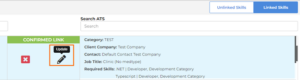
2. Under ATS Fields, add or remove values and click Update Link to save or Cancel to discard changes. Note: All ATS Fields marked required must have a value to enable the Update Link option.
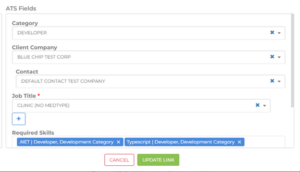
3. VMS Sync Fields can’t be edited from the Linked Skills tab. To do this, click the red X icon to unlink, then click the Unlinked Skills tab to create a new VMS Sync Type/Specialty link.
Why does it matter?
This enhancement allows Skill Mapping users to edit existing links to populate new fields or change existing values.
How do I enable this?
Generally Available: Any VMS Sync Admin Tools user with Update Skill Mapping permission can use this new functionality.
Credential
Healthtrust Positions Attachment Parsing
What’s new?
VMS Sync now parses attachments from Healthtrust VMS Positions. Position Attachments typically contain details not included in the VMS posting, and are unavailable for ATS field parsing.
Why does it matter?
Including VMS Position attachments in ATS Job delivery ensures data is as complete and accurate as possible, reducing the need for end-user manual entry and product swivel.
How do I enable this?
Generally Available: No configuration or permission updates are required to enable attachment delivery for Healthtrust Credentials.
Integrations
New VMS Integration: RTG Exchange
What’s new?
VMS Sync now integrates with RTG Exchange VMS. This portal was frequently requested by Healthcare users. It’s now available to add in VMS Sync Admin Tools for Position delivery.
Why does it matter?
VMS integrations automate requisition delivery and user notifications, reducing manual data entry and streamlining business processes.
How do I enable this?
Generally Available: Any user with an RTG Exchange VMS login and the ability to add Credentials to VMS Sync Admin Tools can now integrate with this VMS.
Positions
New VMS Field Parsing Request
What’s new?
VMS Sync now parses No New Submittals After for VectorVMS Positions. Users will see this value on the Position Details page under Req Details – Response Deadline:
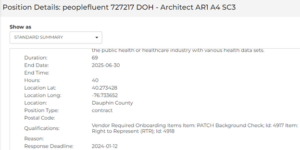
Why does it matter?
Response Deadline indicates the latest date a vendor is accepting new candidate submissions to a Position. Parsing this value improves Job accuracy and reduces manual entry and product swivel.
How do I enable this?
Generally Available: Response Deadline will populate on all VectorVMS Positions going forward.
Released to Production: March 2024
Medical Parsing
WAND Medical Parsing Updates
What’s new?
Medical parsing logic has been updated for all VMS Positions that support medical parsing.
New keywords have been added to more accurately derive Medical Speciality values:
| Keyword | Specialty |
| Cardiac Invasive Lab Tech Cardiac Invasive Lab |
Catheterization Laboratory |
| Rad Tech / CT Tech Multi-Modality Imaging Technologist Imaging Services for Specialty |
Computed Tomography |
| RN Angio | Interventional Radiology Specialty |
| RN I/Universal Care Dep | Medical/Surgical/Telemetry |
| Cat Scan Tech CT registered |
Computed Tomography |
New keywords have been added to more accurately derive Medical Type values:
| Keyword | Type |
| Histology Technician
Histo Technologist |
Histotechnologist |
Why does it matter?
VMS Sync assigns a Medical Type and Specialty value to all Healthcare Positions to better categorize the type of work the vendor is requesting. Medical Type and Specialty values are displayed on the Skill Mapping Dashboard where a user can set ATS Job field values for each Medical Type-Specialty combination. This allows for a specialty-specific Position categorization workflow and ensures unmapped positions aren’t delivered to the ATS until a link has been intentionally created by a user.
How do I enable this?
Generally Available: No permission changes are required for this update. Healthcare users are encouraged to regularly review their Skill Mapping Dashboard and ensure their links are up-to-date.
Released to Production: March 2024
Medical Parsing
Healthtrust Medical Parsing Updates
What’s new?
Medical parsing logic has been updated for all VMS Positions that support medical parsing.
Keyword values have been updated for more accurate parsing:
| Keyword | Description |
| Echocardiography | Removed tech and Technologist from matching logic |
Keywords have been updated to better associate with the appropriate Medical Specialty values:
| Keyword | Specialty |
| X-Ray | Removed from Radiology |
| Cardiovascular Intensive Care Cardio IC |
Cardiovascular Intensive Care Unit |
| Mammo Tech | Mammography |
Keywords have been updated to better associate with the appropriate Medical Type values:
| Specialty | Description |
| Cyto Tech | Cytotechnologist |
| Echocardiography | Always match to Sonographer |
Medical Specialty values have been re-ranked to more accurately categorize medical Positions for Skill Mapping:
| Specialty | Description |
| Computed Tomography
X-Ray |
Ranked above Radiology |
| Nuclear Medicine | Ranked above Medical Technologist |
Why does it matter?
VMS Sync assigns a Medical Type and Specialty value to all Healthcare Positions to better categorize the type of work the vendor is requesting. Medical Type and Specialty values are displayed on the Skill Mapping Dashboard where a user can set ATS Job field values for each Medical Type-Specialty combination. This allows for a specialty-specific Position categorization workflow and ensures unmapped positions aren’t delivered to the ATS until a user has intentionally created a link.
How do I enable this?
Generally Available: No permission changes are required for this update. Healthcare users are encouraged to regularly review their Skill Mapping Dashboard and ensure their links are up-to-date.
Released to Production: March 2024
Medical Parsing
B4Health Medical Mapping Review
What’s new?
Medical parsing logic has been updated for all VMS Positions that support medical parsing.
New medical types include:
- Receptionist
- Cytogenetic Technologist
Keywords are used to derive Medical Type and Specialty values from VMS Position details. New keywords include:
| Keyword | Specialty |
| Cath Technologist | Catheterization Laboratory |
| Cytogenetic | Laboratory |
| Neurophysiology | Neurology |
| CNA Clin Tech | Certified Nursing Assistant |
Priority is how Sync decides which Medical Type and Specialty values to assign to a VMS Position. Priority has been re-ranked as follows:
| Specialty | Description |
| Cardiovascular | Ranked much higher in priority |
| Ultrasound | Ranked lower than Cardiovascular |
| Type | Description |
| Technologist | Ranked as lowest priority (most generic) |
Why does it matter?
VMS Sync assigns a Medical Type and Specialty value to all Healthcare Positions to better categorize the type of work a vendor is requesting.
Medical Type and Specialty values are displayed on the Skill Mapping Dashboard for users to manually associate with ATS field values. This enables users to enforce a specialization-specific Position categorization workflow and ensures unmapped positions aren’t delivered to the ATS until a user has intentionally created a link.
How do I enable this?
Generally Available: No permission changes are required for this update. Healthcare users are encouraged to regularly review their Skill Mapping Dashboard and ensure their links are up-to-date.
Released to Production: March 2024
Medical Parsing
AyaConnect Medical Parsing Updates
What’s new?
Medical parsing logic has been updated for AyaConnect VMS Positions. VMS Sync now parses keywords from the Expertise and Profession VMS fields to more accurately assign Medical Type and Specialty values to AyaConnect Positions.
Why does it matter?
Field rank is important in medical parsing logic. VMS fields with more medically descriptive language should be ranked higher to ensure Sync categorizes Positions as accurately as possible. This reduces manual edits and product swivel.
How do I enable this?
Generally Available: No permission changes are required for this update. Healthcare users are encouraged to regularly review their Skill Mapping Dashboard and ensure their links are up-to-date.
Released to Production: March 2024
Admin Tools
Position Bulk Actions Split into New User Permissions
What’s new?
User Permission Position Bulk Actions has been decommissioned and replaced with four separate User Permissions, including:
- positionBulkPush: User can push multiple Positions to the ATS
- Enabled for all user roles
- positionBulkSync: User can sync multiple Positions from the VMS to the ATS
- Enabled for internal roles only
- positionBulkIgnore: User can ignore multiple Positions for ATS delivery
- Enabled for all user roles
- positionBulkUnignore: User can un-ignore multiple Positions for ATS delivery
- Enabled for all user roles
Bulk actions are capped at 10,000 records. This is to reduce any risk of encountering performance issues.
Why does it matter?
Bulk actions allow users to action multiple Positions at once. This saves end-users time on manual job pushes that are usually required after rule updates.
How do I enable this?
Generally Available: All user roles have been updated and users have been logged out to apply changes.
Released to Production: March 2024
Admin Tools
Skill Mapping Export Matches ATS Configuration
What’s new?
The VMS Sync Skill Mapping export has been updated to include all ATS fields enabled in an account’s Skill Mapping Config settings. Additionally, all VMS Sync Type-Specialty pairs will accurately display one of the following Status values:
- Confirmed: A Skill Mapping link has been created for the Type-Specialty pair. Positions with this Type-Specialty pair will automatically deliver to the ATS.
- Unmapped: A Skill Mapping link has not been created for the Type-Specialty pair. Positions with this Type-Specialty pair will not deliver to the ATS until manually linked.
- Hidden: The Type-Specialty pair has been hidden from the Skill Mapping Dashboard view. Positions with this Type-Specialty pair will not show in the Skill Mapping Dashboard or be delivered to the ATS.
Why does it matter?
Skill Mapping is invaluable to Healthcare users who use medical types and specialties to set select ATS job field values.
Accurate Skill Mapping exports allow users to evaluate the current state of their medical mappings and identify adjustments as needed.
How do I enable this?
Generally Available: Users with Account Details page access in VMS Sync can view the updated export by clicking Export Skill Mappings.
Released to Production: March 2024
Admin Tools
Rule Export Now Includes Priority
What’s new?
The VMS Sync Rule export has been updated to include a Rule’s Priority value. Priority is used to determine the order in which a Rule will run, with higher numbers running first.
Why does it matter?
Including Priority in the Rule export helps users understand which rules apply to Positions and in which order, allowing for better-informed configuration updates.
How do I enable this?
Generally Available: Contact VMS Sync Support for a full Rule export.
Released to Production: March 2024
VMS Sync
Maestro (Medical Solutions) – On Hold Status
What’s new?
VMS Sync now parses the On Hold Position Status from Maestro (Medical Solutions) VMS to indicate when a Position has paused Candidate submissions, and ATS Jobs are updated accordingly.
Why does it matter?
These real-time status updates enable you to respond to the time-sensitivity of VMS Position submission windows, so you do not waste time and effort preparing candidate submissions for unavailable opportunities.
How do I enable this?
Generally Available: No action is needed for VSM Sync customers. All Maestro (Medical Solutions) Positions will display an On Hold Status when appropriate in VMS Sync.
VMS Sync
Amplify Workforce – Medical Parsing Support
What’s new?
VMS Sync has added medical parsing to Amplify Workforce VMS. This derives medType and medSpecialty properties from select fields on the VMS Position, allowing you to accurately categorize your ATS Jobs.
Additionally, VMS Sync now parses the following Position field values from Amplify VMS:
- Target Rate
- Non Local Candidate Accepted
- Additional Tests
- Vendor Questionnaire
- Coverage Shift
- Contract Details
Why does it matter?
You no longer need to switch between VMS and ATS to manually update ATS Jobs, because VMS Sync now parses as much data as possible.
How do I enable this?
Generally Available: All Amplify Workforce Positions now contain the above field values.
VMS Sync
SimplifyVMS | Position Location Parsing
Position Location is now parsed from the Simplify VMS list view. Location is used to populate the Company Name into the Position list and the Company Mapping dashboard.
Parsing Location ensures ATS Jobs include as much VMS data as possible, increasing data integrity and reducing the need for end-user manual updates.
Generally Available: All future Simplify positions will contain a Location value (if one exists on the VMS).
VMS Sync
Provade | Improved Rate Parsing
Rate parsing has been improved for Provade Positions. This enhancement ensures all available rates are parsed from the VMS, including:
- Bill Rate Min
- Mark Up
- Pay Rate Min
- Target Bill Rate
Parsing VMS rates ensures ATS Jobs include as much VMS data as possible, increasing data integrity and reducing the need for end-user manual updates.
Generally Available: All Provade Positions processed going forward will contain rate values. Please contact Bullhorn VMS Support to add rate values to ATS.
VMS Sync
Credential Email Address Visibility
You can now view Credential Email from the Credential Details page in VMS Sync:
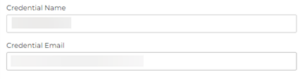
Credential Email is used to receive emails from the VMS, allowing VMS Sync to process Position updates for ATS delivery as quickly as possible. VMS Sync users previously had to contact Bullhorn VMS Support for this value.
Generally Available: This feature is live for all VMS Sync Credentials.
VMS Sync Robots
Simple VMS | Parse “Other Requirements” Field
VMS Sync now parses Other Requirements for Simple VMS Positions. This ensures ATS Jobs include as much data from the VMS as possible, increasing data integrity and reducing the need for end user manual updates.
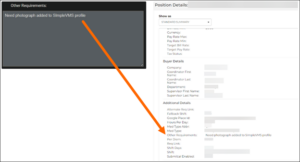
Availability: Please reach out to Bullhorn VMS Support to add Other Requirements to ATS Jobs.
VMS Sync Robots
Improvements to Large Attachment Handling
VMS Sync Submittals has improved how we handle larger attachments. A new endpoint has been added to more efficiently retrieve file contents, and files are now uploaded before they’re saved. This workflow change resolves a previous issue with very large attachments (17MB+).
Large attachment handling is particularly important for Healthcare users who are required to submit multiple files per candidate submission.
Availability: This backend update has been applied to all Submittal-supported VMSs (Fieldglass, Beeline and Pixid).
VMS Sync Robots
Covendis | getReqList Failure
An issue was resolved with requisition processing for three Covendis Credentials. Previously, Covendis Credentials weren’t auto-deactivated due to an invalid password, causing Position delivery failures.
Covendis Credentials are now auto-deactivated when the password is expired. This provides end users with a clear indication of Credential issues and how to resolve them.
VMS Sync
Story VMS | Rate Parsing Error
An issue was resolved with Story VMS Positions. Previously, VMS Sync failed to parse Bill Rate for a small number of Story Positions, blocking ATS delivery.
Now, both Bill Rate and Pay Rate are parsed successfully and Positions are delivered to the ATS as expected. This ensures timely job creation and reduces the need for end user manual job entry.
VMS Sync
Shiftrock VMS | Shift-Rate Lookup
VMS Sync now uses Shift Type to assign Bill Rate Max (and Bill Rate Min, if applicable) for Shiftrock VMS Positions. While Shiftrock lists Shift Type on a Position, it provides rates for all Shift Types in a single table.
To avoid having to configure dozens of rules that set ATS Bill Rate based on Shift Type, the following rate parsing logic has been added:
- Find Shift Type value.
- Ignore Rotating value (doesn’t correspond to any rates).
- Attempt to match Shift Type value to the end of Rate value.
- Use Fixed Rate values first (most common).
- If one Rate value is found, set Bill Rate Max to Rate value.
- If multiple Rate values are found:
- Set Bill Rate Max to high value.
- Set Bill Rate Min to low value.
- If Rate values are the same, set Bill Rate Max and Bill Rate Min to the same value.
This ensures ATS Jobs include as much data from the VMS as possible, increasing data integrity and reducing the need for end user manual updates.
Availability: This update has been automatically applied to all Shiftrock VMS Credentials.
VMS Sync
Linking Positions With MedSpecialty “None”
An issue was resolved with linking Positions without a medSpecialty value on the Skill Mapping dashboard. Previously, Skill Mapping users were unable to create new links for Positions with a medSpecialty value of “None”, causing Position delivery delays.
Now, Positions with a “None” medSpecialty value are linked successfully. This allows Skill Mapping users to quickly link Positions for ATS delivery.
VMS Sync
IQNavigator | changePassword Failure
An issue was resolved with password rotation for a large number of IQNavigator Credentials. Previously, VMS Sync auto-updated VMS passwords for dedicated IQNavigator Credentials with a 10-character value. Recently, IQNavigator updated its password requirements to include 16 alphanumeric characters and at least one special character. This requirement change caused VMS Sync’s weekly password rotation to fail for all dedicated IQNavigator Credentials.
Now, VMS Sync auto-updates IQNavigator passwords according to the new requirements successfully. This prevents delays in requisition delivery and updates.
VMS Selectors
Einstein2 | Parse “Overtime Multiplier” Field
VMS Sync now parses Overtime Multiplier for Einstein2 Positions. This ensures ATS Jobs include as much data from the VMS as possible, increasing data integrity and reducing the need for end user manual updates.
Availability: Please reach out to Bullhorn VMS Support to add Overtime Multiplier to Einstein2 ATS Jobs.
VMS Sync Submittals
Pixid | German Language Support
The Submit to VMS form is now available in German for Pixid VMS Positions. This enables German-speaking VMS Sync Submittals users to quickly submit Candidates to Pixid Positions from within Bullhorn.
Availability: Please reach out to Bullhorn VMS Support to enable German language support for Pixid Submittals.
VMS Sync Submittals
Large Attachment Handling
Improvements have been made for handling larger attachments. A new endpoint has been added to more efficiently retrieve file contents, and files are now uploaded before they’re saved. This workflow change resolves a previous issue with very large attachments (17MB+).
Large attachment handling is particularly important for Healthcare users who are required to submit multiple files per candidate submission.
Availability: This backend update has been applied to all Submittal-supported VMSs (Fieldglass, Beeline and Pixid).
VMS Sync Robots
Stat Staff | Unit Details Parsing
VMS Sync now parses Unit Details for Stat Staff VMS Positions. This ensures ATS Jobs include as much data from the VMS as possible, increasing data integrity and reducing the need for end-user manual updates.
Availability: Please reach out to Bullhorn VMS Support to add Unit Details to Stat Staff ATS Jobs.
VMS Sync Admin Tools
Rules Get Field Values from ATS Company or Location
VMS Sync Rules now supports both Company and Location value lookup. This lets VMS Sync users control which entity a Rule pulls values from (Company or Location).
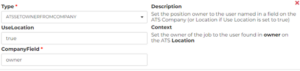
Rules are most commonly used to auto-populate ATS Job fields, reducing manual entry and time spent reviewing Jobs for completeness and accuracy.
Availability: Please reach out to Bullhorn VMS Support to add a Company or Location lookup Rule.
VMS Sync
Einstein2 (Prolink) | Incorrect Status and “Select” Company
An issue was resolved with Einstein2 Prolink VMS Positions. Previously, Prolink Positions displayed incorrect Status values, and Company showed as “Select” instead of a valid Company name.
Now, both Status and Company fields display the correct VMS value. This ensures there’s no data discrepancy between VMS and ATS, and reduces the need for users to swivel between products to manually review and correct ATS Jobs.
VMS Sync Robots
SimplifyVms Auth | bsmh Variant Verification Code Support
VMS Sync now supports email-based multi factor authentication (MFA) for the bsmh variant of Simplify VMS credentials. No updates are required to new or existing user credentials to support Simplify MFA.
VMS Sync Robots
Parallon | Client Field Parsing
VMS Sync now parses the Client field on Healthtrust Positions. This increases data accuracy and reduces the need for users to swivel between their ATS and VMS to manually edit Positions created by VMS Sync. Please reach out to Bullhorn VMS Support to add Client to Healthtrust ATS Positions or email notifications.
VMS Sync Robots
My Work Day (TIAA) | Supervisory Organization Field Parsing
VMS Sync now parses the Supervisory Organization field on My Work Day Positions. This increases data accuracy and reduces the need for users to swivel between their ATS and VMS to manually edit Positions created by VMS Sync. Please reach out to Bullhorn VMS Support to add Supervisory Organization to My Work Day ATS Positions or email notifications.
VMS Sync Robots
Beeline | HTML Formatting Retention for Additional Info Questions
VMS Sync now retains HTML formatting for Additional Info Questions on Beeline Positions. This improves Position readability by preserving VMS styling, like bullet points, and reduces the need for users to manually edit Beeline Positions created by VMS Sync.
VMS Sync Robots
Beeline | Candidate Submission Limit Per Request Field Parsing
VMS Sync now parses the Candidate Submission Limit Per Request field on Beeline Positions. This increases data accuracy and reduces the need for users to swivel between their ATS and VMS to manually edit Positions created by VMS Sync. Please reach out to Bullhorn VMS Support to add Candidate Submission Limit Per Request to Beeline ATS Positions or email notifications.
VMS Sync
Staffbridge | Shift Start Time Field Parsing
VMS Sync now parses the Shift Start Time field on Staffbridge Positions. This increases data accuracy and reduces the need for users to swivel between their ATS and VMS to manually edit Positions created by VMS Sync. Please reach out to Bullhorn VMS Support to add Shift Start Time to Staffbridge ATS Positions or email notifications.
Submittal Icons
Icons on the Submit to VMS form are now displaying as expected. A recent Bullhorn Novo icon update interfered with Sync’s ability to retrieve icons for the Submit to VMS form. Sync now pulls icons from an internal file instead of an external URL.
Vizient | ATS Save Fail Reports
Updated backend so Vizient Positions without attachments no longer show ATS Save Fail reports in VMS Sync Admin Tools. This improves user experience by only displaying Position errors when appropriate and actionable.
Greenhouse | Req Delivery
Updated parsing logic to restore Greenhouse req delivery. Greenhouse updated their VMS structure and layout, and backend code adjustments were required to process requisitions as expected.
AyaConnect | Shift Values
AyaConnect reqs now display all Shift values found on the VMS. This ensures data entry accuracy and reduces product swivel.
AHSA/Trio | Position Attachments for Rate Sheet PDFs Support
AHSA/Trio reqs now include the VMS Rate Sheet. This document includes additional compensation information unavailable on the webpage. This enhancement increases data accuracy and reduces product swivel.
Pixid | Process Webhook Requests
VMS Sync now integrates with Pixid webhooks for both requisitions and submittals. This increases speed and performance for Pixid VMS transactions, reducing delay and improving reliability in ATS updates.
Beeline | Auth changed
VMS Sync has updated Beeline authentication logic to restore req processing.
Liquid Compass | Status flip Issue for “Canceled” Status Reqs
Updated backend parsing logic to set requisition status to “Cancelled” when appropriate. This eliminates status value discrepancy between VMS and ATS and reduces manual data correction.
Koncertit | Requisition Notes
VMS Sync now parses KoncertIT requisition notes. These notes usually contain details about candidate requirements and the interview process.
VMS Access – Beeline Requisition Attachments
VMS Access now retrieves requisition files from the following Beeline sections:
- Attachments
- Resume and Other Attachments
- Please Upload Detailed Job Description
Beeline has many unique buyers with varying field and section labels. Added backend handling to deliver important job files to the ATS as expected.
Einstein II | ReqList Now Recognizes isLocked Status
VMS Sync now recognizes when an Einstein II requisition is in a Locked status. Locked requisitions will show “-Locked” at the end of their Parsed Status value. This increases clarity on the Position Detail view and allows users to utilize Rules as needed to manage Locked requisitions.
Sourcing Accelerator | Sidebar Not Recognizing Resume
Sourcing Accelerator has been updated to handle Dice delays better. This ensures the app recognizes and parses a Dice candidate resume as expected.
Sourcing Accelerator Not Closing When Back Button is Clicked
Sourcing Accelerator navigation for Indeed has been improved. The app now closes as expected when navigating away from the Candidate Details page, and launches and parses as expected on the Candidate Details page.
East Ridge | ReqLink
VMS Sync now provides a direct link to East Ridge VMS requisitions on the Position view of Admin Tools. This lets users quickly access the VMS job posting for review and candidate submission. Users with East Ridge credentials can reach out to VMS Sync Support to add a rule to show this VMS URL on ATS jobs or in notification emails.
Fieldglass | Submission Warning
New JSON property “Warning Submission Closed” added to Fieldglass positions. This property indicates when a Fieldglass position contains a warning message that new submissions are no longer being accepted.
Users with Fieldglass credentials are encouraged to contact VMS Sync Support to use this property in Rules. For example, if Warning Submission Closed is “true” on a Fieldglass position, a rule can be used to set an ATS Job Status to “Filled”.
LiquidCompass | Email Parsing
VMS Sync now processes requisition emails from LiquidCompass. VMS Sync creates and updates LiquidCompass positions in the ATS when an email is received to the Credential email address. Users with LiquidCompass credentials are encouraged to review their current logins and list an appropriate fyresync.com email address in the VMS. This allows them to receive notifications of position activity and avoid potential processing delays.
MyWorkDay | wd3.myworkday.com Now Supported
VMS Sync now supports the “wd3” URL variant of MyWorkDay VMS. Users can add credentials with this URL variant to VMS Sync Admin Tools, allowing automated position creation and delivery.
“Source” is Required Field on the Form
Source is no longer required on the VMS Sync Submit to VMS form. This change benefits users who don’t set ATS Submission Source as required.
Works Health | Integration
VMS Sync now integrates with Works Health for requisition processing. This lets users automate the job creation and update process for Works Health VMS positions, increasing speed to market and reducing swivel.
Skill Mappings – Support “None” medType
Skill Mappings now contain a “None” medType. This lets Skill Mapping users manage unlinked medSpecialty values that are missing a medType value. Clients with Rules referencing positions without a medType are encouraged to review their current configuration and work with Support to update Rules as needed to prevent req delay.
FocusOne getReq/getReqList | Positions and ReqLists Failing for All Variants
VMS Sync has updated our FocusOne credential authentication method to restore requisition delivery.
FlexTrack | Request To Capture Attachments
VMS Sync now parses Flextrack requisition attachments. This provides users with important requisition information not found in the VMS UI, reducing the need for users to manually update ATS jobs with missing VMS information.
CTM | Request to Pull Contract Orders from Assignments tab
Added ‘Position Type’ feature to CTM Credentials in VMS Sync. This lets users select which CTM requisitions are processed by VMS Sync – Shift (per diem), Assignment (contract long term) or All.
Acro XRM | Incorrectly Using “Contractors Work Location” Field for reqDetails.location
The Address selectors for all Acro credential variants to parse addresses from the correct VMS field was updated. This lets users accurately link values in Company/Flex Mapping, ensures location-based Rules apply to appropriate reqs, and reduces manual ATS Job updates.
LiquidCompass
VMS Sync now integrates with LiquidCompass for requisition processing. This integration was requested by the majority of our Healthcare VMS Sync users, and allows for automated creation and updating of ATS positions from this VMS portal.
Vndly Auth | “Invalid security code entered” Frequently Disabling Credentials for Banner Variant (Resolved Issue)
VMS Sync has improved our error handling to prevent timeout errors from disabling working VNDLY Credentials.
StaffBridge | Include Per Diem Jobs Feature Causing getReqLists to Fail (Resolved Issue)
Updated handling to restore StaffBridge Per Diem requisition processing. This prevents processing failure when the credential setting “Include Per Diem Jobs” is enabled.
Medix | Custom Form Trigger for Jobs Created/Updated by VMS Sync
VMS Sync now executes form triggers on Bullhorn Job upload. This allows custom ATS automations to fire as expected.
Health Report – Story changePassword 100% fail (Resolved Issue)
VMS Sync has updated our authentication method for 3 Story credentials. This restores Sync’s ability to automatically change dedicated login credential passwords successfully.
FlexTrack | Capture Attachments
VMS Sync now parses Flextrack requisition attachments. This provides users with important requisition information not found in the VMS UI, reducing the need for users to manually update ATS jobs with missing VMS information.
Aya Connect | Unable to Create Client with Job Configuration: Unknown Response on Authorization (Resolved Issue)
Updated VMS field handling to successfully authenticate AyaConnect credentials. This allows Sync to process reqs as expected.
Health Report – Beeline Submittals Fails with Error (Resolved Issue)
VMS Sync has optimized the Beeline submittal flow to better manage errors (such as “Failed to navigate to position for submittal link”) and improve webpage navigation. This ensures the Beeline submission process is timely and consistent.
Dice Resumes Returning “no valid contact methods found” (Resolved Issue)
Dice handling was updated to wait until the Candidate profile page has loaded before opening Sourcing Accelerator. This allows for successful candidate resume parsing.
Bullhorn Sidebar Now Opens When on Indeed (Resolve Issue)
The backend code was updated to restore Sourcing Accelerator functionality on Indeed. This lets users parse Indeed candidate profiles into Bullhorn as expected.
