Month: September 2024
Product update notes, links, and descriptions.
Resolved Issues
Time & Labor: Successful Evaluation on Shifts
In the event that overnight punches cause a Placement to have more hours identified as a specific shift than the total duration of that Shift Definition, evaluation now succeeds as expected. Previously, this scenario would cause evaluation to fail.
Recruiter Experience
I-9 Dashboard 2.0 Default Enablement
What’s new?
The I-9 Dashboard 2.0 is now enabled by default for all clients.
Why does it matter?
This update streamlines user setup by removing the need for manual configuration, making it easier to get started. Additionally, it enhances functionality with improved search, export, and action capabilities, providing a more efficient and user-friendly experience.
Targeted for Staging Release: August 29
Targeted for Production Release: September 5
Recruiter Experience
Applicant Address Display on Details and List View
What’s new?
The applicant details and list pages have been enhanced to display the applicant’s country information directly.
Why does it matter?
This update improves the recruiter experience by making it easier to identify candidate locations at a glance, reducing the need for extra clicks to view this information. It streamlines the process of managing applicants, enhancing overall candidate review and selection efficiency.
Production Release: August 8
Admin Experience
Primary Location Selection for Bulk User Uploads
What’s new?
The bulk upload functionality for user creation now includes selecting a Primary Location, which appears as the first option in the Location dropdown menu.
Why does it matter?
This enhancement streamlines the process of user creation by allowing admins to specify the Primary Location directly in the CSV upload. If the location field is left blank, the Primary Location is automatically applied, eliminating the need for previous workarounds and making the process more efficient.
Targeted for Staging Release: August 29
Targeted for Production Release: September 5
Resolved Issues
Administrator Experience: Users
An issue where fields did not save when the default location was selected while editing a user has been resolved. All fields save correctly on field blur, regardless of the selected location, improving the user editing experience.
Production Release: July 23
Forms: Onboarding Documents and File Uploads Download
An issue where the Onboarding documents “Download All” function and the File Uploads “Download .zip” function sent a link that downloaded multiple copies of the .zip file instead of a single .zip file has been resolved. These functions now correctly download a single .zip file as expected.
Targeted for Preview Release: August 29
Targeted for Production Release: September 5
Forms: WOTC Form Upload to ShareFile
An issue where completed WOTC forms were not uploaded to ShareFile when included in a package with forms requiring multiple signatures has been resolved. The WOTC forms are now uploaded correctly in these scenarios, ensuring all documents are properly stored.
Targeted for Preview Release: August 29
Targeted for Production Release: September 5
Profile: I9 On File Reset
An issue where the “I9 on File” field in Bullhorn ATS was being reset from ‘Yes’ to ‘No’ after syncing a Candidate to the Talent Platform has been resolved. The field now retains its correct value during the sync process, ensuring accurate I9 status information.
Production Release: August 8
UI: Button Text Display in Legacy UI
An issue with the Mobile application where button text, such as ‘Next’ and ‘Delete,’ wrapped incorrectly on older phones or devices with smaller screen sizes has been resolved. Button text now displays properly across all screen sizes, ensuring a consistent user experience.
Targeted for Preview Release: August 29
Targeted for Production Release: September 5
UI: Navigation Bar and Scroll Arrows Visibility on iOS Devices
An issue on the mobile application where the navigation bar and scroll arrows for the skills checklist were not visible on some iOS devices, causing usability issues, has been resolved. These elements now display correctly, improving navigation and overall usability on affected devices.
Targeted for Preview Release: August 29
Targeted for Production Release: September 5
WFM: Duplicate SSN
An issue where the system did not display the associated record ID when entering an SSN that already existed has been resolved. The system now correctly shows the record ID for existing entries, improving accuracy and user experience.
Production Release: July 23
Workflow: Task List Completion Enforcement
An issue where the ‘Enforce Task List Completion in Order’ setting was not functioning in the mobile version of the application has been resolved. This setting now works correctly on mobile, ensuring tasks are completed in the specified order.
Targeted for Preview Release: August 29
Targeted for Production Release: September 5
System Settings
Administrator Experience – I-9
What’s new?
The “Enable 2023 Form I-9” setting is now enabled by default and removed from the system settings page to streamline the setup process. The 2023 I-9 blueprints remain easily accessible in the Federal Blueprint section, displaying all necessary forms for the 2023 I-9 flow.
Why does it matter?
This update simplifies the setup process by automatically enabling the 2023 Form I-9 setting, reducing the need for manual configuration.
Production Release: August 8
Admin Experience
Update Addresses on Bulk Upload Locations Page
What’s new?
The bulk upload location feature has been enhanced to support international data formats by integrating new country fields. The country picker now includes Belgium, France, Germany, Italy, Netherlands, Poland, Portugal, Spain, Australia, and New Zealand. Additionally, country-specific placeholder text has been added for Address2, City, State, and Zip fields.
![]()
Why does it matter?
This enhancement ensures accurate and compliant location management by supporting global data standards. This update streamlines the process, making it easier to handle bulk uploads for locations worldwide.
Production Release: August 8
Recruiter Experience
Additional Supported Countries for Internationalization
What’s new?
The Talent Platform now includes international support for Mexico, Trinidad, and Tobago. Users can select these countries from the Country dropdown menus, and field labels will automatically update to reflect the new country choices consistent with existing country selections.
Why does it matter?
This enhancement expands the Talent Platform’s internationalization capabilities, enabling users to manage candidates and processes in Mexico and Trinidad and Tobago with the same ease and consistency as other supported countries. It ensures that the platform continues to meet the needs of a global user base, improving accuracy and user experience in these regions.
Production Release: August 8
Internationalization
Consistent Date Format for Dropbox Sign Fields
What’s new?
The date format configured at the location level is now consistently applied to all date fields sent to Dropbox Sign, except Form I-9, which will always use MM/DD/YYYY. The date format follows this priority hierarchy:
- Form-specific Location
- Candidate’s Branch Location
- Customer’s Primary Location
- MM/DD/YYYY (default)
Why does it matter?
This update ensures that dates are accurately and consistently represented for candidates and reviewers during onboarding. By following the specified hierarchy, the system provides the most relevant date format based on the location settings, reducing the risk of errors and confusion.
Resolved Issues
Account: Ignore Unchanged Fields Not Respected for to Many Association Fields
Previously, Bullhorn ATS fields with a multi-select edit type weren’t respected by VMS Sync’s Ignore Unchanged Fields account setting. This caused user edits to fields marked as “do not touch.” VMS Sync no longer edits these ATS field types when Ignore Unchanged Fields is enabled.
Controlling which ATS fields VMS Sync can edit ensures manually-entered ATS data is preserved, preventing manual rework.
Credentials: Healthtrust Position Failure When VMS Raw Data is Enabled
Previously, enabling VMS Raw Data on Healthtrust credentials caused positions to generate an ATS Save Fail report. Healthtrust field handling has been updated, and positions now process as expected with this Credential setting enabled.
VMS Raw Data displays additional fields on the Position JSON that users can reference in rules to populate ATS Job fields. Timely position delivery helps submit candidates to positions as quickly as possible.
Positions: Blank Vector Agency Interview Type
Previously, some Vector positions parsed a blank Agency Interview Type value when a value was present in the VMS. We have updated how these values are parsed to account for field label differences in the VMS. This ensures VMS Sync successfully parses an Agency Interview Type value for all Vector Positions with a value in the VMS.
The Agency Interview Type indicates how the hiring manager will conduct the Candidate interview (virtual, phone, email, etc.). Accurate field parsing reduces product swivel and manual edits.
Positions: Magnit Position Failure with Attachments Enabled
Previously, some positions were failing to process when Credential Feature Position Attachments was enabled. VMS Sync now successfully parses all Magnit Positions (with and without attachments) with the Position Attachments Credential Feature enabled.
VMS attachments commonly contain additional job details not found on the VMS Position posting. Both Position and attachment delivery are important to reduce req delay and improve ATS Job accuracy.
Positions: Magnit Position Type
Previously, some Positions parsed a blank Position Type value when a valid Type value was present in the VMS. We have updated how Magnit Type values are parsed to account for back-end data formatting differences in the VMS. This ensures VMS Sync successfully parses a Position Type value for all Magnit Positions with a valid Type value in the VMS.
Position Type is commonly used to set ATS Employment Type, which can determine the fields and values available on an ATS Job. Accurate Position Type parsing is important for data accuracy and manual edit reduction.
Positions: Magnit Supervisor Parsing
Previously, VMS Sync was parsing Manager as a long string of text for some positions, resulting in delivery failure. VMS Sync now correctly splits Magnit’s Manager value into Supervisor First Name and Supervisor Last Name components. VMS Sync also now parses Manager from Magnit’s Duties field when Manager is blank in the VMS.
Magnit uses Manager to indicate the main point of contact for a Position. Many Customers use Supervisor First and Last Name to look up and assign ATS Company Contact to Jobs.
Positions: Staffbot Status Update
Positions removed from Staffbot weren’t generating a Closed VMS Status. VMS Sync now automatically changes the Status of any Position removed from Staffbot to Closed. This ensures inactive positions are categorized appropriately in the ATS and users are notified of the change appropriately.
Status updates are a core function of VMS Sync, as candidates can only be submitted to positions in a submittable state (usually Open and with a non-zero Opening Count).
Submittals: CKEditor Error
A red security warning message would briefly display in the Comment field of the Submit to VMS form. We have updated our CKEditor version and added styling to hide this message.
Submittals: Healthtrust Match Candidate Owner Auto-population
An issue was resolved with Healthtrust Submittals. Previously, Candidate Owner and Match Candidate Owner were not auto-populating on the Submit to VMS form. Healthtrust submissions made from the ATS also displayed the Match Candidate Owner as the VMS Sync API user. VMS Sync now pre-populates the Match Candidate Owner based on the following logic:
- Match Candidate Owner = User making the submission
- If the submitting user isn’t a valid Healthtrust user, Match Candidate Owner = Candidate Owner
- If Candidate Owner isn’t a valid Healthtrust user, Match Candidate Owner = blank
When Match Candidate Owner is submitted to Healthtrust as blank, VMS Sync populates Match Candidate Owner with the value of the Healthtrust Candidate Owner on the Healthtrust submission. If no Candidate Owner exists for the Candidate in Healthtrust, VMS Sync populates the VMS Sync API user.
VMS Sync pre-populates Healthtrust Candidate Owner based on the following logic:
- New Healthtrust Candidates – Candidate Owner = User making the submission
- Healthtrust Candidates – Candidate Owner = blank
When Candidate Owner is submitted to Healthtrust as blank, VMS Sync won’t pre-populate a value. Candidate Owner will remain blank. This ensures VMS Sync doesn’t override any values left intentionally blank by Healthtrust users.
Pre-population increases the speed of the Candidate submission process and reduces the end-user swivel between records and products.
Submittals
Healthtrust Withdraw Reason/Additional Note Parsing
What’s new?
VMS Sync Submittals now parses Withdraw Reason and Additional Note values into the ATS as a Note when candidates are rejected from Healthtrust matches.
Why does it matter?
A majority of Healthtrust Submittal users requested these values. They use this information for tracking and resubmission purposes.
How do I enable this?
Generally Available: All Healthtrust Credentials with Submittals enabled are affected by this update
Skill Mapping
Medical Parsing Updates
What’s new?
VMS Sync has made the following updates to our medical parsing logic:
- Added new Med Type, Radiation Technologist
- Added keywords to the following Med Types and Specialties:
- Catheterization Laboratory
- Cytotechnologist
- Dental Hygienist
- Magnetic Resonance Imaging
- Mammography
- Nuclear Medicine
- Radiation Oncology
- Updated priority of the following Med Types and Specialties:
- Ranked Cardiovascular above Vascular
- Ranked Dental Assistant above Assistant
- Ranked Magnetic Resonance Imaging above Medical Technologist
- Ranked X-Ray above Orthopedic
Why does it matter?
Medical parsing updates improve the accuracy of Healthcare positions and reduce the frequency of blocked jobs and manual edits in the ATS.
How do I enable this?
Generally Available: No permission changes are required for this update. Healthcare users are encouraged to regularly review their Skill Mapping dashboard and ensure their links are up to date.
Rules
Export Enhancements
What’s new?
Users can now export rules from the Account or Rules page in VMS Sync. The rule export is available in JSON or CSV format and includes OR group conditions.
Why does it matter?
The rule export includes all customer rules (account and credential-level) and is used to review the current configuration for external reference and future updates.
How do I enable this?
Generally Available: Users with View Rules permissions can export rules from the Account or Rules page in VMS Sync.
Positions
SmartTrack “MSP Point of Contact” Field Parsing Request
What’s new?
VMS Sync now parses MSP Point of Contact from SmartTrack VMS Positions. This value shows on the VMS Sync Position Details screen as Coordinator First Name and Coordinator Last Name under the Buyer Details section.
Why does it matter?
SmartTrack uses MSP Point of Contact to indicate the main point of contact for a position. Many Customers use Coordinator First and Last Name to lookup and assign ATS Company Contact to Jobs.
How do I enable this?
Generally Available: MSP Point of Contact is now available under Buyer Details Coordinator First and Last Name for all SmartTrack Positions.
Positions
Process Bill Rate Changes
What’s new?
Healthtrust doesn’t notify users when Position Bill Rate changes, so customers would report missing these updates in the ATS. VMS Sync now queries Bill Rate values when performing nightly batch Healthtrust position updates.
Why does it matter?
This change minimizes delays and ensures any changes to Bill Rate are processed as expected.
How do I enable this?
Generally Available: All Healthtrust Credentials are affected by this update
Parsing
Medical Parsing Updates
What’s new?
We have made updates to VMS Sync’s medical parsing logic. Keywords have been added to the following Med Types and Specialties:
- Sonographer
- Electrophysiology
- Cardiovascular
- Cardiovascular Pediatric Intensive Care Unit
Why does it matter?
Medical parsing updates improve the accuracy of Healthcare positions and reduce the frequency of blocked jobs and manual edits in the ATS.
How do I enable this?
Generally Available: No permission changes are required for this update. Healthcare users are encouraged to regularly review their Skill Mapping Dashboard and ensure their links are up-to-date.
Parsing
Magnit Medical Parsing Updates
What’s new?
We have updated our medical parsing logic for Magnit VMS Positions.
Why does it matter?
Medical parsing updates improve the accuracy of Healthcare positions and reduce the frequency of blocked jobs and manual edits in the ATS.
How do I enable this?
Generally Available: No permission changes are required for this update. Healthcare users are encouraged to regularly review their Skill Mapping Dashboard and ensure their links are up-to-date.
Integrations
New Bridge VMS Integration
What’s new?
VMS Sync now integrates with Bridge VMS for position delivery. Bridge services include workforces, MSPs, and staffing firms with positions in Healthcare, IT, Pharmaceuticals, Engineering, Construction, Facilities Management, and Hospitality.
Why does it matter?
VMS integrations automate ATS Job delivery and user notifications, reducing manual data entry and streamlining business processes.
How do I enable this?
Generally Available: Any user with Bridge API credentials and the ability to add Credentials to VMS Sync Admin Tools can now integrate with this VMS.
Credentials
View Recent Emails in Sync
What’s new?
Users can now access their Credential Email inbox from within VMS Sync. An Email tab has been added to the Credential Details page. The Email tab contains the following:
- Recent emails with clickable links
- Entity links to quickly navigate to related VMS Sync Positions
- Search filters to narrow results down by status, sender, recipient, contents, and date range
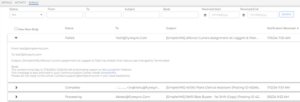
Why does it matter?
Previously, only VMS Sync Support had access to Credential Email inboxes. Granting front-end access to credential emails enables users to fully self-service new credential setups without needing to submit a Support ticket to activate a login or retrieve a password reset link or multi-factor authentication code.
Email tab access also lets users troubleshoot position delivery, as a common cause of delay is a lack of email notifications received in the Credential Email inbox.
How do I enable this?
Generally Available: All VMS Sync Credentials now display an Email tab. All User Roles have permission to view this tab.
Time and Labor
Sort Rules Added to Placement in Priority Order
What’s new?
Upon saving, Time & Labor Rules now appear in their priority order on the Pay/Bill Rules tab on a Placement record.
Why does it matter?
Now that rules sort as expected, it is easier to understand how rules are applied at a glance.
How do I enable this?
Generally Available: Enabled by default.
Search & List
Column Layout and Saved Search Buttons Location on Timesheets List
What’s new?
The Column Layout and Saved Search buttons on the Timesheets list view have been moved to the list header.
Why does it matter?
This change allows for a more streamlined list experience and paves the way for future enhancements.
How do I enable this?
You do not need to take any action to enable this feature.
Search & List
Add Unsaved Changes Modal for Updating Existing or Saving New Search
What’s new?
When navigating to an action that will undo changes you’ve made to a Saved Search, you’ll now be prompted to save your changes. The prompt will allow you to update the saved Search, create a new Saved Search, or continue without saving.
You’ll see this prompt when taking any of the following actions:
- Clicking RESET inside the Advanced Search screen.
- Clicking RESET search or filter, or CLEAR search or filter from the list.
- Clicking the Back to quick search button from the Advanced Search screen
- Clicking X on the Advanced Search screen.
We’ve made this update to the following lists:
- Payable Charges
- Billable Charges
- Timesheets
- Invoice
Why does it matter?
This prompt will help you avoid losing your potential criteria updates when resetting or navigating away from an updated Saved Search.
How do I enable this?
You do not need to take any action to enable this feature.
Resolved Issues
Targeted for Preview Release: August 27
Targeted for Production Release: September 9
Candidate Experience: French Translations
An issue where French translations were missing in the Work History and Education History sections and validation error messages presented to talent has been resolved. These areas are now correctly translated for French-speaking users.
Candidate Experience: Tax Forms
An issue where the Iowa Withholding Form text was truncated on mobile devices has been resolved. The form now displays the full text, matching the experience on larger screens.
Resolved Issues
ATS: Phone Number Sync from ATS
We have resolved an issue where phone numbers starting with a 0 were not recognized when syncing from the Bullhorn ATS. This primarily affected our non-US-based customers, where leading 0s are often included due to country codes and specific formatting requirements. Now, phone numbers with leading 0s are correctly synced into Bullhorn Automation, with the leading 0 maintained to ensure accuracy and consistency.
Dashboard: Contractors Tab on Dashboard
An issue where the Contractors tab on the Home Dashboard page would throw a generic error and fail to load has been resolved. The tab now loads quickly and returns accurate metrics based on customer contract activity.
Steps: Update Steps with ‘Copy From’
An issue where Update Record steps would fail when configured to copy a value from a field with a NULL entry has been resolved. These steps now function correctly, even when the source field is empty.
Validation: Automation Date Validation
An issue where automations could not be enabled after editing, due to invalid date validation for end dates following a wait step, has been resolved. Automations can now be successfully enabled after edits, ensuring proper date validation.
Validation: Update Credential Step Validation
With this release, the ‘Update Credential’ step now validates manually entered credentials to ensure they exist in the customer instance. Previously, manually entered invalid credential values were accepted, causing records to fail through the step. Now, if an invalid credential is manually entered, the value is cleared during the ‘Save Step’ process, preventing errors and ensuring data integrity.
Semantic Match
Semantic Match Service
What’s new?
We have enhanced our semantic match service by adding a dynamic check that prevents emails from being generated if a candidate has no job matches.
Why does it matter?
This improvement ensures that candidates no longer receive emails with no job suggestions, enhancing the relevance and quality of communications. By eliminating these misleading emails, we improve the candidate experience and maintain the integrity of job match suggestions for our customers.
Leads
Lead Metrics in Summary Metrics Page
What’s new?
Bullhorn Automation customers with Leads enabled can now filter the Summary Metrics page to view metrics specifically for lead-based automations.
Why does it matter?
This new feature allows customers to gain deeper insights into the performance of their Lead-based automations by providing specific metrics.
Resolved Issues
Edit History: Record Creation
The Edit History section within the Activity tab of a Candidate, Contact, or Lead record now only displays one entry associated with the record’s Date Added when a new candidate, contact, lead, or company is created. Previously, an extra entry was displayed with blank text.
SEEK
Uplifting the Questionnaire Panel
What’s new?
The SEEK job posting functionality has been upgraded to leverage the new SDK. This includes changes to the Questionnaire functionality, AD Selection widget functionality, descriptive error messages based on maximum field lengths, and the inclusion of ‘Monthly’ pay value.
Why does it matter?
The previous version of the SDK has been deprecated by the vendor SEEK, which enables these new pieces of functionality.
How do I enable this?
Generally available exclusively to the APAC market.
Default Mosaic List Searches to Past Year
What’s new?
Bullhorn now allows clients to default user list searches within the ATS to the past year as an opt-in feature. This feature will apply to the following mosaic lists:
- Candidates
- ClientContacts
- Companies (aka ClientCorporations)
- Job Orders
- Job Submissions
- Leads
- Opportunities
- Placements
Why does it matter?
This enhancement aims to improve list load performance by automatically setting the date range to the past year, which users can adjust for future searches.
How do I enable this?
Generally Available
Search & List
Add Unsaved Changes Modal for Updating Existing or Saving New Search
What’s new?
On the Compliance Manager list, when navigating to an action that will undo changes you’ve made to a Saved Search, you’ll now be prompted to save your changes. The prompt will allow you to update the saved Search, create a new Saved Search, or continue without saving.
You’ll see this prompt when taking any of the following actions:
- Clicking RESET inside the Advanced Search screen.
- Clicking RESET search or filter, or CLEAR search or filter from the list.
- Clicking the Back to quick search button from the Advanced Search screen
- Clicking X on the Advanced Search screen.
We’ve made this update to the following lists:
- Compliance Manager
Why does it matter?
This prompt will help you avoid losing your potential criteria updates when resetting or navigating away from an updated Saved Search.
How do I enable this?
You do not need to take any action to enable this feature.
Authentication
MFA
What’s new?
Bullhorn now offers clients an additional layer of security for users logging into the platform. Alongside the existing username and password, clients can enable a feature that requires users to enter an access code sent to their email.
Note: This includes mobile app logins. A client using an SSO provider cannot be configured to use this feature.
Why does it matter?
This added security measure enhances protection for clients who rely on Bullhorn’s login as the only method for accessing our products. Clients can reduce the risk of unauthorized access, providing greater peace of mind for those handling sensitive information.
How do I enable this?
Generally Available: Clients can choose to opt in via a corporation setting, and enforce this feature on all associated users. Once activated, users will be prompted to enter an email-delivered access code in addition to their usual login credentials.
General Notice
Bullhorn will no longer support HTML file types in the 2024.10 (November) release. If you have any questions or concerns, please contact Bullhorn Support.
Metrics
Standard Jobs with Multiple Interview (JMI) metrics are now available in Analytics
What’s new?
Nine new metrics and five new ratios providing insights into Jobs with Multiple Interviews (JMI) are now available in Bullhorn Analytics:
Metrics
- Jobs With 1 Interview: The total number of Jobs added in the timeframe that had one 1st Interview
- Jobs With 2 Interviews: The total number of Jobs added in the timeframe that had two 1st Interviews
- Jobs With 3+ Interviews: The total number of Jobs added in the timeframe that had three or more 1st Interviews
- Jobs With 1 Interview – Placed: The total number of Jobs added in the timeframe that had one 1st Interview and resulted in a Placement
- Jobs With 2 Interviews – Placed: The total number of Jobs added in the timeframe that had two 1st Interviews and resulted in a Placement
- Jobs With 3+ Interviews – Placed: The total number of Jobs added in the timeframe that had three or more 1st Interviews and resulted in a Placement
- Jobs With Interviews: The total number of Jobs added in the timeframe that had at least one 1st Interview
- Jobs With Multiple Interviews: The total number of Jobs added in the timeframe that had multiple 1st Interviews
- Jobs With Multiple Interviews – Placed: The total number of Jobs added in the timeframe that had multiple 1st Interviews and resulted in a Placement
Ratios ( Value of one metric divided by another)
- Jobs with Multiple Interviews : 1 Interview Fill Rate = True fill/conversion rate for jobs which got 1 interview
- Jobs with Multiple Interviews : 2 Interview Fill Rate = True fill/conversion rate for jobs which got 2 interviews
- Jobs with Multiple Interviews : 3 Interview Fill Rate = True fill/conversion rate for jobs which got 3 interviews
- Jobs with Multiple Interviews : Multiple Interview Fill Rate = True fill/conversion rate for jobs which got 2 or more interviews, used in case the 1-2-3 isn’t clear-cut
- Jobs with Multiple Interviews : % Jobs With Multiple Interviews = Proportion of interviewing jobs that got multiple interviews, to trend how many jobs reach the ideal status of having multiple interviews.
Why does it matter?
Bullhorn ATS data analysis shows that jobs with multiple interviews fill at a higher rate than those with just one, and almost 50% of jobs only get one interview. By providing these metrics as standard, recruiters gain valuable insight into varying fill rates and the proportion of job interviews, helping them improve job fill rates.
How do I enable this?
New Enterprise Edition users will automatically have these metrics included in their standard metric rollout. Existing Enterprise Edition customers can request these new metrics by contacting Bullhorn Support.
