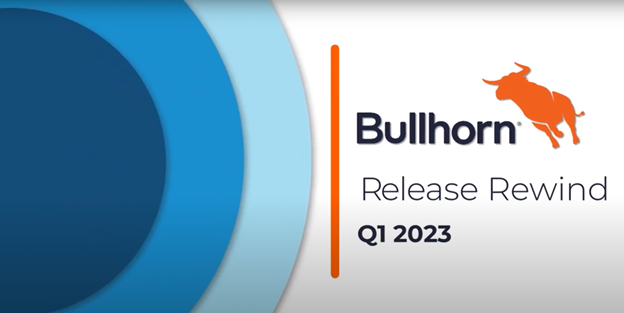Product Update Category: Talent Platform
Population of Applicant Custom Fields
Integration with Bullhorn Novo has been enhanced. Data in Bullhorn can now flow back to Custom Applicant fields in Onboarding Talent Edition.
Notifications
Notifications for various time and date formats are now available. This allows candidates to receive time sensitive notifications in a format that is convenient and familiar to them.
Bullhorn Talent Platform: Scrolling on Homepage
When the Max Number of Tasks on Home Page setting is not defined, the home page will now display a maximum of five tasks by default. Additionally, if the max number of tasks is set and exceeds the visible part of the page, scrolling is now enabled for seamless navigation.
Internationalization: List Full County Name in Candidate Address Dropdown
The applicant portal now displays the full name of the county when entering an international address. This makes it easier for recruiters and candidates to identify and select the correct state, province, or county.
Applicant Preferred Language (Resolved Issue)
Previously, when a preferred language was selected for a candidate in WFM, the language was not respected when the candidate logged in to the candidate portal. This feature now works as designed.
Change ADP WOTC Polling Resource URL
The ADP WOTC polling endpoint URL has been updated to enable faster recognition of a completed WOTC form, which more reliably enables the “Next” button for applicants. This makes for a smoother onboarding experience as applicants are completing their required forms within the applicant portal.
Localize Language in List C SSN Validation Message
Administrators can now customize the SSN validation warning message in Section 2, allowing them to specify the message that their authorized representatives will see when entering a candidate’s SSN in List C that does not match with the SSN in Section 1.
Submit Button Fails (Resolved Issue)
Previously, applicants were not properly redirected to the main Professional References page after adding a new professional reference when the client was configured to require more than 0 professional references. This was causing a behavior where the page would not refresh to display added references, resulting in duplicate references being added. This issue has been resolved.
Enhanced Flowback For Maine Withholding Document
Maine’s flowback was enhanced for Onboarding365 to Bullhorn/Novo to support the state’s new field (Tribal member residing on tribal land) that was added to their withholding document.
Display Flagging in I-9 Dashboard 2.0 to Identify SSN Discrepancies
Added the ability to search by mismatched SSNs between Section 1 and Section 2.
I-9 Section 2 List A Form I-766 Issuing Authority (Resolved Issue)
The Issuing Authority field for the Employment Auth Document (Form I-766) will now display the issuing authority correctly if the authorized representative switches between different document types. Previously, this field would not display the issuing authority correctly when switching from other List A documents to the I-766.
Authorized Representative Name Displayed in HelloSign (Resolved Issue)
The last name and first name of the employer or authorized representative that is present on the I-9 Section 2 when the ‘Submit and Electronically Sign’ button is pressed will now display properly in HelloSign. Previously, if the name was changed, HelloSign would not display the appropriate name.
Candidate Can Finish and Sign Form Without Uploading a Required File (Resolved Issue)
Forms that require a file to be uploaded will now prevent the candidate from continuing until they have uploaded a file. Previously, candidates were able to advance without uploading a file.
Internationalize – Address in Applicant Portal
The Talent Platform and Legacy Applicant Portal will now automatically adjust field labels for United Kingdom and Ireland addresses, creating ease of use for candidates located in these countries.
Assign Default Language Set When Enable Multi-Language Support Toggled On
Translations: English, Spanish, and French can now be assigned when the ‘Multi-Language Support’ setting is toggled on, with English set as the default language.
Bullhorn Release Rewind | Q1 2023
Check out our Bullhorn Release Rewind video for a recap of the most important product release updates from Q1 2023!
Interview Field
Checkbox groups on forms were only saving the first selection, this has been resolved and the number of boxes selected are now retained.
Web Time Entry Display
We have resolved an issue where the Web Time Entry navigation menu was not displaying when the Applicant Portal was loading the new Talent Platform pages. Now when an Applicant is logging tino the Talent Platform Portal where the client has the Web Time Entry integration enabled, we will display the Web Time Entry navigation menu item, no matter the page that is loaded.
I-9 Section 2
The authorized representative’s name in Section 2 will be validated against the candidate’s name in Section 2 to ensure the candidate is not completing their own Section 2.
I-9 Section 2
When ‘Employment Auth. Document (Form I-766)’ is selected from List A, the issuing authority will automatically display ‘U.S. Citizenship and Immigration Services.’
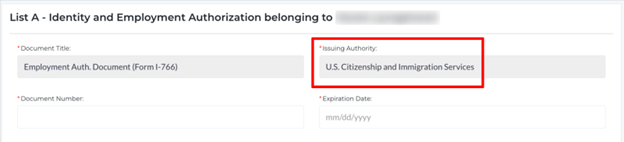
I-9 Section 2
When an authorized representative changes the Section 2 document selection for an alien authorized to work, they can now proceed with signing as long as all visible fields pass validation. Previously, there was an issue preventing the authorized representative from signing in some instances.
Placement Status Sync
With this release we have introduced a new way to empower recruiters to engage with their Applicants who are going through the Onboarding process. Now with this release, clients can enable several fields on the Placement record in their ATS where Onboarding Talent Edition will write back to in order to provide an easier way to monitor and track the progress of their Applicants. Now when you initiate a workflow that is associated with a Placement, the status of that Onboarding Workflow will track back to the Placement record in the ATS.
I-9 Section 3 Rehire Date
The ‘Rehire Date’ field in Section 3 will now accept dates in the past, but not earlier than the date of the original Section 2 signature.
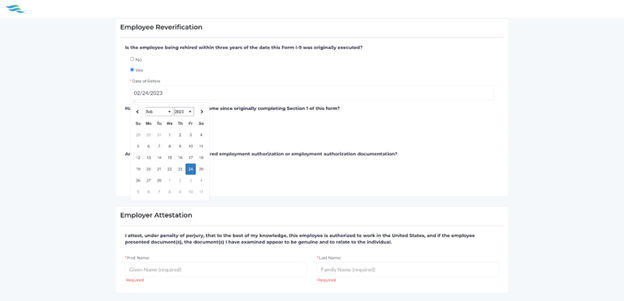
I-9 Section 1 Application Assigned Validation
Updated ‘Applicant Assigned’ validation warning to replace the words ‘Second Signer’ with ‘Authorized Representative’.
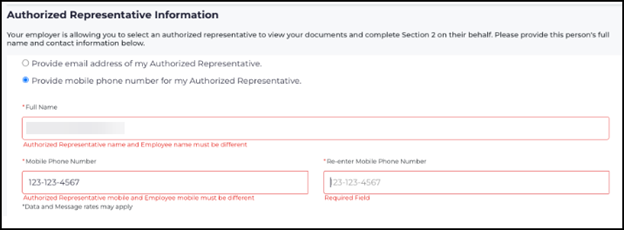
I-9 Section 1 List B Driver’s License and State ID Document Numbers
Created a validation to the following List B documents so that the document number is required and the maximum document number length is 17 alphanumeric characters.
- Drivers License Issued by State or Territory
- ID card issued by state or territory
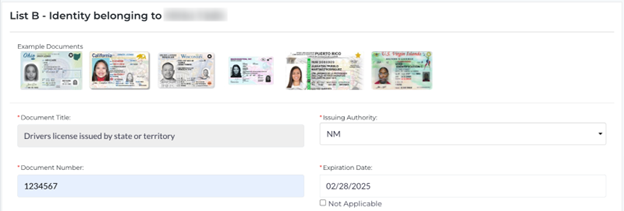
I-9 Section 1 Scrolling
Improved scrolling through the fields in Section 1 to create a smoother experience and reduce confusion.
I-9 Section Native Tribal Document
List B and List C will now dynamically update to permit ‘Native American Tribal Document’ to be used only once per Section 2.
Hiding Completed Tasks
With this release we have resolved an issue where the new tasks dashboard and tasks page were not respecting the ‘Hide Complete Profile in the Task List’ setting. Now when that setting is enabled, we are no longer displaying the Complete Profile task on either the Home Page and or the main Tasks Page.
Applicant “My Tasks” Page
With this release we have resolved an issue where applicants weren’t able to scroll to view more Tasks than were displayed on the available screen. If there were more tasks than what were allowed to be viewed within the available screen users were unable to scroll to view the remaining Tasks. Now when an Applicant has more tasks than can fit on the resolution of their Desktop screen, we will provide them the ability to scroll to view the remaining tasks.
Bullhorn Release Rewind | Q4 2022
Check out our Bullhorn Release Rewind video for a recap of the most important product release updates from Q4 2022!
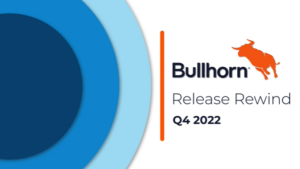
Placement Automations
In order to improve the user experience, when adding a new placement automation the page will automatically shift focus to the new automation add/edit component at the bottom of the page.
Placement Automations
In order to improve page load times and performance, placement automations will load collapsed by default. In addition, we’ve added a search bar to filter the automations instead of having to scroll the page.
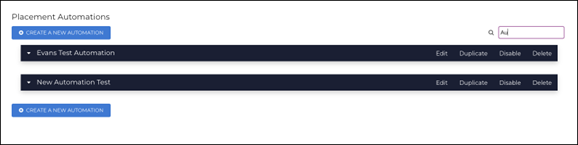
Form Manager
Duplicate options have been removed from the Form Manager when editing/adding a component field to a non-Interview form.
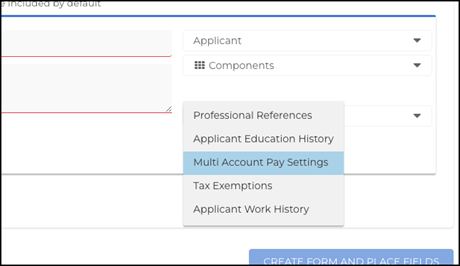
ATS Job Submission Status
We have added the ability to config the ATS status associated with an incoming job application from OTE, so that automation will be properly triggered based on the status. This is located at Integrations > Bullhorn Jobs > Integration Properties > New Job Applications Status. The default status is New Lead.
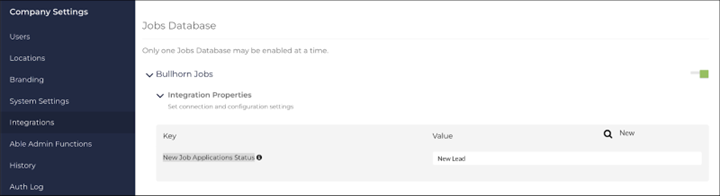
Applicant Settings
Recruiters now have the option to enable “SIN optional” for Canadian applicants. This is configurable at the individual applicant level (either when adding or editing an applicant). If turned on, an applicant can choose to not provide an SIN when completing Preliminary Info.

Default Currency Code Setting
When a customer is created through the UI or API we are now defaulting their System Settings > Applicant Pay Account Currency Codes setting to the currency that matches the customer’s location. This will prevent errors when applicants go to complete Direct Deposit forms along with simplifying customer setup.

Applicant Tax Settings
We have added the ability for Users with the Add/Edit Applicant permission set to indicate if an applicant can opt-out of providing a federal id (SSN, SIN) when completing their preliminary information. UI support for this is coming in a following ticket.
Preliminary Information/SIN
For Canadian residents, we have added the (configurable by a recruiter at the candidate level) option to opt out of providing an SIN when completing Preliminary Information.
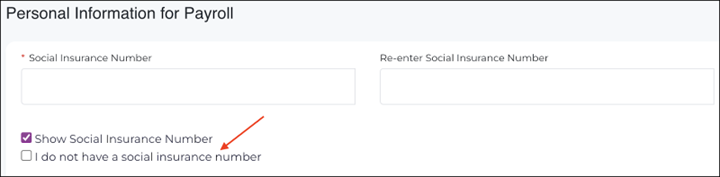
Onboarding Alert Opt In
The notification preferences have been updated in the applicant portal to be clearer and encourage candidates to opt in to receiving notifications.
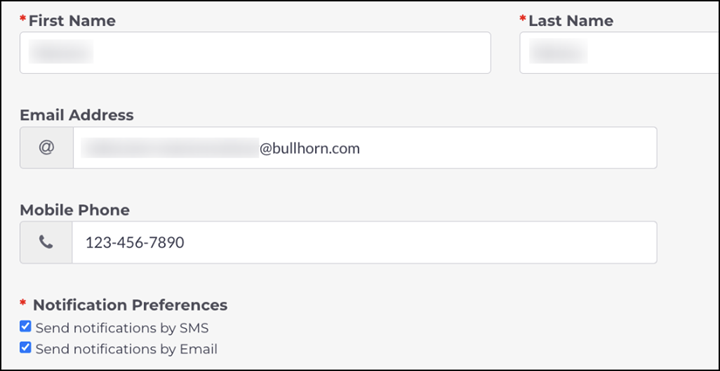
Direct Deposit
The Multi-Pay Account form component now responds responsively to different screen sizes when on a candidate facing form. This allows candidates to view and interact with the account information with ease.
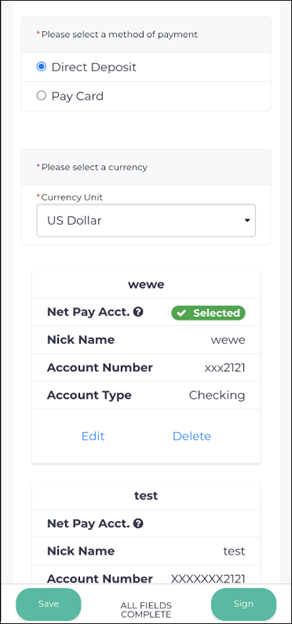
Disable Mobile Number and Duplicate Check
Customers now have the option to remove mobile phone numbers from the candidate sign-up page while allowing duplicate mobile numbers across candidates. This allows candidates with shared mobile numbers a smoother sign-up experience.
Direct Deposit Entity Syncing
For customers who sync Direct Deposit information to the ATS DirectDeposit Entity we have added the ability to sync Pay Card as an account type. This means that when candidates select Pay Card on the Direct Deposit form, this information will properly sync to Bullhorn ATS.
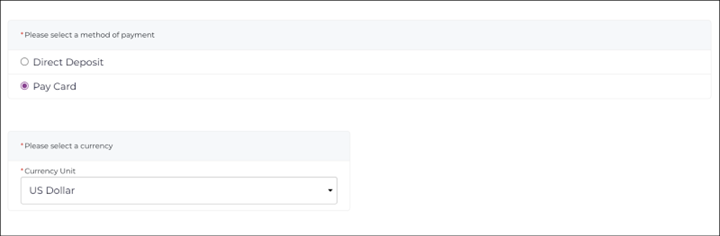
E-Verify 2.0
If an auto E-Verify case cannot be created because a duplicate case is detected, an email notification will be sent to the recruiter assigned to the I-9. Email will only be sent when Auto E-Verify and E-Verify 2.0 settings are enabled, and the candidate does not have any existing Employment Authorized case results.
E-Verify 2.0
When a new duplicate case is created, the Applicant > E-Verify page will automatically refresh to hide the “Duplicate Continue Reason” dropdown.
Configuring ATS Direct Deposit Entity Mapping
A one-click configuration has been added to the ATS Integrations section in order to configure the Applicant Pay Account Field Mappings, Automations, and Code Value Mappings need to sync OTE Pay Accounts to ATS Direct Deposit Entity.
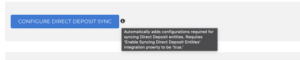
Branding and Design Elements
The fonts and colors of the recruiter-facing platform have been updated to more closely align with Bullhorn branding. Additionally, the Able logo will be replaced with the Bullhorn Onboarding logo throughout the platform. To note, candidate-facing features will remain the same.
See here for more information/examples: https://ableteams.freshdesk.com/support/solutions/articles/47001236015-introducing-bullhorn-onboarding-talent-edition-branding
Basic information
With our re-build of the Basic Information page to New Angular, we have rebuilt the upload service that lives under the ‘Upload Resume’ button. This includes both the back end work to rebuild the services needed to return and upload the attached file for the applicant as well as a new styling for how the button works and then the styling of how we display the uploaded document back to the applicant.
Basic Information
We have updated the new Basic Information page to support returning the company associated with the applicant, their branding for the page, as well as some of the client requirements on what fields and values are available on the different form fields.
Basic Information
With this release we have added the support for the Google Auto-Complete functionality in the new Basic Information page that is utilized in such places like the Address fields that allows candidates the ability to type to search for and auto-populate the values they are looking for.
Web Time Entry
Clients were seeing the navigation menu item in the Talent Platform Portal for Web Time Entry even if they didn’t have the integration enabled. This was causing candidates to be able to view the navigation item and open the Web Time Entry page which would generate an error due to the disabled state of the integration. With this release we have resolved that issue and now if a client doesn’t have Web Time Entry enabled, candidates will not be presented with the navigation item.
Web Time Entry
Clients have the ability to choose if they would like the Web Time Entry integration to open within the Talent Platform Portal as an iFrame or outside in a new tab. This is a setting within WFM and was previously initiating the opposite action for which the client had selected. With this release we now respect the setting and initiate the desired action within the Talent Platform Portal to either direct the Candidate to an iFrame’d experience or route them to a new tab in their native browser.
Translations
With this release we have added support for the additional Spanish & French translations on the new Talent Platform Home page, where the candidate can now view the proper translation of their Home dashboard.
Profile
We resolved an issue in Staging Environments where the Profile Header was covering up the ‘Continue’ button after navigating back to the Profile page. We have resolved this issue so that now the Profile Header will not cover the ‘Continue’ button, no matter how many times you navigate to the Profile page.
Navigation
With this release we have cleaned up a display issue with the Talent Platform Portal Mobile Navigation Drawer that was displaying bullet points next to each navigation menu item. By removing these bullet points, we are ensuring that the candidate experiences a clean and easy experience when navigating between their different primary pages in their Talent Platform Portal.
Logout Branding
Some applicant’s were experiencing an issue where logging out of the Talent Platform Portal would re-size the client logo to larger than the header should allow. This was causing a lot of overlap into the login & sign up form fields and not providing a great experience for the candidate. With this release, we have resolved that issue and the client logo should remain inside of the page header and sized to an appropriate scale within the page.
Job Search
Candidates were previously running into issues with only being able to open up the Detail Drawer of a job once in Mobile resolutions. When returning to view that same job again, they wouldn’t be able to open the Job Detail Drawer. With this release, we have resolved this issue and now candidates can access the Detail Drawer of jobs as many times as they would like without display issues.
Job Search
We have resolved an issue with the Job Search Results navigation from the Detail Drawer when in mobile resolutions. After opening the Job Detail Drawer and then navigating back or forward to the next job we were not continuously displaying the Next/Back buttons. Now when navigating between jobs from the Job Detail Drawer, we persist the Next/Back buttons.
Job Search
With this release we have updated our drop down filters to be searchable. This allows candidates to more easily search and identify their desired filters while also consolidating those drop down filters that have a lot of options into a more clean user experience.
Job Search
We have updated our pagination on the Job Search Results page so that when navigating forward and backward between the job results pages, candidates are being brought to the top of the page instead of remaining at the bottom. This provides a better candidate experience when searching jobs by automatically directing the candidate to the most relevant jobs based on not only their search results but also the page of jobs they are viewing.
Basic Information
We have resolved an issue where candidates were experiencing a blank page when navigating via the ‘Back’ button on the Basic Information page in the Complete Profile workflow. Now when candidates click on the ‘Back’ button in the Basic Info page, they will be properly redirected to the Talent Platform Home Page.
Basic Information
When candidates were navigating to the Basic Information or Preliminary Information forms in the Talent Platform Portal, they were seeing duplicate Home & Mobile Phone fields. With this release, we have removed the duplicates and are now ensuring to only display 1 form field per phone field to ensure we are providing a clean and clear user experience while also gathering necessary applicant information without issue.
Basic Information
We have built new styling for the Candidate Experience on the Basic Information page that aligns more closely with the user experience of our new Talent Platform Portal. This includes a new layout and grouping of fields as well as form field styles and buttons.