Product Update Category: Onboarding365
Currency
Onboardings initiated with WorkCountry set to the UK will show Pounds in currency fields in the application. Onboardings initiated with WorkCountry set to Ireland will show Euros in the currency fields in the application.
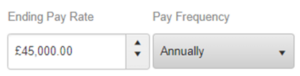
Addresses
We now support selecting UK and Ireland in the Country Picker on all forms that have an address. When the countries “United Kingdom” or “Ireland” are selected, the State picker will become optional and be re-labelled as ‘County’.
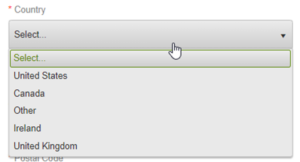
Language
We’ve added two new language settings for Onboarding, English (UK), and English (Ireland).
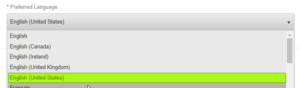
Support for Onboardings in the UK and Ireland
We now support initiating Onboardings for clients in the UK and Ireland. With this change we’ve updated several areas of the application for users in the UK and or Ireland.
Underprivileged Users ability to Delete HR Uploaded Files
Resolved an issue that granted users, who normally wouldn’t have access, the ability to delete HR uploaded files associated with an Onboarding document.
Onboardings showing OTH as Country on Profile bug fix
Onboardings effected by a previous bug that caused the profile page to show Onboarding country as OTH were not able to be edited. We’ve resolved that issue and these Onboardings can now be edited.
SOAP GetEmployee Language Fix
In a previous release we introduced an unintentional change to the SOAP GetEmployee response, specifically how it returned the language value of an Onboarding. We’ve reverted this change and the GetEmployee SOAP response will now return language values as it did in the past.
Direct Deposit form Address field validation
We’ve added validation on all Bank Address fields for the United States and Canadian Direct Deposit forms. When a user attempts to save a Direct Deposit form with an invalid character(s) in a Bank Address field the user will receive an error prompt stating “Address contains invalid character/s” and will be unable to save the document until the invalid characters are removed. This applies to both the Desktop and Mobile version of the application.
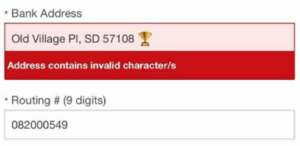
Exclusion Rules Bug Fix
We resolved an issue where exclusion rules were not always being applied as expected.
Updated Tax forms for 2022
The following Tax forms have been updated to the 2022 version within Onboarding 365:
● Minnesota – W-4MN
● Rhode Island – RI W-4
● Quebec – Source Deductions Return
● Ontario – TD1ON
● Nova Scotia – TD1NS
● Manitoba – TD1MB
● Alberta – TD1AB
● British Columbia – TD1BC
Flowback for the Most Recent Copy of a Document
When there are multiple copies of a document configured with Flowback, we will now sync the value for flowback from the document with the most recent ‘accepted date’.
Custom Object Flowback Support
Onboarding365 Flowback is now supported for all Custom Objects available on all entities in Bullhorn.
Work History Flowback Bug Fix
We have resolved an issue where flowback from Onboarding365 to Bullhorn Work History was not working as
expected.
Work From Home Enhancements
When an Onboarding is initiated through REST, passing the Work From Home value as True, and no
office is provided in the REST call, then the system will automatically create an inactive ‘WFH Office’
and assign it to the Onboarding.
Auto Remind Email Bug Fix
We have resolved an issue where Auto Remind emails were not always being sent.
Resend Email Bug Fix
The ‘Resend’ email feature found in ‘Email History’ is now working as expected.
Support for REST on TEST environments
REST is now supported for environments that reside on our TEST server.
Updated Tax forms for 2022
The following Tax forms have been updated to the 2022 version within Onboarding 365:
● Federal W-4
● Arizona – A-4
● Arkansas – AR4EC
● Colorado – DR 0004
● Connecticut – CT-W4
● Georgia – G-4
● Idaho – ID W-4
● Illinois – IL-W4 and IL-W-5-NR
● Iowa – IA W-4
● Kentucky – K-4
● Louisiana – L-4
● Maryland – MW507 and MW507M
● Missouri – M0 W-4
● New York – IT-2104 and IT-2104-E
● Wisconsin – W-204 and W-221
● Canada – TD1
Enhanced ‘Worked In Country’ and ‘Worked In State’ Document Rule Logic for Work From Home Scenarios
If an onboarding is initiated with the new ‘workFromHome’ parameter set = true, then any ‘Worked
in Country’ rule(s) and/or ‘Worked In State’ rule(s) will look at the Onboarder’s ‘Lived In Country
and/or ‘Lived In State’ instead of the onboarding’s ‘Worked In Country’ and / or ‘Worked In State’ to
trigger those documents in a package.
Enhanced Endpoints to Include ‘documentCategoryType’
The following REST API endpoints have been enhanced to include ‘documentCategoryType’ in the
responses:
● GET Agency/documents
● GET Onboarding/employee
● GET Onboarding/onboardingdocument
● GET Onboarding/onboardingdocuments
Updated Withholding Tax – South Carolina Document
The Withholding Tax – South Carolina document (SC-4) has been updated with the most recent
version. Only the PDF and Instructions Link have been updated, along with some minor web form
text changes (i.e. updated dates).
Restore Deleted Documents
Deleted documents can now be restored by Admin users from the ‘Deleted Documents’ table, which
can be reached from the ‘View Documents’ table on an onboarding.
Only Completed documents, or documents ‘In Progress’ that do not have another ‘In Progress’ copy,
in the onboarding package can be restored.
Introducing New ‘Credentialing’ Document Type
When creating / updating a document Category there is a new field ‘Document Category Type’ with
two options ‘Document’ and ‘Credentialing’. Existing document categories have been updated to be
of the Document Category Type ‘Document’.
When creating a new document, if the Document Fill Type selected = ‘Web Form’ with Document
Category Type = ‘Credentialing’, then a ‘Credentialing Document’ will be created.
This document type displays a File Upload action as the primary action on the screen (i.e. the first
action the candidate takes). Additional custom web form field values can also be configured (for
example, a Document Number or Expiration Date) but is not required. No PDF or PDF Preview page
will be displayed or captured with this document type.
Onboarding365 Menu Page Enhancement
The ‘Refresh’ button has been changed to function as a ‘Home’ button, and a new ‘Back’ button has
also been added to the Onboarding365 menu page within Bullhorn.
Introduced Support for Entity Mapping Onboarding365 ‘Free Type’ Option Custom Attributes
We now support mapping values from Bullhorn to an Onboarding365 custom attribute set up as a
‘Free Type’ option.
Introducing More Granular Usertype Entitlements to Manage Onboarding Actions
We are excited to introduce usertype entitlements to restrict the following actions to be taken from the Placement or Candidate record only: Initiate Onboarding, Mass initiate Onboarding, and Cancel an onboarding.
Email Support for Onboarding365 Documents on Files Tab
Any files that have been flowed back to Bullhorn from a completed onboarding can now be attached
to an email message sent from the Files tab in Bullhorn.
Redesigned Onboarding Tile and Document Checklist Pages on Mobile
The Onboarding Tile page and Document List page have been redesigned for the Bullhorn Onboarding365 integration when viewed on a mobile device.
Onbaording365 2021.12 Bug Fixes
We’ve resolved an issue where users with the ‘HR Associate’ role were able to reopen an Onboarding.
We’ve resolved an issue where E-Verify case status was not correctly displaying the updated status on the E-Verify Tab in Onboarding365.
We’ve resolved an issue where Onboarders were not always being removed from the I-9 Warnings Dashboard after documents that had expired or were going to expire were updated.
Introducing a New Document Endpoint
For onboarding with a given unique ID, this method will find a document with a given document unique ID and will try to add that document to an onboarding.
If the process fails, this method returns 404 (Not Found) if either onboarding or document was not found, or 400 (Bad Request) if the action of adding this document to this onboarding is illegal by business logic.
Response of this endpoint is generated unique global identifier of onboarding document.
Introducing a New Endpoint
The method requires the globally unique identifier (GUID) for the Onboarding document created in
Onboarding365, the onboarding document action (action), and the reasoning behind the action
(actionData).
action: Reject, actionData: represent a reject reason
‘Date of Birth’ Field Hint Text
Hint text has been added to the ‘Date of Birth’ field of the Profile section.
New ‘Extend Document Name Length’ Agency Setting
Introduced a new ‘Extend Document Name Length’ agency setting. When enabled, this allows up to
100 characters to be entered for ‘Document Name’ fields.
New ‘Enable Name Validation for E-Verify’ Placement Type Setting
We have introduced a new ‘Enable Name Validation for E-Verify’ Placement Type setting. When enabled, only alphabetic characters, hyphens, spaces, and single quotes will be allowed in the ‘First Name’ and
‘Last Name’ fields of the onboarder’s profile in order to align with E-Verify’s supported characters.
Document Acknowledgement Statement Enhancement on Mobile
When reviewing documents the Document Acknowledgement Statement will now show up as you
scroll down a document and remain sticky at the bottom of the page when viewed on a mobile
device.
Updated Primary Action Button Colors
On all web forms and PDF Preview pages, the primary action button colors have been changed from
grey to blue.
PDF Preview Page Enhancement
Previewing a one page PDF document on the desktop version of the application will now load the
document zoomed in at a percentage that allows the entire document to fit on a single page. This
change was designed to remove any scrolling that would be required to review the entire one page
document.
Enhanced Electronic Signature Acknowledgement Process on Mobile
The acknowledge statement checkbox and primary action button on the Electronic Signature
Acknowledgement page is now displayed as soon as the onboarder begins scrolling down the page.
The body of the electronic signature acknowledgement is also displayed in its entirety (rather than
within a separate scrollable box).
Additionally, the ‘wet signature’ will now be captured on a subsequent page, providing additional
screen space for the onboarder to complete the signature.
Note: Agencies should consider using this as an opportunity to review the footer copy of the
Electronic Signature Acknowledgement to ensure the copy is logical for mobile users who will
experience the signature on a separate form.
Support for Additional Employment History Flowback
The following Onboarding365 Employment History fields can now be configured in Onboarding365
flowback: startingPayRate, StartingPayFrequencyType, startingPayOther, endingPayRate,
endingPayFrequencyType, and endingPayOther.
Note the following fields flowback as their integer values and not their string values, this will be
resolved in a future release: StartingPayFrequencyType, and EndingPayFrequencyType.
Auto-Create Note on Onboarding Cancellation
The Auto-Create Note on Cancel Onboarding feature has been enhanced so that it now adds a note
to the Job when cancelling from a Placement to align this feature with the new feature that
automatically creates a note when initiating an Onboarding.
Auto-Create Note on Onboarding Initiation
When an onboarding is initiated from a Candidate record in Bullhorn ATS, a note will now be
automatically created and associated with the Candidate. When an onboarding is initiated from a Placement record, a note will be created and associated with the Candidate, Job, and Placement.
The Note Action will default to 'Onboarding Initiated' but can be customized by changing the value in the System Setting 'defaultOnboardingInitaiteNoteAction'.
The Note Body will default to 'Onboarding Initiation Note' but can be customized by changing the value in the System Setting 'onboardingInitiateNote'.
Onboarding Cancellation Restriction
Cancelling an onboarding within Bullhorn ATS is now only possible from a Candidate and/or
Placement record. This change was implemented to prevent an onboarding from being cancelled
without a note being added.
Onboarding365 2021.11 Bug Fix
We resolved an issue where SOAP API ReOnboard method was incorrectly requiring Residence
City and Postal Code.
Added ‘Lived In City ID’ support to GET/Onboarding/Employee
The REST API GET/Onboarding/employee endpoint now returns cityId, livedInCityId, and
mailingCityId.
Updated Onboarding365 User Guide
The updated Onboarding365 User Guide is now available and can be reached by selecting “Info” >
“User Guide” in the header, or by navigating directly to
https://kb.bullhorn.com/onboarding365/Content/Topics/welcometoOnboarding365.htm
Added Various Field Validations
The following frontend field validations have been added throughout Onboarding365 in order to
better align with existing database-level field limits and prevent errors:
● The field ‘Other Names Used’ on the Form I-9 now has a 50 character limitation
● The Direct Deposit ‘Bank Address’ field now has a 250 character limitation
● The Direct Deposit ‘Bank Name’ field now has a 150 character limitation
● The ‘Document Control Label’ field now has a 512 character limitation
● The ‘Reference Name’ field now has a 50 character limitation
● Phone field on the I9 form now has a 20 character limitation
Primary Action Buttons Enhanced in Profile
The primary action buttons presented to the onboarder in the profile have been enhanced to help
drive the onboarder through the process.
Onboarding Tile Title Configuration
Onboarding Tile Titles can now be customized per Placement Type. These titles can be set on the
Details page of a given Placement Type.
Enhanced ‘Delivered Onboarding Documents’ Data View Export
Enhanced the 'Delivered Onboarding Documents' Data View Export to include 'Business Key'.
Increased Video File Upload Size
We have increased the maximum supported size of ‘Video’ and ‘Video + Web Form’ files to 1GB.
Sort Order for Direct Deposit Pay Options
The order in which Pay Options on the Direct Deposit and Canadian Direct Deposit documents can
now be managed by setting the Sort Order on the ‘Advanced’ tab of each document in Document
Management.
Added Additional Support for District of Columbia & Puerto Rico
Onboardings can now be initiated within Bullhorn when there is a mapping setup for one of the
following U.S. states/territories: District of Columbia, and Puerto Rico.
Onboarding365 2021.10 Bug Fixes
We have added back support for uploading .msg and .xls files in Onboarding365.
We have resolved an issue with the Withholding Tax – Louisiana document where the Signature was
not mapping correctly to the document.
Introduced REST Version 2.0
REST Version is defined by passing an optional value in the header attribute ‘ApiVersion’.
When no option is provided the REST call will default to version 1.0.
● Version2.0 supports sending Custom Attributes using the new “Free Option” type.
● Sending Custom Attributes when using 2.0 has changed for non “Free Option”; versions so
review our Swagger UI before moving to version 2.0 if you are sending Custom Attributes
over REST.
Introduced New GET/Location/Cityids Endpoint
Introduced a Get CityIDs call. This call will return valid Cities and their IDs when requesting against a
valid Country and State.
Updated POST/Onboarding/Initiate Endpoint to Support the New ‘CityID’ Field
We have updated the Initiate REST calls to support the new CityID field.
Note: CityID is required to use the “Lived In City” document rule.
PDF Preview Page Enhancement on Mobile
On the PDF Preview page, documents will now render directly within Onboarding365 when viewed
on a mobile device. Onboarders will no longer need to open a PDF document in another browser tab
in order to complete the document.
Direct Deposit Pay Option Title Configuration
The Direct Deposit and Canadian Direct Deposit documents can now customize the pay option titles
for “Direct Deposit,” “Pay Card,” and or “Payroll Check.” These changes can be made from the “Advanced” tab of these documents in Document Management.
Resume Parser Enhancement
The Resume Parsing tool has been enhanced to set the CityID for the Onboarder who’s resume is
being parsed when an exact match is found against the City in the parsed resume.
Added Data View Report Support for ‘Lived In City’ Document Rule
The ‘Lived In City’ document rule is now available in the ‘All Document Rules’ Data View report. The data view can be filtered by ‘Lived In City’.
The ‘Lived In City’ rule is also now available in the ‘Document Rules History’ Data View report.
Introduced ‘Lived In City’ Document Rules
We now support assigning Document Rules for the ‘Lived in City’ field.
Note: This new feature requires the ‘City Validation’ feature to be enabled. Any onboarding
candidate profiles completed prior to this rule being turned on will be forced to select a validated city
the next time the profile is completed.
Introducing ‘City Validation’
A new Agency Setting, ‘City Validation’, has been introduced. When enabled, the City field in the
Profile will only be editable for an Onboarder after they have selected a state. The field will no
longer accept any string but will instead show the user a potential City associated with the selected
State as they are typing in the City Field.
Note: Enabling this setting will change our SOAP validation – when initiating an Onboarding the
CountryID field will now be required.
Please be aware of any existing SOAP integrations before enabling this setting.
Bug Fixes: Auto-Create Companies and Locations (i.e. Clients and Client Offices)
Resolved an issue where auto-created Client and Client Offices in Onboarding365 were successfully
created but set to ‘Inactive’.
Also resolved an issue where the assigned business key format for auto-created Client and Client
Offices was not supported by Mapped Entities in Bullhorn.
Onboarding365 ‘Profile Extension’ Flowback
Profile Extension values captured in an onboarding profile can now be successfully flowed back to
Bullhorn ATS.
DirectDepositAccount Entity Flowback
A new System Setting, “o365DirectDepositFlowback” has been introduced.
When this setting is set to ‘TRUE’, then Onboarding365 Direct Deposit Data will automatically
flowback to the DirectDepositAccount entity in Bullhorn when an onboarding moves to a ‘Complete’
status.
Onboarding365 2021.09 Bug Fixes
We resolved an issue where Onboarders were not being removed from the I-9 Warnings tab of
the I-9 Dashboard after documents that had expired or were going to expire were resolved
with a Form I-9 Section 3.
We also resolved an issue where the Signature.Employee and Signature.HR fields displayed while
previewing a document in Document Management were incorrectly being displayed.
Enhanced Onboarding Document List Page on Mobile
The UI for the Onboarding Document List page on mobile devices has been updated. The document
statuses are no longer presented as clickable buttons but instead displayed as plain text.
Added Various Field Validations
The following frontend field validations have been added throughout the Onboarding365 in order to
better align with existing database-level field limits:
● Notification Email Addresses
● Vendor Postal Code
● Field Rep Email Address
● Agency Name
● Receipt Number (SSN)
● Onboarder URL
● Vendor URL
● Business Key (Payroll Data tile)
Introducing Custom Attribute Types
Custom Attributes have been enhanced to now include two different Custom Attribute Types — Free
Options Entry’ and ‘DropDown Options List. The new ‘Free Options Entry’ Custom Attribute Type
will allow you to send any value through for a particular Custom Attribute when utilizing the
Onboarding365 REST API V2.
‘Free Options Entry’ Custom Attributes are not supported by Document Rules nor can they be
modified by editing an Onboarding. This new function is designed to be used through a REST
integration.
The ‘DropDown Options List’ Custom Attribute Type remains consistent with previous Custom
Attribute functionality, where only pre-configured values are considered valid.
Added Support for Custom Web Form Field Flowback
Any custom web form field data that is captured during an onboarding in Onboarding365 can now
be flowed back to Bullhorn.
Auto-Create Companies and Locations (i.e. Clients and Client Offices)
A new System Setting, “Auto-Create O365 Clients and Offices” has been introduced.
When set to ‘TRUE’, any Company record that is created or updated in Bullhorn automatically
creates or updates a corresponding Client record in Onboarding365. The data that syncs from the
Bullhorn Company record to the Onboarding365 Client record is the ‘Name’ field.
Additionally, any Location record that is created or updated in Bullhorn automatically creates or
updates a corresponding Client Office record in Onboarding365. The data that syncs from the
Bullhorn Location record to the Onboarding365 Client Office record is the ‘Title’, ‘Address’, ‘City’,
‘State’, ‘Zip’, and ‘Country’ fields.
Enabled Education and Work History Flowback to Bullhorn
Two new System Settings have been introduced — ‘O365EducationHistoryFlowBack’ and
‘O365WorkHistoryFlowback.’
When set to ‘TRUE’, any candidate Education History and/or Employment History data captured
during profile completion in Onboarding365 will automatically flowback to the ‘CandidateEducation’
and ‘CandidateWorkHistory’ entities in Bullhorn once a candidate’s onboarding reaches a “Complete”
status.
Pre-Configure Onboarding Cancellation Reasons
A new System Setting, “Onboarding365ReasonforCancelling” has been introduced.
Any values set in this new system setting will be displayed as picker options in the “Reason for
Cancelling” field when a user attempts to cancel an onboarding. If no values are set in the
“Onboarding365ReasonforCancelling” setting, then a free-form field will be displayed in place of the picker.
Once an onboarding is cancelled, a note will be created using the selected value as the body of the
note. If the onboarding is cancelled from the Candidate record a note will only be captured on the
Candidate record. If the onboarding is cancelled from the Placement record the note will be
captured on both the Candidate and Placement records.
Onboarding365 2021.08 Bug Fixes
We resolved an issue where HR Session fields (Session.FullName, Session.JobTitle,
Session.HRCurrentDate) were not pulling over to PDF documents as expected.
Removed Password Entry Requirement on the Electronic Signature Acknowledgement Page
Candidates will no longer be required to enter their password when completing the Electronic
Signature Acknowledgement page.
Introduced New ‘Form I-9 Section 1 Review’ Workflow
A new ‘Form I-9 Section 1 Review’ workflow has been introduced for the Form I-9 document that
when enabled, requires a Form I-9 certifier to first confirm or reject Form I-9 Section 1 prior to
completing Section 2.
If a Form I-9 Section 1 is rejected, a new Form I-9 will automatically be assigned to the onboarding
and the rejected Form I-9 Section 1 will be removed from the onboarding (but still accessible via the
View Deleted option in the Options menu).
The ‘Form I-9 Section 1 Review’ setting can be enabled by navigating to the “Advanced” tab of the
Form I-9 document in Document Management, and selecting this option.
Note: If your agency currently has the ‘Automated I-9’ setting set to ‘ON’, it is recommended that this
feature not be turned on at this time.
Introducing Client and Client Office Related REST API Endpoints
The following REST API endpoints have been introduced and can used to create or update Clients or
Client Offices:
● POST/Agency/client
● PUT/Agency/client
● POST/Agency/clientoffice
● PUT/Agency/clientOffice
Enhanced the REST API GET onboarding/onboardingdocument(s) calls
The REST GET Onboarding/onboardingdocument and Onboarding/onboardingdocuments will now return
custom web form data in the form of a key value pair array as JSON in the ‘additionalInfo’ field.
Document Score (‘score’) is also now included in the response.
Introduced new ‘Days Since Termination’ Document Expiration Type
A new document expiration type called ‘Days Since Termination’ has been introduced which can be
used to set a document’s expiration based on the number of days since an employee was terminated.
Onboarding365 Product Rebranding
● Updated the Onboarding Menu icon in Bullhorn to the new Onboarding365 logo.
● Updated the header of the Onboarding page to read ‘Onboarding’.
● Updated the Candidate and Placement Onboarding tab to read Onboarding365.
● Updated the Onboarding Setup menu item to read ‘Onboarding365 Setup’.
● Updated our issues log so that Onboarding365 issues will now appear as ‘Onboarding 365
Flowback’ or ‘Onboarding365ServiceError’.
Capture Onboarding Cancellation Reasons
When cancelling an onboarding from Bullhorn ATS, users will now be able to capture a note at the time of cancelling. When the Cancel action is taken from the Candidate record the note will reference the Candidate, when the Cancel action is taken from the Placement record the note will reference the Candidate and Placement. The Note action will default to ‘Onboarding Cancelled’ but can be customized by Bullhorn Support.
Introduced “TerminateEmployee” Endpoint
Introduced a REST /Onboarding/employee/terminate and /Onboarding/employee/unterminate end
points that can be used to terminate or un-terminate an employee.
Onboarding365 2021.07 Bug Fixes
We have a bug fix for the Password Reset function where some users were receiving an error message upon attempting to reset their password.
Enhanced Deposit Documentation
For the Direct Deposit and Canadian Direct Deposit documents, we’ve implemented the following UI
enhancements to the Document Settings page:
● Renamed the “Additional” tab to now read “Advanced”
● Renamed the ‘Custom Pay Method Jurat Statement’ option to ‘Custom Pay Method
Acknowledgment Statement’,
○ Note: This is the checkbox label that is presented to the onboarder in the web form
● Added the ability to customize the Jurat Statement for all payment types.
● Removed the ‘description’ from the following fields on the Advanced tab on the Document
Management tool as the fields are self-explanatory:
○ Custom Pay Method Title
○ Custom Pay Method Description
○ Custom Pay Method Jurat Statement
○ Custom pay method Logo URL
‘HR Associates’ Can Add Documents to an Onboarding Package
We added a new setting to document management ‘HR Associate can add to package,’ when this setting
is enabled users in the “HR Associate” role will be able to add that document to an onboarding package.
Send Data from Candidate and Placement Custom Object
Mapped Entities now supports the ability to send data from a Candidate or Placement custom object to Onboarding365.
Introduced REST API POST/Onboarding/placementDates
This endpoint is used to update the ‘Placement Start Date,’ ‘Placement End Date,’ and or ‘Placement
Actual End Date’ values on an Onboarding.
California Withholding Tax Document Update
We have updated the California withholding tax document from the 2020 version to the 2021 version.
Custom Pay Method Support for Direct Deposit
We have added an ‘Additional’ tab to the document management tool for both Direct Deposit and Canadian
Direct Deposit. This new tab allows an Onboarding user to setup Custom Pay Methods, including
tools to configuring ‘Custom Pay Method Title,’ Custom Pay Method Logo URL,” Custom Pay Description,’ and ‘Custom Pay Method Jurat Statement’ on both the Direct Deposit and Canadian Direct Deposit document.
