Product Update Category: VMS Sync
Positions
Incorrect Opening Values for Einstein II Positions
An issue has been resolved where Einstein II positions were displaying the same value in both available and total openings as [available openings]/[total openings].
Click here for release calendar details.
Requisitions
Flentis Pro Positions New Fields
What’s new?
Flentis Pro positions now contain the following field values:
- additionalDetails: shift, shiftDescription, specialty
- reqDetails: startTime, endTime
A new Specialty keyword has also been added to VMS Sync’s medical parsing logic.
Why does it matter?
Shift and Specialty values are important for customer job board postings. Adding new keywords to medical parsing logic makes medical parsing more accurate.
How do I enable this?
Medical parsing is enabled by default. You can add rules as needed to map new values to ATS fields.
Click here for release calendar details.
Credentials
API Support for AHSA Trio Credentials
What’s new?
AHSA Trio Credentials now support API authentication.
Why does it matter?
AHSA Trio VMS has switched from basic to API authentication for enhanced security and performance. VMS Sync now supports AHSA Trio’s API to prevent requisition delivery delays.
How do I enable this?
All enabled AHSA Trio Credentials have been updated with API Keys.
Customers with disabled AHSA Trio Credentials are encouraged to enable their logins and generate an API Key in AHSA Trio VMS. Copy the API Key value and add it to the VMS Sync Credential field API Key.
Click here for release calendar details.
Mapping
Bypass Company Mapping Rule Support
What’s new?
A new Rule IF type for Bypass Company Mapping has been added.
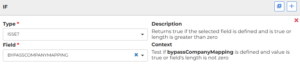
Why does it matter?
This change allows end-users to apply rules to positions that bypass Company Mapping. This is useful for customers who want to separate bypassed positions from mapped positions.
How do I enable this?
- Ensure that the following settings are set to On:
- Account Setting Company Mapping
- Credential Setting Bypass Company Mapping
- Be a user with rule writing permission (all other users can contact Bullhorn VMS Support).
Click here for release calendar details.
Rules
Comparison Rule Types Not Recognizing Values
An issue has been resolved where comparison rule types weren’t recognizing the values of target fields as numbers. This change ensures end-users can trust VMS field values when setting job values and reduces manual validation.
Enablement: Users with the ability to write rules can add a Comparison rule with Field and Target VMS fields that contain numbers as values.
For example, this IF statement compares the number of total and available openings on a VMS position:
- Type: Comparison
- Field: reqDetails.availableOpenings
- Target: reqDetails.totalOpenings
- Operator: = (equal)
Click here for release calendar details.
Credentials
Password Reset Failing for IQNavigator Credentials
What’s new?
VMS Sync now supports password reset for IQNavigator credentials.
How do I enable this?
Set Login Credentials Dedicated to VMS Sync to Yes.
Click here for release calendar details.
Rules
Multi-select Skill Mapping Values Not Overwritten by Rules
An issue has been resolved where rules weren’t overriding multi-select values set by Skill Mapping. This change applies to Bullhorn ATS.
Click here for release calendar details.
Position
Netive VMS Support
What’s new?
VMS Sync now supports Nétive VMS.
Why does it matter?
Supporting a new VMS allows more clients to automate job creation and updates, reducing the need to use multiple products simultaneously and perform manual job order edits.
How do I enable this?
Perform the following steps:
- Open VMS Sync Admin Tools.
- Click Credentials.
- Click Create.
- Select the type, Nétive.
- Populate all required fields.
- Click Create Credential.
Click here for release calendar details.
Positions
Sync Not Pulling All iSymphony Positions
VMS Sync now pulls all iSymphony position types, including:
- Direct Hire
- Temp/Contract
- Temp Hire
This change prevents requisition delay and ensures no VMS positions are missing from the ATS unless intentionally ignored by end-users.
Click here for release calendar details.
Rules
Rules Export Contains Deleted Rules
An issue has been resolved where exporting rules would also export deleted rules. This change ensures only active config is exported, increasing user confidence.
Click here for release calendar details.
Requisitions
Beeline Incorrect Position End Dates
VMS Sync will now set the End Date field to blank if the duration calculation fails, preventing data inconsistencies. A new Days Per Week field containing the number of working days per week has also been added. These field values allow end-users to accurately post position opening details to potential candidates.
Note: Users with Rule writing access can map additionalDetails.daysPerWeek to an ATS field. All other users can contact Bullhorn VMS Support to add.
Click here for release calendar details.
Credentials
Intellify Credentials Incorrectly Becoming Disabled
An issue has been resolved where Intellify credentials with working usernames and passwords were becoming disabled in VMS Sync. Credentials with valid logins must be active to process positions.
Click here for release calendar details.
Requisitions
Work Health Requisition Removal Error
An issue has been resolved where open Works Health requisitions were closing incorrectly.
Click here for release calendar details.
Parsing
Flexforce Max Bill Rate Added
What’s new?
Flexforce positions now contain the Max Bill Rate found on the associated Supplier Assignment.
Why does it matter?
Populating as many fields as possible from the VMS reduces the need to use multiple products simultaneously.
How do I enable this?
Enabled by default. You can add rules to map Max Bill Rate to additional ATS fields.
Click here for release calendar details.
Positions
Deluxe Positions Not Being Processed
An issue has been resolved where Deluxe positions with a status of Posted weren’t being processed for delivery. This change ensures a faster position delivery process, increasing product confidence.
Click here for release calendar details.
Submittals
Submittals Test Mode Enablement at Credential Level
What’s new?
Submittals users can now enable Submittals Test Mode at the Credential level. This was previously only available at the Account level.
Why does it matter?
This change allows you to selectively enable Submittal Test Mode without disabling full functionality on live credentials. This is useful if you onboard directly to production without testing in a non-production environment.
How do I enable this?
Do the following:
- In VMS Sync Admins Tools, go to the Accounts menu.
- Select the account you want to change and click View Account.
- Under Features, set the following:
- Submittals Enabled: On
- Submittals Test Mode: Off
- Go to the Credentials menu.
- Select the credential you want to change and click View Credential.
- Under Features, set the following:
- Submittals Enabled: On
- Submittals Test Mode: On
Positions
Locumsmart Positions VMS Attachments
What’s new?
Locumsmart positions now contain VMS attachments.
Why does it matter?
Position attachments usually contain info unavailable on the web posting. This change ensures no information is lost when jobs are created by VMS Sync.
How do I enable this?
Bullhorn users need to set one of the following to On:
- Account Features: Global Attachments Enabled
- Credential Features: Position Attachments
Salesforce users need to:
- Reach out to Bullhorn VMS Support to configure S3 Bucket settings. You’ll need to provide the following info:
- S3 Bucket
- S3 Access Key ID
- S3 Secret Access Key
- Create a rule to add the attachment URLs to ATS Job field. (More information is available here.)
- More info is available in the S3 Attachment Integration article.
Resolved Issues
Admin Tools: Optional Fields Not Saving on Credential Creation
Optional field values are now saving when creating a new Credential improving Admin Tools reliability and reducing end user manual entry.
Generally Available: Enabled by default.
Credentials: Beeline Credential Authentication failures
An issue has been resolved where authentication for Beeline credentials would fail. This fix keeps Beeline Credentials with valid login details enabled, ensuring continued position delivery.
Generally Available: Enabled by default.
Parsing: Missing Fields and Values for French Language Fieldglass Positions
Previously, Fieldglass positions with the French language preference wouldn’t successfully parse all fields. Additional fields are now parsed for French Fieldglass Credentials. This fix reduces the need to use VMS and ATS products simultaneously and perform manual job order edits.
Users with Rule writing permission can now add Rules to import French field values to the ATS Job Order
All other users can contact VMS Sync Support to add Rules
Positions: Missing IQNavigator Position Attachments
Previously, IQNavigator position attachments under the Customer Defined Fields section weren’t captured and delivered correctly. IQN position attachments now parse from the VMS to the ATS as expected. This ensures that information present in position attachments that aren’t in the VMS posting is kept and increases product reliability, reducing the need to use the VMS and ATS side by side.
The following Admin Tools settings must be enabled to benefit from this update:
- Account Global Attachments
- Credential Position Attachments
Positions: RTGExchange Positions Missing Start and End Date
RTGExchange positions now contain a start and end date. This helps to accurately calculate the duration of positions.
Requisitions: AyaConnect “Unknown response on authorization” Error
Updated backend handling to restore AyaConnect req processing to eliminate requisition delivery delay.
Generally Available: Enabled by default.
Submittals: Fieldglass “Max Rate Exceeded” Warning Repeatedly Displays
Resolved issue with Max Rate Exceeded warning message repeatedly displaying on the Submit to VMS form. This warning now only displays when you click out of the field. Displaying a warning message only when appropriate improves product usability.
Generally Available: Enabled by default.
Submittals: Fieldglass Submittal and Attachment Upload Issues
Multiple issues with Fieldglass credentials have been resolved, including fixes to submittal functionality and requisition attachment uploads. Being able to submit from within the ATS and successfully attach VMS documents to ATS jobs reduces the need for users to use VMS and ATS products side by side to manually correct ATS data.
Generally Available: Enabled by default.
Submittals: Honda Fieldglass Submittals Missing Qualification Fields
An issue has been resolved where Honda Fieldglass submittals didn’t display Qualification fields. This change lowers the time end-users spend manually entering data and toggling between the ATS and VMS Sync.
Submittals: PDF Resumes Cause VMS Submission Rejections in Fieldglass UAT
An issue was resolved and we now ignore Resume Assessment warnings from Fieldglass VMS when submitting Candidates to Positions. Bypassing this VMS warning prevents valid submissions from being rejected, reducing duplicate data entry and improving product reliability.
Generally Available: Enabled by default.
VMS Selectors: Positions: Missing Rates Values from B4Health “Contract” Type Records
Retrieving additional rate values for B4Health Contract Positions which allows parsing as much VMS data as possible to reduce end user product swivel and manual Job Order edits.
Users with Rule writing permission can add Rule(s) to include additional rate values in B4Health Contract Job Orders
All other users can reach out to Bullhorn VMS Support to add Rule(s)
VMS Sync Robots
Submission Warning Message Parsing for Fieldglass Positions
What’s new?
VMS Sync can now parse Submission warning messages for Fieldglass positions and display them in a new Warning Submission Message field.
Why does it matter?
Clearer warning messages indicate when Fieldglass is no longer accepting submissions for a position and why. Viewing these messages within ATS jobs reduces the need to swivel between multiple products and prevents unnecessary work.
How do I enable this?
Users with rule-writing permission can add a rule to pull the value of additionalDetails.warningSubmissionMessage into an ATS field. All other users can contact VMS Sync Support to add rules.
Sync
Keywords Added to “Nursing Manager/Director” medType
What’s new?
The following keywords have been added to the Nurse Supervisor medType:
- Transition Supervisor
- In Reach Supervisor
Why does it matter?
Adding keywords to medTypes/Specialties helps to accurately categorize medical positions. Accurate medType/Specialty assignment ensures the correct Skill Mapping link is applied to positions.
How do I enable this?
This change is enabled by default.
Submittals
Beeline Submittals Normalized Status Values
What’s new?
Beeline Submission Status values have been normalized.
Why does it matter?
This change allows users to map more Beeline Submission values to ATS Submission values via the Account Submittal Status Mapping tab.
How do I enable this?
This update is enabled by default.
Submittals
Beeline Filtering and Type Ahead in Skills Section
What’s new
Users can now type ahead and filter Skills on Beeline Submissions.
Why does it matter?
Type ahead searching lets users quickly find and assign Skills to a Submission.
Filtering better organizes selected Skill values for quicker review.
How do I enable this?
Generally Available: Enabled by default.
Positions
Pixid Order Position Support
What’s new?
VMS Sync is now able to process Pixid positions with the Order request type.
Why does it matter?
Orders represent a high volume of total Pixid positions. This improved functionality ensures users don’t have to manually transfer Order position data from Pixid to Sync.
How do I enable this?
Select Credential Feature values from the following list:
- Request (default)
- Order
- All
Parsing
Additional Position Field Parsing for VNDLY
What’s new
Parsing additional Position fields from VNDLY VMS:
- Business Unit
- Legal Entity Name
- Legal Entity Code
Why does it matter?
Parsing as much VMS data as possible reduces end user product swivel and manual Job Order edits.
How do I enable this?
Users with Rule writing permission can add Rule(s) to include additional field values to VNDLY Job Orders.
All other users can reach out to Bullhorn VMS Support to add Rule(s).
Parsing
Elevated Systems L3 Updated Field Parsing
What’s new?
VMS Sync now parses additional field values for Elevated Systems L3 positions, including:
- Time Schedule
- Shifts
- Resource Base Pay Rate From/To
- Work Days and Hours
- Type of Clearance
- Is this is a Service Contract Act
Why does it matter?
Parsing as much VMS data as possible reduces the need to use multiple products simultaneously and perform manual job order edits.
How do I enable this?
Users with rule writing permission can add rule(s) to include additional field values to Elevated Systems L3 job orders. All other users can reach out to Bullhorn VMS Support to add rule(s).
Resolved Issues
Agile1 – Workpuddle date formatting
Previously, an Agile1 Special Billing table was being captured and normalized as “reqDetails.additionalDetails”. The Special Billing table has now been moved from Req Details to Additional Details in the Position JSON.
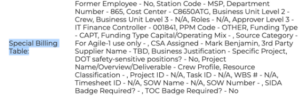
Users can now access this VMS field in Rules, allowing them to copy values to an ATS Job field, use values to set ATS Job value, and use values to ignore position delivery.
Credentials: Fieldglass position and submittal handling
Previously, position delivery for Fieldglass credentials was failing. Now, VMS Sync uses a new URL for Fieldglass credentials, preventing Position delivery delay and ensuring that Submittals forms load correctly.
Generally available.
Health report: VMS functions failing
Various VMS functions were failing for VNDLY credentials, including the ability to change passwords. Credentials require valid passwords to process positions for delivery. VMS Sync’s change password feature now uses a new URL for VNDLY Credentials, resolving the issue.
Positions: Intellify missing address values
Previously, Intellify positions were missing address values when addresses were present on the requisition. Address values have been added to Intellify positions and display as expected on the Company Mapping dashboard. This change allows healthcare customers to route positions to the appropriate ATS Company.
Generally available.
Positions: Acro position delivery failing
Previously, position deliveries for Acro VMS were failing because of expired credentials. Handling for expired password messages has been added, so you can use Sync to update passwords for dedicated Acro VMS Credentials.
Generally available: Enable by setting the Login Credentials Dedicated to VMS Sync credential feature to Yes.
Positions: Missing Magnit positions
Previously, not all Magnit positions were being captured by the nightly position reconciliation process. Now, Magnit requisitions with any Status/Client value within the credential req list date range will be successfully processed. This change reduces delivery times, product swivel, and manual edits.
Generally available: Enabled by default.
Positions: Workpuddle date formatting
Previously, VMS Sync wouldn’t capture startDate and createdDate values from Workpuddle Reqs. The date format of createdDate and startDate has now been changed from YYYY-MM-DD to MM/DD/YYYY. This new formatting ensures VMS Sync recognizes values as valid.
Requisitions: Beeline all statuses except “Open” failing to process
Previously, all statuses except “Open” were failing to process. Now, getReqList returns reqs in any status that is:
- Within the default or configured date range
- Not just the open status
And getReq processes correct Position status:
- reqStatus corresponds with parsedStatus
- Positions posted to Beeline don’t throw “req has been removed, should be closed” error
VMS Sync
Einstein II API: Credentials
What’s new?
VMS Sync now supports Einstein II’s Order API for position delivery. Users can update existing Einstein II credentials or add new credentials with the API and Subscription Keys provided by Einstein II Support.
Note: While existing non-API logins are unaffected by this update, Einstein II strongly encourages all users to leverage their Order API to avoid risking account deactivation.
Why does it matter?
This change ensures that users retain position functionality with VMS Sync, improving their user experience.
How do I enable this?
Generally available: All Einsteinii Credentials now display API Key and Subscription Key fields. Users with Einstein II logins can contact Einstein II Support to set up an Order API.
Requisition
Simpliant ReqID update
What’s new?
The ReqID in VMS Sync has been updated to match the Job ID in the Simpliant VMS UI.
Why does it matter?
The matching ReqIDs are substantially smaller than before, making them easier to view and cross-reference.
How do I enable this?
Generally available.
Parsing
iCims new field parsing
What’s new?
VMS Sync now parses the following fields for iCims positions:
- ER Business Region
- UK Project
- Hire Type
Why does it matter?
Parsing as many VMS fields as possible reduces the need for end users to swivel between VMS and ATS to manually correct job data.
How do I enable this?
Generally available: Enabled by default.
Credentials
Aya/Lotus connect and LotusOne credential changes
What’s new?
The following enhancements have been made to Aya/Lotus Connect and LotusOne credentials:
- Two new fields have been added, including:
- Login URL (required)
- API URL (optional)
- All credentials have been updated with the following values:
- Login URL = https://app.lotusone.com
- API URL = https://api.ayahealthcare.com
- Email notifications are now processed via notifications@LotusOne.com.
Why does it matter?
This change supports major upgrades to Aya/Lotus Connect and the LotusOne VMS, allowing VMS Sync to continue processing reqs for ATS delivery.
How do I enable this?
Generally available: Enabled by default.
Company Mapping
Auto linking inaccuracies
What’s new?
A new account feature, Company Fuzzy Auto Link, has been added to improve company mapping auto-linking. When enabled, VMS Sync will attempt to auto-link a VMS company to an ATS company with the Zip Code and Google Place ID values provided by the VMS. When disabled, Sync attempts to auto-link based on exact and abbreviated Locations or exact Google Formatted Addresses.
Why does it matter?
These auto-linking updates improve the accuracy and frequency of auto-linking and reduce the number of jobs blocked for delivery.
How do I enable this?
Generally available: All existing accounts with Company Mapping enabled will have Company Fuzzy Auto Link enabled by default. Reach out to VMS Sync Support to disable this functionality.
Medical Parsing
Med Specialty Update
What’s new?
Keywords have been removed from Catheterization Laboratory med specialty.
Why does it matter?
This change improves the skill mapping accuracy of Cardiac positions.
How do I enable this?
Generally Available: All Healthcare Credentials are affected by this update.
API
Einstein II API
What’s new?
VMS Sync now supports Einstein II’s Order API for position delivery. Users can update existing Einstein II credentials or add new credentials with the API and Subscription Keys provided by Einstein II Support.
Note: While existing non-API logins are unaffected by this update, Einstein II strongly encourages all users to leverage their Order API to avoid risking account deactivation.
Why does it matter?
This change ensures that users retain position functionality with VMS Sync, improving their user experience.
How do I enable this?
Generally Available: All Einsteinii Credentials now display API Key and Subscription Key fields. Users with Einstein II logins can contact Einstein II Support to set up an Order API.
Resolved Issues
Company Mapping: Address handling
VMS Sync has resolved an issue with ShiftrockV2 Address parsing. VMS has updated to read the Address1 field in ShiftrockV2 instead of the Facility Name field.
Company Mapping: Unable to Link Positions Missing Location
VMS Sync has resolved an issue with Company Mapping that was blocking Job delivery. VMS Sync has updated our null Location handling and confirmed Positions without a Location populated in the Unlinked Company Mapping tab as expected.
Positions: ATS Save Fail
We have resolved an issue with intermittent Position delivery failure that resulted after a recent Company Mapping update. Positions are processing as expected for all customers.
Positions: iCims Delivery Failure
VMS Sync has resolved an issue with iCims Position delivery. VMS Sync has improved cookie management to prevent captcha activation, processes Positions via API when ‘New iCIMS’ is enabled, and assigns a Closed Status to Positions that are not Open or have been removed from the VMS.
Admin Tools
Display Bypassed Positions in Unlinked Tab
What’s new?
VMS Companies associated with bypassed positions now show in the Unlinked Company Mapping tab.
Why does it matter?
This change allows users to link all unmapped VMS Companies to an ATS Company as expected, improving data accuracy and reducing manual edits.
How do I enable this?
Generally Available: Company Mapping users with the Bypass Company Mapping credential feature enabled will see this update in the Unlinked Company Mapping tab.
Positions
New Report “Set Owner On Position”
What’s new?
VMS Sync added a new report to the Position Details page. The Set Owner On Position report displays the following Bullhorn User information:
- Name
- ID
- Email
- Primary
- External
- Statuses
- Enabled
- Deleted
- Hidden
- Locked Out
Why does it matter?
Position reports provide end users with more information around each stage of the Position processing and delivery cycle. These details aid in data validation and delivery troubleshooting.
How do I enable this?
Generally Available: All Positions now show a Set Owner On Position report.
Login
iSymphony Login URL
What’s new?
A credential field, Login URL, has been added to iSymphony credentials.
Why does it matter?
Login URL allows users to specify which iSymphony variant their login is associated with.
How do I enable this?
Generally Available: Login URL is available on all iSymphony credentials.
Resolved Issues
Company Mapping: Duplicate VMS Companies
Previously, duplicate VMS Company results displayed to front-end users, preventing Positions from auto-linking. Sync’s Company Mapping has been enhanced to include abbreviations and full names. This increases the likelihood of auto-linking and prevents duplicate VMS Company results. Accurate VMS Company data is essential to link Positions to the correct ATS Company.
Credential: Email Tab Links Now Clickable
An issue with links in the Credential Email tab has been resolved. Links weren’t clickable and extended over the table boundary. Links are now clickable and respect the table boundary.
Parsing: SimpleVMS V2 – Company Name Parsing
Previously, VMS Sync parsed Company Name from SimpleVMS V2 Team Name. VMS Sync now parses Company Name from Buyer Name and uses Team Name only when Buyer Name is blank. This improves the accuracy of Company Name and increases ease of use for Company Mapping users.
Positions: Acro Status Update
Positions removed from Acro weren’t generating a Closed VMS Status. VMS Sync now automatically changes the Status of any position removed from Acro to Closed. This ensures inactive positions are categorized appropriately in the ATS, and users are notified of the change.
Status updates are a core function of VMS Sync, as candidates can only be submitted to positions in a submittable state. This state is usually Open and with a non-zero Opening Count.
Positions: Flexforce Timeout Error
Previously, Flexforce Positions were failing to process due to timeout errors. VMS Sync now uses Flexforce’s universal search to locate positions and quickly retrieve them for delivery.
Positions: Vector Bill Rate Max Parsing
Previously, the Bill Rate Max value in VMS Sync didn’t match the Bill Rate High value in Vector VMS. VMS Sync now uses the front-end value instead of the hidden Not To Exceed Rate value, and Sync/VMS rate values match as expected.
Requisitions: Shiftrock V2 Some Reqs Failing to Close
An issue has been resolved where positions remained open within Bullhorn ATS / VMS Sync when closed in the Shiftrock UI.
Submittals: Beeline Missing Values
An issue has been resolved with Beeline submittals. Previously, values in the VMS weren’t displayed on the Submit to VMS form. All values in Beeline are now available in Bullhorn when submitting a candidate.
Submittals: Beeline Submittals Missing Values for “Candidate Location”
The Candidate Location field on the Beeline Submittal form was missing values, which prevented customers from completing end-to-end submissions. This has been resolved.
Positions: Fieldglass EU (Siemens) Field Parsing
Previously, some fields were failing to parse for Siemens Fieldglass EU Positions. VMS Sync now uses the full requisition link to process positions, ensuring all fields are parsed as expected.
Submittals: Fieldglass Submittals Date Fields
Previously, the VMS Submittal form displayed duplicate date fields. Sync now displays only one set of date fields for each required certification and licensing credential.
Positions
VNDLY Field Parsing
What’s new?
VMS Sync now parses Declined Job Distribution Status from VNDLY VMS Positions.
Why does it matter?
Accurate field parsing reduces product swivel and manual edits.
How do I enable this?
Generally Available: This update has been applied to all VNDLY Credentials. VMS Sync Admin Tools users with rule writing access can now reference these fields in rules for VNDLY Credentials. Users without rule write access can contact VMS Sync Support with rule creation or modification requests.
Symmetry Field Parsing
What’s new?
VMS Sync now parses the following fields for all Symmetry VMS Positions:
| VMS Field | VMS Sync Field |
| Hourly Rate | Rates – Bill Rate Max |
| Overtime Rate | Rates – Overtime Bill Rate |
Why does it matter?
Accurate field parsing reduces product swivel and manual edits.
How do I enable this?
Generally Available: This update has been applied to all Symmetry credentials. VMS Sync Admin Tools users with rule writing access can now reference these fields in rules for Symmetry credentials. Users without rule write access can contact VMS Sync Support with rule creation or modification requests.
Positions
Elevated Systems Field Parsing
What’s new?
VMS Sync now parses the following fields for all Elevated Systems VMS positions:
| Elevated Systems VMS Field | VMS Sync Field | Default ATS Job Field Mapping |
| Client Bill Rate From / To | Rates – Bill Rate Min and Bill Rate Max | Bill Rate Min and Bill Rate Max |
| Channel Manager | Buyer Details – Coordinator First Name and Last Name | Company Contact |
Why does it matter?
Accurate field parsing reduces product swivel and the need for manual edits.
How do I enable this?
Generally Available: This update applies to all Elevated Systems credentials. VMS Sync Admin Tools users with rule writing access can now reference these fields in rules for Elevated Systems Credentials. Users without rule write access can contact VMS Sync Support with rule creation or modification requests.
Parsing
Medical Parsing Updates
What’s new?
Updates have been made to VMS Sync’s medical parsing logic. Keywords were added to the following med types:
- Radiation Oncology
- Occupational Therapist
Why does it matter?
Medical parsing updates improve the accuracy of Healthcare positions and reduce the frequency of blocked jobs and manual edits in the ATS.
How do I enable this?
Generally Available: No permission changes are required for this update. Healthcare users are encouraged to regularly review their Skill Mapping Dashboard and ensure their links are up-to-date.
Mapping
Use ATS Company with Bypass Company Mapping
What’s new?
By enabling Bypass Company Mapping on a credential, Company Mapping users with Locations enabled can now deliver unlinked positions to the ATS under a default ATS Location. Users with Worksites enabled can now deliver these Positions with a blank location by enabling Use ATS Company. When enabled, VMS Sync delivers unlinked positions to the ATS Company associated with the ATS Location selected on the Credential but will “unset” the ATS Location before creating/updating the Position in the ATS.
Why does it matter?
This functionality was requested by customers who must keep ATS Location blank unless linked via Company Mapping. The functionality also increases data accuracy on positions.
How do I enable this?
Generally Available: Users with the following settings enabled can reach out to VMS Sync Support to enable Use ATS Company on a per-credential basis:
- Company Mapping
- Use Worksites
- Bypass Company Mapping
Mapping
Company Mapping Bypass Feature
What’s new?
Company Mapping users can now select credentials to bypass Company Mapping. When this feature is enabled, positions without a Company Mapping link will deliver to the default ATS Company listed on the credential instead of being blocked for delivery.
Once a Company Mapping link is created for the position’s location, the positions will be delivered to the linked ATS Company when VMS Sync reprocesses the position.
Why does it matter?
The ability to bypass Company Mapping allows users to immediately work on positions within their ATS. For users with locations enabled, it allows them to assign locations to a high volume of results without blocking jobs. This avoids requisition delays.
How do I enable this?
Generally Available: Company Mapping users interested in enabling this credential feature can reach out to VMS Sync Support.
Mapping
Company Mapping Bypass Feature
What’s new?
Company Mapping users can now select credentials to bypass Company Mapping. When this feature is enabled, positions without a Company Mapping link will deliver to the default ATS Company listed on the credential instead of being blocked for delivery.
Once a Company Mapping link is created for the position’s location, the positions will be delivered to the linked ATS Company when VMS Sync reprocesses the position.
Why does it matter?
The ability to bypass Company Mapping allows users to immediately work on positions within their ATS. For users with locations enabled, it allows them to assign locations to a high volume of results without blocking jobs. This avoids requisition delays.
How do I enable this?
Generally Available: Company Mapping users interested in enabling this credential feature can reach out to VMS Sync Support
Integration
New VMS Integration – Clarity
What’s new?
VMS Sync now integrates with Clarity VMS for position delivery. Clarity services enterprise companies, managed services providers, and staffing firms with positions in logistics, manufacturing, distribution, and call centers.
Why does it matter?
VMS integrations automate ATS Job delivery and user notifications, reducing manual data entry and streamlining business processes.
How do I enable this?
Generally Available: Any user with Clarity credentials and the ability to add credentials to VMS Sync Admin Tools can now integrate with this VMS.
Resolved Issues
Account: Ignore Unchanged Fields Not Respected for to Many Association Fields
Previously, Bullhorn ATS fields with a multi-select edit type weren’t respected by VMS Sync’s Ignore Unchanged Fields account setting. This caused user edits to fields marked as “do not touch.” VMS Sync no longer edits these ATS field types when Ignore Unchanged Fields is enabled.
Controlling which ATS fields VMS Sync can edit ensures manually-entered ATS data is preserved, preventing manual rework.
Credentials: Healthtrust Position Failure When VMS Raw Data is Enabled
Previously, enabling VMS Raw Data on Healthtrust credentials caused positions to generate an ATS Save Fail report. Healthtrust field handling has been updated, and positions now process as expected with this Credential setting enabled.
VMS Raw Data displays additional fields on the Position JSON that users can reference in rules to populate ATS Job fields. Timely position delivery helps submit candidates to positions as quickly as possible.
Positions: Blank Vector Agency Interview Type
Previously, some Vector positions parsed a blank Agency Interview Type value when a value was present in the VMS. We have updated how these values are parsed to account for field label differences in the VMS. This ensures VMS Sync successfully parses an Agency Interview Type value for all Vector Positions with a value in the VMS.
The Agency Interview Type indicates how the hiring manager will conduct the Candidate interview (virtual, phone, email, etc.). Accurate field parsing reduces product swivel and manual edits.
Positions: Magnit Position Failure with Attachments Enabled
Previously, some positions were failing to process when Credential Feature Position Attachments was enabled. VMS Sync now successfully parses all Magnit Positions (with and without attachments) with the Position Attachments Credential Feature enabled.
VMS attachments commonly contain additional job details not found on the VMS Position posting. Both Position and attachment delivery are important to reduce req delay and improve ATS Job accuracy.
Positions: Magnit Position Type
Previously, some Positions parsed a blank Position Type value when a valid Type value was present in the VMS. We have updated how Magnit Type values are parsed to account for back-end data formatting differences in the VMS. This ensures VMS Sync successfully parses a Position Type value for all Magnit Positions with a valid Type value in the VMS.
Position Type is commonly used to set ATS Employment Type, which can determine the fields and values available on an ATS Job. Accurate Position Type parsing is important for data accuracy and manual edit reduction.
Positions: Magnit Supervisor Parsing
Previously, VMS Sync was parsing Manager as a long string of text for some positions, resulting in delivery failure. VMS Sync now correctly splits Magnit’s Manager value into Supervisor First Name and Supervisor Last Name components. VMS Sync also now parses Manager from Magnit’s Duties field when Manager is blank in the VMS.
Magnit uses Manager to indicate the main point of contact for a Position. Many Customers use Supervisor First and Last Name to look up and assign ATS Company Contact to Jobs.
Positions: Staffbot Status Update
Positions removed from Staffbot weren’t generating a Closed VMS Status. VMS Sync now automatically changes the Status of any Position removed from Staffbot to Closed. This ensures inactive positions are categorized appropriately in the ATS and users are notified of the change appropriately.
Status updates are a core function of VMS Sync, as candidates can only be submitted to positions in a submittable state (usually Open and with a non-zero Opening Count).
Submittals: CKEditor Error
A red security warning message would briefly display in the Comment field of the Submit to VMS form. We have updated our CKEditor version and added styling to hide this message.
Submittals: Healthtrust Match Candidate Owner Auto-population
An issue was resolved with Healthtrust Submittals. Previously, Candidate Owner and Match Candidate Owner were not auto-populating on the Submit to VMS form. Healthtrust submissions made from the ATS also displayed the Match Candidate Owner as the VMS Sync API user. VMS Sync now pre-populates the Match Candidate Owner based on the following logic:
- Match Candidate Owner = User making the submission
- If the submitting user isn’t a valid Healthtrust user, Match Candidate Owner = Candidate Owner
- If Candidate Owner isn’t a valid Healthtrust user, Match Candidate Owner = blank
When Match Candidate Owner is submitted to Healthtrust as blank, VMS Sync populates Match Candidate Owner with the value of the Healthtrust Candidate Owner on the Healthtrust submission. If no Candidate Owner exists for the Candidate in Healthtrust, VMS Sync populates the VMS Sync API user.
VMS Sync pre-populates Healthtrust Candidate Owner based on the following logic:
- New Healthtrust Candidates – Candidate Owner = User making the submission
- Healthtrust Candidates – Candidate Owner = blank
When Candidate Owner is submitted to Healthtrust as blank, VMS Sync won’t pre-populate a value. Candidate Owner will remain blank. This ensures VMS Sync doesn’t override any values left intentionally blank by Healthtrust users.
Pre-population increases the speed of the Candidate submission process and reduces the end-user swivel between records and products.
Submittals
Healthtrust Withdraw Reason/Additional Note Parsing
What’s new?
VMS Sync Submittals now parses Withdraw Reason and Additional Note values into the ATS as a Note when candidates are rejected from Healthtrust matches.
Why does it matter?
A majority of Healthtrust Submittal users requested these values. They use this information for tracking and resubmission purposes.
How do I enable this?
Generally Available: All Healthtrust Credentials with Submittals enabled are affected by this update
Skill Mapping
Medical Parsing Updates
What’s new?
VMS Sync has made the following updates to our medical parsing logic:
- Added new Med Type, Radiation Technologist
- Added keywords to the following Med Types and Specialties:
- Catheterization Laboratory
- Cytotechnologist
- Dental Hygienist
- Magnetic Resonance Imaging
- Mammography
- Nuclear Medicine
- Radiation Oncology
- Updated priority of the following Med Types and Specialties:
- Ranked Cardiovascular above Vascular
- Ranked Dental Assistant above Assistant
- Ranked Magnetic Resonance Imaging above Medical Technologist
- Ranked X-Ray above Orthopedic
Why does it matter?
Medical parsing updates improve the accuracy of Healthcare positions and reduce the frequency of blocked jobs and manual edits in the ATS.
How do I enable this?
Generally Available: No permission changes are required for this update. Healthcare users are encouraged to regularly review their Skill Mapping dashboard and ensure their links are up to date.
Rules
Export Enhancements
What’s new?
Users can now export rules from the Account or Rules page in VMS Sync. The rule export is available in JSON or CSV format and includes OR group conditions.
Why does it matter?
The rule export includes all customer rules (account and credential-level) and is used to review the current configuration for external reference and future updates.
How do I enable this?
Generally Available: Users with View Rules permissions can export rules from the Account or Rules page in VMS Sync.
Positions
SmartTrack “MSP Point of Contact” Field Parsing Request
What’s new?
VMS Sync now parses MSP Point of Contact from SmartTrack VMS Positions. This value shows on the VMS Sync Position Details screen as Coordinator First Name and Coordinator Last Name under the Buyer Details section.
Why does it matter?
SmartTrack uses MSP Point of Contact to indicate the main point of contact for a position. Many Customers use Coordinator First and Last Name to lookup and assign ATS Company Contact to Jobs.
How do I enable this?
Generally Available: MSP Point of Contact is now available under Buyer Details Coordinator First and Last Name for all SmartTrack Positions.
Positions
Process Bill Rate Changes
What’s new?
Healthtrust doesn’t notify users when Position Bill Rate changes, so customers would report missing these updates in the ATS. VMS Sync now queries Bill Rate values when performing nightly batch Healthtrust position updates.
Why does it matter?
This change minimizes delays and ensures any changes to Bill Rate are processed as expected.
How do I enable this?
Generally Available: All Healthtrust Credentials are affected by this update
Parsing
Medical Parsing Updates
What’s new?
We have made updates to VMS Sync’s medical parsing logic. Keywords have been added to the following Med Types and Specialties:
- Sonographer
- Electrophysiology
- Cardiovascular
- Cardiovascular Pediatric Intensive Care Unit
Why does it matter?
Medical parsing updates improve the accuracy of Healthcare positions and reduce the frequency of blocked jobs and manual edits in the ATS.
How do I enable this?
Generally Available: No permission changes are required for this update. Healthcare users are encouraged to regularly review their Skill Mapping Dashboard and ensure their links are up-to-date.
Parsing
Magnit Medical Parsing Updates
What’s new?
We have updated our medical parsing logic for Magnit VMS Positions.
Why does it matter?
Medical parsing updates improve the accuracy of Healthcare positions and reduce the frequency of blocked jobs and manual edits in the ATS.
How do I enable this?
Generally Available: No permission changes are required for this update. Healthcare users are encouraged to regularly review their Skill Mapping Dashboard and ensure their links are up-to-date.
Integrations
New Bridge VMS Integration
What’s new?
VMS Sync now integrates with Bridge VMS for position delivery. Bridge services include workforces, MSPs, and staffing firms with positions in Healthcare, IT, Pharmaceuticals, Engineering, Construction, Facilities Management, and Hospitality.
Why does it matter?
VMS integrations automate ATS Job delivery and user notifications, reducing manual data entry and streamlining business processes.
How do I enable this?
Generally Available: Any user with Bridge API credentials and the ability to add Credentials to VMS Sync Admin Tools can now integrate with this VMS.
Credentials
View Recent Emails in Sync
What’s new?
Users can now access their Credential Email inbox from within VMS Sync. An Email tab has been added to the Credential Details page. The Email tab contains the following:
- Recent emails with clickable links
- Entity links to quickly navigate to related VMS Sync Positions
- Search filters to narrow results down by status, sender, recipient, contents, and date range
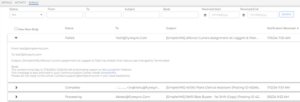
Why does it matter?
Previously, only VMS Sync Support had access to Credential Email inboxes. Granting front-end access to credential emails enables users to fully self-service new credential setups without needing to submit a Support ticket to activate a login or retrieve a password reset link or multi-factor authentication code.
Email tab access also lets users troubleshoot position delivery, as a common cause of delay is a lack of email notifications received in the Credential Email inbox.
How do I enable this?
Generally Available: All VMS Sync Credentials now display an Email tab. All User Roles have permission to view this tab.
Resolved Issues
Credentials: iCims Req List
Previously, req lists were failing to run for iCims customer credentials. Error handling has been added to VMS Sync to restore req list functionality. This ensures customers with affected iCims credentials receive position updates without delay.
Credentials: Simpliant Req List
Previously, Req Lists only processed requisitions with a status of “Closed.” VMS Sync now utilizes pagination and requisition status filters, ensuring all available Simpliant VMS Positions are processed for delivery.
Credentials: Simplify VMS Req List
Previously, req lists processed a maximum of 3000 requisitions in ascending order (lowest ID first). This prevented newer requisitions from processing when created or updated in Simplify VMS. VMS Sync now utilizes pagination, and requisitions are processed in descending order. This ensures all available Simplify VMS Positions are processed for delivery.
Position
Fieldglass “Target Bill Rate Range” Field Parsing Request
What’s new?
VMS Sync now parses Target Bill Rate Range from Fieldglass VMS Positions. This value shows on the Position Details screen as Bill Rate Min and Bill Rate Max under the Rates section.
Why does it matter?
Rate parsing is essential for both job accuracy and rules, as many customers use logic that references rates to influence job delivery, field mapping, and internal user email notifications.
How do I enable this?
Generally Available
Position
Ayaconnect “Job Type” Field Parsing Request
What’s new?
VMS Sync now parses Job Type from Ayaconnect VMS Positions. This value shows on the Position Details screen as Position Type, under the Req Details section.
Why does it matter?
Ayaconnect uses Job Type to indicate the medical profession required for a Position—nursing or allied. Customers use Job Type to further categorize jobs in their ATS before selecting candidates for submission. Being able to pull the Job Type field makes it easier to distinguish between non-clinical jobs.
How do I enable this?
Generally Available
Credential
Added Support for New SimpleVMS URL
What’s new?
VMS Sync now supports SimpleVMS’s new URL for position delivery.
Why does it matter?
Supporting the new URL ensures that users can process positions.
How do I enable this?
Generally Available: Customers with Add Credentials permissions can add a new credential with Type = Simple VMS v2. Alternatively, contact VMS Sync Support.
Skill Mapping
Medical Parsing Updates
What’s new?
Medical parsing has been updated with new abbreviations and keywords:
| Type | Keyword | Change |
| Abbreviation | Medical Assistant | Added MA |
| Occupational Therapist | Removed OT (prevents false positives on overtime) | |
| Keyword | Nuclear Medical | Added to Nuclear Medicine |
| IV Nurse | Added to Intravenous Therapy | |
| Priority | Intravenous Therapy | Ranked over Ultrasound |
Why does it matter?
Medical jobs will now parse Types and Specialties more accurately.
How do I enable this?
Generally Available: Enabled by default.
RTG Exchange
Req Link
What’s new?
VMS Sync now provides a link to the VMS requisition on RTG Exchange positions.
Why does it matter?
Users can click this link to easily navigate to the original web posting and submit candidates.
How do I enable this?
Generally Available: Users can click the RTG Exchange Req Link on the Positions Details page in VMS Sync or contact VMS Sync Support to add Req Link to RTG Exchange ATS Jobs.
iCims
Field Parsing for Airswift Variant
What’s new?
VMS Sync now parses the following fields for the Airswift variant of iCims Positions:
- Start Date
- Location
- Company
- Sub Sector
- Priority Level
Why does it matter?
Parsing more VMS fields improves data entry accuracy and reduces end-user manual entry.
How do I enable this?
Generally Available: All Airswift iCims Positions will receive this update; no action is required.
Healthtrust Submittals
SSN and DOB Required Fields
What’s new?
Date of Birth and Tax Identification Number (Social Security Number) are now required fields on Healthtrust submissions and must contain a value to enable the Submit button.
A feature has been added to allow users to opt out of providing a Tax Identification (Social Security Number) on Healthtrust submissions. The Healthtrust Submit to VMS form now displays a checkbox labeled “Candidate does not have an SSN or TIN”. When checked, the Tax Identification Number (Social Security Number) field is disabled and no longer marked as required for submission.
Why does it matter?
This change removes the need to require an additional attachment on the submission by requiring the data (DOB and SSN) to be supplied on the submission itself.
How do I enable this?
Generally Available: All Healthtrust submission forms will receive this update; no action is required.
Resolved Issues
AyaConnect: No Longer Fails to Process Reqs for KPG Healthcare Credentials
An issue has been resolved with AyaConnect Position parsing. Previously, VMS Sync wasn’t parsing MSP AyaConnect VMS Positions, indicated by a heart icon in AyaConnect. Now, VMS Sync parses all Total Jobs from the Jobs tab of AyaConnect VMS. Parsing all available VMS Positions is essential for real-time req delivery and reduces the need for product swivel or manual job entry.
VMS Sync Robots: BlueSky Integration Now Captures Shift Type
VMS Sync BlueSky integration now captures the “Shift Type” field and makes the data available in the ATS. With this change, you will have more complete requisition data for the BlueSky integration.
Healthcare
Magnit Shift Parsing: Logic Optimization
What’s new?
VMS Sync has improved our shift parsing logic for Magnit VMS Positions. This enhancement removes details that are irrelevant to the shift, creating a more accurate return of values.
Why does it matter?
Our Healthcare users need accurate shift values for time-specific vacancies. This optimization will reduce time spent on manual data correction and switching between products.
How do I enable this?
VMS Sync customers do not need to take any action to enable this feature.
Healthcare
Medical Parsing Updates
What’s new?
VMS Sync has updated our medical parsing logic for all VMS Positions that support medical parsing, adding the following:
- New Medical Type: Dispatch Operator
Keywords are used to derive Medical Type and Specialty values from VMS Position details. New keywords include:
| Keyword | Specialty |
| Fetal | Maternal-Fetal Medicine |
| Cardiovascular Surgery OR | CVOR |
| RN-DTC
Gastro (DTC) |
Gastrointestinal |
| Keyword | Type |
| Radiographer | Technologist |
| MS Units | Medical-Surgical |
| Histology | Histotechnologist |
Why does it matter?
VMS Sync categorizes Healthcare Positions by assigning them Medical Type and Specialty values to the type of work a vendor is requesting. These values are displayed on the Skill Mapping Dashboard, where you manually link them to ATS field values. This ensures that positions are correctly categorized and unmapped positions are not delivered to the ATS until you have intentionally created a link.
How do I enable this?
VMS Sync customers do not need to take any action to enable this feature.
Healthcare
Intellify Medical Mapping Review
What’s new?
VMS Sync now checks for Keywords in the following Intellify VMS fields:
| Change | Intellify VMS Field |
| Priority | Specialty is now ranked above Title |
Why does it matter?
VMS-specific medical parsing logic is how Sync determines which fields contain the most Keywords and in which order these fields should be parsed. This lets Sync accurately assign a Medical Type and Specialty value to a Position.
How do I enable this?
VMS Sync customers do not need to take any action to enable this feature.
Field Parsing
Vndly – JBC Holdings: Pull “Program Team” Field
What’s new?
VMS Sync now parses Program Team for the JBC Holdings variant of Vndly VMS Positions. Program Team is parsed into buyerDetails.coordinatorFirstName and buyerDetails.coordinatorLastName, which are used to set the Company Contact on ATS Jobs.
Why does it matter?
Updates to field parsing improve VMS Sync’s ability to fetch the latest information from a VMS. This means more precise job data will be provided to a customer’s ATS, reducing the amount of time spent on manual data correction and switching between products.
How do I enable this?
VMS Sync customers do not need to take any action to enable this feature.
Field Parsing
Peoplefluent/VectorVMS: Additional Information Not Listed in Job Description
What’s new?
VMS Sync now parses Additional Information Not Listed in Job Description for VectorVMS Positions. This field includes brief details not listed in the main VMS Description field.
Why does it matter?
Updates to field parsing improve VMS Sync’s ability to fetch the latest information from a VMS. This means more precise job data will be provided to a customer’s ATS, reducing the amount of time spent on manual data correction and switching between products.
How do I enable this?
Please reach out to Bullhorn VMS Support to add a Rule to add this value to VectorVMS ATS Jobs.
Field Parsing
Medical Parsing Updates
What’s new?
Medical parsing logic has been updated for all VMS Positions that support medical parsing. Keywords are used to derive Medical Type and Specialty values from VMS Position details. New keywords include:
| Keyword | Specialty |
| Fetal | Maternal-Fetal Medicine |
Why does it matter?
VMS Sync categorizes Healthcare Positions by assigning them Medical Type and Specialty values to the type of work a vendor is requesting. These values are displayed on the Skill Mapping Dashboard, where you manually link them to ATS field values. This ensures that positions are correctly categorized and that unmapped positions are not delivered to the ATS until you have intentionally created a link.
How do I enable this?
You do not need to take any action to enable this feature.
Field Parsing
Intellify Medical Parsing Updates
What’s new?
VMS Sync now checks for Keywords in the following Intellify VMS fields:
| Change | VMS Field |
| Priority | Specialty is now ranked above Title |
Why does it matter?
VMS-specific medical parsing logic is how Sync determines which fields contain the most Keywords and in which order these fields should be parsed. This lets Sync accurately assign a Medical Type and Specialty value to a position.
How do I enable this?
Generally Available: No permission changes are required for this update. Healthcare users are encouraged to regularly review their Skill Mapping Dashboard and ensure their links are up-to-date.
Field Parsing
Fetal Monitoring Medical Parsing Updates
What’s new?
Medical parsing logic has been updated for all VMS Positions that support medical parsing.
Keywords are used to derive Medical Type and Specialty values from VMS Position details. The following keywords have been added:
| Keyword | Specialty |
| Fetal | Maternal-Fetal Medicine |
Why does it matter?
VMS Sync assigns a Medical Type and Specialty value to all Healthcare Positions to better categorize the type of work a vendor is requesting.
Medical Type and Specialty values are displayed on the Skill Mapping Dashboard for users to manually associate with ATS field values. This enables users to enforce a specialization-specific position categorization workflow and ensures unmapped positions aren’t delivered to the ATS until a link has been intentionally created by a user.
How do I enable this?
Generally Available: No permission changes are required for this update. Healthcare users are encouraged to regularly review their Skill Mapping Dashboard and ensure their links are up-to-date.
Field Parsing
Dotstaff: Pull Shorter “Title” Field
What’s new?
VMS Sync now parses Title for Dotstaff VMS Positions. This field only uses Title and Region for the parsing logic. This example shows what the parsing logic looked like before and compares that to the updated logic.
Previous Logic
Posting Title: Northfield, OH – Medical – MHA – Northcoast Behavioral Healthcare – Optometrist – Region 6
New Logic
Title: Optometrist – Region 6
Why does it matter?
Updates to field parsing improve VMS Sync’s ability to fetch the latest information from a VMS. This means more precise job data will be provided to a customer’s ATS, reducing the amount of time spent on manual data correction and switching between products.
How do I enable this?
VMS Sync customers do not need to take any action to enable this feature.
Field Parsing
Beeline – Nike: Pull Additional Fields for Nike Variant
What’s new?
VMS Sync now parses the following fields for the Nike variant of Beeline VMS Positions:
| VMS Section Name | VMS Field Name |
| Summary Information | Tax Job Category Name
Has Assignments |
| Compliance and Certification Management | Requirements – Name, Validation Event |
Why does it matter?
Updates to field parsing improve VMS Sync’s ability to fetch the latest information from a VMS. This means more precise job data will be provided to a customer’s ATS, reducing the amount of time spent on manual data correction and switching between products.
How do I enable this?
Please reach out to Bullhorn VMS Support to add a Rule to add these values to Nike Beeline ATS Jobs.
Einstein II
StatusMap Update
What’s new?
VMS Sync’s Einstein2 integration now treats the following job status “In-Progress (O) (Offer Accepted)” as “filled” instead of “hold”.
Why does it matter?
This status mapping is now more accurate and matches the VMS’s intent.
How do I enable this?
Generally available.
Einstein II
Generate Operations for New Positions in Hold Status
What’s new?
VMS Sync now processes new Positions in On Hold Status for all VMSs. On Hold has been added to the currently processed New VMS Position Status value list of Active, Waiting, and Unmapped.
Why does it matter?
Processing new On Hold Positions ensures they are delivered to the ATS as quickly as they are available in the VMS. This enhancement cuts down delays and eliminates the need for you to manually enter these Positions.
How do I enable this?
VMS Sync customers do not need to take any action to enable this feature.
Einstein II
Capture “Regular Local Bill Rate”
What’s new?
VMS Sync now parses Regular Local Bill Rate for Einstein II VMS Positions. You will see this new value listed as Regular Local Rate on Einstein II Positions to quickly compare it to Regular Rate.
Why does it matter?
Field parsing ensures Positions are as complete as possible and reduces the need for you to switch between products and manually edit ATS Jobs.
How do I enable this?
Reach out to Bullhorn VMS Support to add a rule to add Regular Local Rate to Einstein II ATS Jobs.
Credentials
VMS Simpliant Support Added
What’s new?
VMS Sync has added support for VMS Simpliant for requisition processing. Any staffing agency that uses Simpliant can now create a credential in VMS Sync Admin Tools for automated position processing.
Why does it matter?
VMS integrations automate requisition delivery and user notifications, reducing manual data entry and streamlining business processes.
How do I enable this?
Generally available: Any user with a Simpliant VMS login and the ability to add Credentials to VMS Sync Admin Tools can now integrate with this VMS.
Credentials
All Parallon Credentials Converted to Healthtrust
What’s new?
All existing VMS Sync “Parallon” credentials have been migrated to the new and improved “Healthtrust” credential type.
Why does it matter?
This new integration uses API connections for faster position updates and more complete data gathering from the VMS for ATS consumption. For qualifying customers, this integration can be used with VMS Submittals.
How do I enable this?
Generally available.
Resolved Issues
VMS Timesheet: Import Rounding
VMS timesheet imports now round hours as expected. Previously, VMS timesheet hours with a decimal value of .995 or higher would incorrectly cause an additional hour to be added.
Note: A flag must be set within the Control Panel menu for the fix to apply. Contact Support for more information.
Resolved Issues
Field Parsing: SimplifyVMS (gulfstream)
VMS Sync now parses Total Openings and Supervisor Full Name for SimplifyVMS (gulfstream) VMS Positions. Parsing all available fields from the VMS increases data accuracy and reduces end-user manual entry and product swivel.
Positions (Magnit Rightsourcing): Incorrect Position Type/Per Diem values
VMS Sync has resolved an issue with Magnit Rightsourcing field parsing. Previously, Position Type displayed as “Privacy Security | Browser Requirements”, and Per Diem was set to “true” due to End Date being earlier than Start Date. Both values are now parsing as expected.
Position Type and Per Diem values are used to determine Bullhorn Job track, which impacts field labels, values, and requirements available on the ATS Job. Parsing accurate values is crucial to correct categorization and quick req delivery, as many customers have rules that ignore Per Diem reqs for delivery.
Skill Mapping: Linked Skill No Longer Redirects to Unlinked Tab
An issue with redirects on the Skill Mapping dashboard has been resolved. Previously, when a user clicked on a Skill Mapping link from the Position Details page, clicking anywhere on the Linked Skills page redirected the user to the Unlinked Skills tab. Users can now click anywhere on the Linked Skills page and remain on the page.
The Linked Skills page allows end-users to quickly confirm which ATS values are associated with a Medical Type/Specialty combination and if necessary, unlink to correct for future Position transactions. All Skill Mapping users can review this update by clicking a Skill Mapping link found on the Position Details page.
Submittals: Beeline Default Pay Rate
An issue has been resolved where an incorrect default Pay Rate was auto-populating on Ametek Beeline Submittals. VMS Sync now uses more specific logic to retrieve the default Pay Rate value and display the correct value on the Submit to VMS form.
Field auto-population saves end-users time on manual entry and ensures data is accurate before submitting a candidate to the VMS. This update will automatically reflect on all Ametek Beeline Submittals.
Positions
Shiftrockv2 ParsedStatus Converted from Text to Number
What’s new?
VMS Sync now converts status values returned from Shiftrockv2 API from numbers to text:
ShiftrockV2 Number Value VMS Sync Text Value
1 New
2 Closed
3 Reopen
4 Update
Why does it matter?
While some customers use raw VMS status in rules or automations, VMS Sync converts all unique VMS status values to a smaller set of normalized values for ease of mapping for end users. These values can be viewed on the Status Mapping tab of the Account page in VMS Sync Admin Tools.
How do I enable this?
Generally Available: All ShiftrockV2 credentials are affected by this update.
Parsing
Vector Medical Parsing Updates
What’s new?
VMS Sync now parses medical keywords from the Specialty field of Vector VMS Positions. Specialty is prioritized above Title as it typically contains the most medical keywords.
Medical parsing logic has been updated for all VMS Positions that support medical parsing. Keywords are used to derive Medical Type and Specialty values from VMS Position details. New keywords include:
| Keyword | Type |
| Patient Care Tech | Technician |
Priority is how Sync decides which Medical Type and Specialty values to assign to a VMS Position. Priority changes include:
| Specialty | Description |
| Clinic | Ranked below Accounts Receivable |
Why does it matter?
VMS-specific medical parsing logic is how Sync determines which fields contain the most keywords and in which order these fields should be parsed. This lets Sync accurately assign a Medical Type and Specialty value to a Position.
VMS Sync assigns a Medical Type and Specialty value to all Healthcare Positions to better categorize the type of work a vendor is requesting.
Medical Type and Specialty values are displayed on the Skill Mapping Dashboard for users to manually associate with ATS field values. This enables users to enforce a specialization-specific Position categorization workflow, ensuring unmapped positions aren’t delivered to the ATS until a user has intentionally created a link.
How do I enable this?
Generally Available: No permission changes are required for this update. Healthcare users are encouraged to regularly review their Skill Mapping Dashboard and ensure their links are up-to-date.
Parsing
Stafferlink Medical Parsing Updates
What’s new?
Stafferlink VMS Position formatting has been refactored to clearly identify fields used for medical parsing. Class now takes top priority as it typically contains the most medical keywords.
Why does it matter?
VMS-specific medical parsing logic is how Sync determines which fields contain the most keywords and in which order these fields should be parsed. This lets VMS Sync accurately assign a Medical Type and Specialty value to a Position.
How do I enable this?
Generally Available: No permission changes are required for this update. Healthcare users are encouraged to regularly review their Skill Mapping Dashboard and ensure their links are up-to-date.
Parsing
Medefis5 Telemetry Medical Parsing Updates
What’s new?
VMS Sync has reprioritized which Medefis5 fields are checked for medType and medSpecialty Keywords. vmsMedSpecialties and vmsMedType are now ranked above Title.
Medical parsing logic has also been updated for all VMS Positions that support medical parsing. Keywords are used to derive Medical Type and Specialty values from VMS Position details. Keyword updates include:
| Keyword | Specialty |
| Medical Surgical Telemetry
MedSurg / Telemetry Med Surg Telemetry M/S Tele Med Surg/Telemetry |
Medical/Surgical/Telemetry |
Priority is how Sync decides which Medical Type and Specialty values to assign to a VMS Position. Priority updates include:
| Specialty | Description |
| Obstetrics
OB/GYN |
Ranked above Medical/Surgical/Telemetry |
Why does it matter?
VMS-specific medical parsing logic is how Sync determines which fields contain the most Keywords and in which order these fields should be parsed. This lets Sync accurately assign a Medical Type and Specialty value to a Position.
VMS Sync assigns a Medical Type and Specialty value to all Healthcare Positions to better categorize the type of work a vendor is requesting.
Medical Type and Specialty values are displayed on the Skill Mapping Dashboard for users to manually associate with ATS field values. This enables users to enforce a specialization-specific Position categorization workflow and ensures unmapped positions aren’t delivered to the ATS until a link has been intentionally created by a user.
How do I enable this?
Generally Available: No permission changes are required for this update. Healthcare users are encouraged to regularly review their Skill Mapping Dashboard and ensure their links are up-to-date.
Parsing
Medefis5 Medical Parsing Updates
What’s new?
VMS Sync now checks for Keywords in the following Medefis5 VMS fields:
| Change | Medefis5 VMS Field |
| Priority | Specialties is now ranked above Type |
Medical parsing logic has been updated for all VMS Positions that support medical parsing. Priority is how VMS Sync decides which Medical Type and Specialty values to assign to a VMS Position. Changes include:
| Specialty | Description |
| Obstetrics
OB/GYN |
Ranked above Special Care Unit |
| Computed Tomograph | Ranked above Magnetic Resonance Imaging |
Keywords are used to derive Medical Type and Specialty values from VMS Position details. The following keywords have changed:
| Keyword | Specialty |
| CT/Rad Tech | Computed Tomography |
Why does it matter?
VMS-specific medical parsing logic is how Sync determines which fields contain the most Keywords and in which order these fields should be parsed. This lets Sync accurately assign a Medical Type and Specialty value to a Position.
VMS Sync assigns a Medical Type and Specialty value to all Healthcare Positions to better categorize the type of work a vendor is requesting.
Medical Type and Specialty values are displayed on the Skill Mapping Dashboard for users to manually associate with ATS field values. This enables users to enforce a specialization-specific Position categorization workflow and ensures unmapped positions aren’t delivered to the ATS until a user has intentionally created a link.
How do I enable this?
Generally Available: No permission changes are required for this update. Healthcare users are encouraged to regularly review their Skill Mapping Dashboard and ensure their links are up-to-date.
Parsing
Maestro Medical Parsing Updates
What’s new?
VMS Sync now checks for Keywords in the following Maestro VMS fields:
| Change | VMS Field |
| Priority |
|
Medical parsing logic has been updated for all VMS Positions that support medical parsing. Keywords are used to derive Medical Type and Specialty values from VMS Position details. Keyword updates include:
| Keyword | Specialty |
| CT Scan Tech | Computed Tomography |
Why does it matter?
VMS-specific medical parsing logic is how Sync determines which fields contain the most Keywords and in which order these fields should be parsed. This lets Sync accurately assign a Medical Type and Specialty value to a Position.
VMS Sync assigns a Medical Type and Specialty value to all Healthcare Positions to better categorize the type of work a vendor is requesting.
Medical Type and Specialty values are displayed on the Skill Mapping Dashboard for users to manually associate with ATS field values. This enables users to enforce a specialization-specific Position categorization workflow and ensures unmapped positions aren’t delivered to the ATS until a link has been intentionally created by a user.
How do I enable this?
Generally Available: No permission changes are required for this update. Healthcare users are encouraged to regularly review their Skill Mapping Dashboard and ensure their links are up-to-date.
Parsing
MyWorkday Additional Field Values
What’s new?
VMS Sync now parses the following field values for MyWorkday GDIT VMS Positions:
- Coordinator Name
- Category
- Posting Date
- Time Type
- Job Family
- Category
- Location
- City
- State
- Postal Code
- Country Code
Why does it matter?
Parsing all available fields from the VMS increases data accuracy and reduces end-user manual entry and product swivel.
How do I enable this?
Generally Available: All GDIT MyWorkday Credentials are affected by this update.
Parsing
Fieldglass Medical Parsing Updates
What’s new?
VMS Sync now parses medical keywords from the Category field of Fieldglass VMS Positions. The Title is prioritized above the Category as it typically contains the most medical keywords. Medical parsing logic has been updated for all VMS Positions that support medical parsing.
Keywords are used to derive Medical Type and Specialty values from VMS Position details. The following keywords have changed:
| Keyword | Specialty |
| Echo Sonographer | Cardiovascular |
Priority is how Sync decides which Medical Type and Specialty values to assign to a VMS Position. Changes include:
| Specialty | Description |
| Home Health | Ranked above Clinic |
| Laboratory | Ranked lower |
Why does it matter?
VMS-specific medical parsing logic is how Sync determines which fields contain the most Keywords and in which order these fields should be parsed. This lets Sync accurately assign a Medical Type and Specialty value to a Position.
VMS Sync assigns a Medical Type and Specialty value to all Healthcare Positions to better categorize the type of work a vendor is requesting.
Medical Type and Specialty values are displayed on the Skill Mapping Dashboard for users to manually associate with ATS field values. This enables users to enforce a specialization-specific Position categorization workflow and ensures unmapped positions aren’t delivered to the ATS until a user has intentionally created a link.
How do I enable this?
Generally Available: No permission changes are required for this update. Healthcare users are encouraged to regularly review their Skill Mapping Dashboard and ensure their links are up-to-date.
Parsing
AyaConnect Medical Parsing Updates
What’s new?
VMS Sync now checks for Keywords in the following AyaConnect VMS fields:
VMS Sync now checks for Keywords in the following AyaConnect VMS fields:
| Change | VMS Field |
| Prior | Title is now ranked at the top
Switched rank of Profession and Expertise |
Medical parsing logic has been updated for all VMS Positions that support medical parsing. Priority is how Sync decides which Medical Type and Specialty values to assign to a VMS Position. Priority updates include:
| Specialty | Description |
| X-Ray | Moved above Cardiology |
Why does it matter?
VMS-specific medical parsing logic is how Sync determines which fields contain the most Keywords and in which order these fields should be parsed. This lets Sync accurately assign a Medical Type and Specialty value to a Position.
VMS Sync assigns a Medical Type and Specialty value to all Healthcare Positions to better categorize the type of work a vendor is requesting.
Medical Type and Specialty values are displayed on the Skill Mapping Dashboard for users to manually associate with ATS field values. This enables users to enforce a specialization-specific Position categorization workflow and ensures unmapped positions aren’t delivered to the ATS until a link has been intentionally created by a user.
How do I enable this?
Generally Available: No permission changes are required for this update. Healthcare users are encouraged to regularly review their Skill Mapping Dashboard and ensure their links are up-to-date.
Skill Mapping
Edit Linked ATS Values
What’s new?
Skill Mapping users can now edit ATS values from the Linked Skills tab of the Skill Mapping Dashboard in VMS Sync. To do this, follow these steps:
- On the Linked Skills tab, search for a link and click the pencil icon to update.
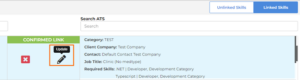
2. Under ATS Fields, add or remove values and click Update Link to save or Cancel to discard changes. Note: All ATS Fields marked required must have a value to enable the Update Link option.
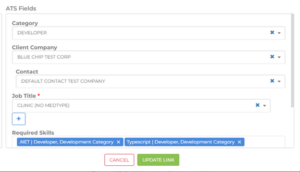
3. VMS Sync Fields can’t be edited from the Linked Skills tab. To do this, click the red X icon to unlink, then click the Unlinked Skills tab to create a new VMS Sync Type/Specialty link.
Why does it matter?
This enhancement allows Skill Mapping users to edit existing links to populate new fields or change existing values.
How do I enable this?
Generally Available: Any VMS Sync Admin Tools user with Update Skill Mapping permission can use this new functionality.
Credential
Healthtrust Positions Attachment Parsing
What’s new?
VMS Sync now parses attachments from Healthtrust VMS Positions. Position Attachments typically contain details not included in the VMS posting, and are unavailable for ATS field parsing.
Why does it matter?
Including VMS Position attachments in ATS Job delivery ensures data is as complete and accurate as possible, reducing the need for end-user manual entry and product swivel.
How do I enable this?
Generally Available: No configuration or permission updates are required to enable attachment delivery for Healthtrust Credentials.
Integrations
New VMS Integration: RTG Exchange
What’s new?
VMS Sync now integrates with RTG Exchange VMS. This portal was frequently requested by Healthcare users. It’s now available to add in VMS Sync Admin Tools for Position delivery.
Why does it matter?
VMS integrations automate requisition delivery and user notifications, reducing manual data entry and streamlining business processes.
How do I enable this?
Generally Available: Any user with an RTG Exchange VMS login and the ability to add Credentials to VMS Sync Admin Tools can now integrate with this VMS.
Positions
New VMS Field Parsing Request
What’s new?
VMS Sync now parses No New Submittals After for VectorVMS Positions. Users will see this value on the Position Details page under Req Details – Response Deadline:
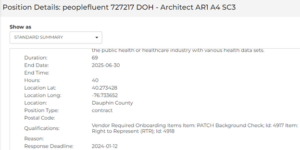
Why does it matter?
Response Deadline indicates the latest date a vendor is accepting new candidate submissions to a Position. Parsing this value improves Job accuracy and reduces manual entry and product swivel.
How do I enable this?
Generally Available: Response Deadline will populate on all VectorVMS Positions going forward.
Released to Production: March 2024
Medical Parsing
WAND Medical Parsing Updates
What’s new?
Medical parsing logic has been updated for all VMS Positions that support medical parsing.
New keywords have been added to more accurately derive Medical Speciality values:
| Keyword | Specialty |
| Cardiac Invasive Lab Tech Cardiac Invasive Lab |
Catheterization Laboratory |
| Rad Tech / CT Tech Multi-Modality Imaging Technologist Imaging Services for Specialty |
Computed Tomography |
| RN Angio | Interventional Radiology Specialty |
| RN I/Universal Care Dep | Medical/Surgical/Telemetry |
| Cat Scan Tech CT registered |
Computed Tomography |
New keywords have been added to more accurately derive Medical Type values:
| Keyword | Type |
| Histology Technician
Histo Technologist |
Histotechnologist |
Why does it matter?
VMS Sync assigns a Medical Type and Specialty value to all Healthcare Positions to better categorize the type of work the vendor is requesting. Medical Type and Specialty values are displayed on the Skill Mapping Dashboard where a user can set ATS Job field values for each Medical Type-Specialty combination. This allows for a specialty-specific Position categorization workflow and ensures unmapped positions aren’t delivered to the ATS until a link has been intentionally created by a user.
How do I enable this?
Generally Available: No permission changes are required for this update. Healthcare users are encouraged to regularly review their Skill Mapping Dashboard and ensure their links are up-to-date.
Released to Production: March 2024
Medical Parsing
Healthtrust Medical Parsing Updates
What’s new?
Medical parsing logic has been updated for all VMS Positions that support medical parsing.
Keyword values have been updated for more accurate parsing:
| Keyword | Description |
| Echocardiography | Removed tech and Technologist from matching logic |
Keywords have been updated to better associate with the appropriate Medical Specialty values:
| Keyword | Specialty |
| X-Ray | Removed from Radiology |
| Cardiovascular Intensive Care Cardio IC |
Cardiovascular Intensive Care Unit |
| Mammo Tech | Mammography |
Keywords have been updated to better associate with the appropriate Medical Type values:
| Specialty | Description |
| Cyto Tech | Cytotechnologist |
| Echocardiography | Always match to Sonographer |
Medical Specialty values have been re-ranked to more accurately categorize medical Positions for Skill Mapping:
| Specialty | Description |
| Computed Tomography
X-Ray |
Ranked above Radiology |
| Nuclear Medicine | Ranked above Medical Technologist |
Why does it matter?
VMS Sync assigns a Medical Type and Specialty value to all Healthcare Positions to better categorize the type of work the vendor is requesting. Medical Type and Specialty values are displayed on the Skill Mapping Dashboard where a user can set ATS Job field values for each Medical Type-Specialty combination. This allows for a specialty-specific Position categorization workflow and ensures unmapped positions aren’t delivered to the ATS until a user has intentionally created a link.
How do I enable this?
Generally Available: No permission changes are required for this update. Healthcare users are encouraged to regularly review their Skill Mapping Dashboard and ensure their links are up-to-date.
Released to Production: March 2024
Medical Parsing
B4Health Medical Mapping Review
What’s new?
Medical parsing logic has been updated for all VMS Positions that support medical parsing.
New medical types include:
- Receptionist
- Cytogenetic Technologist
Keywords are used to derive Medical Type and Specialty values from VMS Position details. New keywords include:
| Keyword | Specialty |
| Cath Technologist | Catheterization Laboratory |
| Cytogenetic | Laboratory |
| Neurophysiology | Neurology |
| CNA Clin Tech | Certified Nursing Assistant |
Priority is how Sync decides which Medical Type and Specialty values to assign to a VMS Position. Priority has been re-ranked as follows:
| Specialty | Description |
| Cardiovascular | Ranked much higher in priority |
| Ultrasound | Ranked lower than Cardiovascular |
| Type | Description |
| Technologist | Ranked as lowest priority (most generic) |
Why does it matter?
VMS Sync assigns a Medical Type and Specialty value to all Healthcare Positions to better categorize the type of work a vendor is requesting.
Medical Type and Specialty values are displayed on the Skill Mapping Dashboard for users to manually associate with ATS field values. This enables users to enforce a specialization-specific Position categorization workflow and ensures unmapped positions aren’t delivered to the ATS until a user has intentionally created a link.
How do I enable this?
Generally Available: No permission changes are required for this update. Healthcare users are encouraged to regularly review their Skill Mapping Dashboard and ensure their links are up-to-date.
Released to Production: March 2024
Medical Parsing
AyaConnect Medical Parsing Updates
What’s new?
Medical parsing logic has been updated for AyaConnect VMS Positions. VMS Sync now parses keywords from the Expertise and Profession VMS fields to more accurately assign Medical Type and Specialty values to AyaConnect Positions.
Why does it matter?
Field rank is important in medical parsing logic. VMS fields with more medically descriptive language should be ranked higher to ensure Sync categorizes Positions as accurately as possible. This reduces manual edits and product swivel.
How do I enable this?
Generally Available: No permission changes are required for this update. Healthcare users are encouraged to regularly review their Skill Mapping Dashboard and ensure their links are up-to-date.
Released to Production: March 2024
Admin Tools
Position Bulk Actions Split into New User Permissions
What’s new?
User Permission Position Bulk Actions has been decommissioned and replaced with four separate User Permissions, including:
- positionBulkPush: User can push multiple Positions to the ATS
- Enabled for all user roles
- positionBulkSync: User can sync multiple Positions from the VMS to the ATS
- Enabled for internal roles only
- positionBulkIgnore: User can ignore multiple Positions for ATS delivery
- Enabled for all user roles
- positionBulkUnignore: User can un-ignore multiple Positions for ATS delivery
- Enabled for all user roles
Bulk actions are capped at 10,000 records. This is to reduce any risk of encountering performance issues.
Why does it matter?
Bulk actions allow users to action multiple Positions at once. This saves end-users time on manual job pushes that are usually required after rule updates.
How do I enable this?
Generally Available: All user roles have been updated and users have been logged out to apply changes.
Released to Production: March 2024
