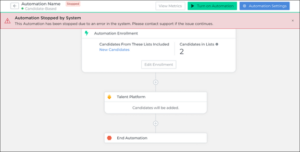Product Update Category: Product
Data Replication
New Data Replication Fields Available
What’s new?
Two new fields are now available for use in Data Replication: isDeleted and deletedByUserID. These fields appear on Direct Deposit.
Why does it matter?
This enhancement gives admins the ability to report on what accounts are deleted and what users deleted them through Data Replication.
How do I enable this?
Generally Available: Enabled by default for Data Replication users.
Customer Required Fields
CRF Entry Available on Manual Billable Charges
What’s new?
You can now add Customer Required Fields (CRFs) when manually creating a Bill Transaction on a Billable Charge.
Why does it matter?
By collecting CRF data on manually created bill transactions in the ATS, users will be able to better collect, invoice, and report on CRF data.
How do I enable this?
Generally Available: Enabled by default.
Resolved Issues
Targeted for Staging Release: Oct 3
Targeted for Production Release: Oct 10
Candidate Experience: Duplicate Translation Key Display in Applicant Profile
We resolved an issue where the duplicate_phone translation key was displayed twice under the phone number field in the Applicant Profile when the ‘Disable International Phone Numbers’ system setting was turned OFF. Now, the message only appears once, providing a clearer experience.
Candidate Experience: SMS Notifications for Applicants with International Phone Numbers
We resolved an issue where applicants with international phone numbers were not receiving their SMS notifications. This update ensures proper storage and formatting of phone numbers within the Talent Platform, improving communication processes and ensuring all applicants receive their notifications as expected.
E-Signature: ‘Add Representative Later’ Display Correction
We resolved an issue where the ‘Add Representative Later’ option for multi-signers on forms (excluding I-9s) incorrectly displayed ‘ES Temporary Signer’ instead of the representative’s name. The correct name now appears, avoiding delays and re-signing.
E-Verify: Intermittent E-Verify Error Message Displayed Despite Valid Reason for Delay Code Selection
We resolved an intermittent issue where the reason for delay error message appeared despite a valid reason for the delay code being selected. This impacted various codes but did not affect auto-order cases or cases created by automations.
Form I-9: Authorized Representative SMS Notification for Form I-9
We resolved an issue in both Staging and Production where the “Proceed to Section 2” button was unresponsive when an Authorized Representative received an SMS notification. This fix now ensures proper navigation to Section 2, allowing Authorized Representatives to complete their tasks without issues.
Order Workflow: Incorrect Splitting of Forms in Packages
We resolved an issue where forms resent from a single package were incorrectly split into multiple packages when “Enable Re-Use of Signed Forms in Packages” was enabled. Forms are now correctly grouped into a single custom package based on expiration dates.
Work History: Multi-Check Field Behavior in Applicant Portal
We resolved an issue where multi-check fields (datatype_id = 19) were not behaving consistently in the Applicant portal. Previously, when applicants edited an existing Work History entry, the values in the multi-check field were not automatically re-checked, but now they are correctly retained and displayed, preventing the field from being saved as null.
Recruiter Experience
Onboarding Dashboard: Enhanced Navigation and Features Now Available by Default
What’s new?
The Onboarding Dashboard is now enabled by default for all users, offering a more streamlined experience. The left-side navigation has also been updated, making the Onboarding Dashboard more accessible and moving items such as Active Requests, Signed Requests, Expired Requests, and Deleted Requests to filter blocks at the top of the dashboard for easier access.
Why does it matter?
These updates simplify the onboarding process by centralizing key features and improving navigation. With enhanced search and management tools now directly within the Onboarding Dashboard, recruiters can more easily manage tasks and improve efficiency throughout the onboarding process.
How do I enable this?
Enabled by default
Targeted for Staging Release: Oct 3
Targeted for Production Release: Oct 10
Recruiter Experience
Enhanced Authorized Representative Assignment Workflow
What’s new?
The authorized representative assignment email link now directs recruiters and admins to the I-9 Dashboard 2.0. The details panel is already expanded for the candidate, enhancing navigation and workflow efficiency.
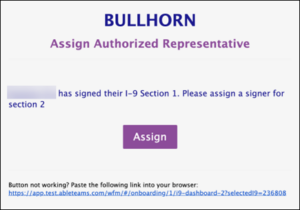
Why does it matter?
This update streamlines the process for managing authorized representative assignments. Recruiters and admins can now access the necessary information more quickly, improving overall productivity and user experience.
Targeted for Staging Release: Oct 3
Targeted for Production Release: Oct 10
Emails
Customizable Subject Lines for Candidate Profile Update Emails
What’s new?
Admins can now customize the subject line of candidate profile update emails using the new translation key applicant_profile_update_email_subject. The subject line supports the [[applicant_location]] variable, allowing recruiters to identify relevant updates based on the candidate’s location quickly.
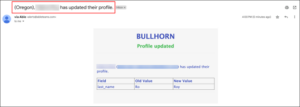
Why does it matter?
This update provides recruiters with the flexibility to personalize and tailor candidate profile update emails, enhancing communication efficiency and enabling quick identification of location-specific updates.
How do I enable this?
Generally Available: Contact Support for enablement.
Targeted for Staging Release: Oct 3
Targeted for Production Release: Oct 10
Candidate Experience
Multi-Account Pay Settings Update for Canadian Applicants
What’s new?
The multi-account pay settings form component now includes a required ‘Transit Number’ field and makes the ‘Institution Number’ mandatory when the “I use a Canadian bank account” checkbox is selected. Both fields are validated and should require the following criteria:
- Transit Number must be five digits
- Institution Number must be three digits.
The form respects the “Hide CA Account Checkbox” setting for field display, and external field mapping for Transit Number has been added to the ATS.
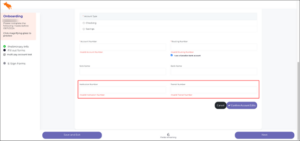
Why does it matter?
This update ensures accurate handling of Canadian banking details in the direct deposit setup, providing a seamless experience for Canadian applicants and ensuring compliance with banking regulations.
How do I enable this?
Generally Available: Contact Support for enablement.
Targeted for Staging Release: Oct 3
Targeted for Production Release: Oct 10
Authorized Representative Experience
Default Validation of Section 2 Representative Name Against Candidate in I-9
What’s new?
We’ve removed the “Validate Authorized Representative Information” configuration and enabled this behavior by default. This change ensures that the name of the Section 2 representative is always validated against the candidate’s first and last name from Section 1 of the I-9 form.
Why does it matter?
This update enhances the accuracy of the Form I-9 verification process by automatically validating the names, reducing the risk of errors. It simplifies the process for users, ensuring compliance and improving the overall reliability of the form.
Targeted for Staging Release: Oct 3
Targeted for Production Release: Oct 10
Administrator and Recruiter Experience
I-9 Corrections Enhancement
What’s new?
The I-9 Corrections functionality for both Section 1 and Section 2 is now available to all users by default. Additionally, the 2023 I-9 Section 2 Correction blueprint has been enabled for all existing clients. Users can easily initiate corrections directly from the I-9 Dashboard or the Completed eDocs menu.
Why does it matter?
This enhancement simplifies the I-9 correction process, making it quicker and more efficient for users to update Section 1 and Section 2 information. With the ability to make corrections directly from the I-9 Dashboard or Completed eDocs menu, this update improves ease of use and compliance with I-9 requirements.
Targeted for Staging Release: Oct 3
Targeted for Production Release: Oct 10
Website
Enhanced Website Tracking & Job Scraping Infrastructure
What’s new?
We have updated our Website Tracking & Job Scraping infrastructure to provide customers with better reliability. Previously, customers were experiencing issues where Bullhorn Automation was not properly scraping jobs from their websites and providing website tracking validation within the customer settings.
Why does it matter?
This update ensures that customers can now rely on our infrastructure to accurately scrape jobs from their websites and track website activities effectively. By addressing the previous issues, we aim to enhance the overall user experience and provide a more seamless and reliable service to our customers.
Talent Platform
Improved Error Notifications for Packages with Field-Tag Matching
What’s new?
Bullhorn Automation has enhanced error notifications for automations involving Talent Platform. If an automation step configured with Packages using Field-Tag Matching encounters an error, detailed notifications will now be sent, providing more visibility and helping onboarding specialists troubleshoot issues independently.
How It Works:
- When an error occurs, notifications will now include the candidate’s ATS ID, candidate name, and a reference to Talent Platform.
- In cases where the field used for Packages with Field-Tag Matching is null, a new error message will be triggered:
“A request to Talent Platform for [atsID] [FirstName] in the automation [automationName] failed due to the candidate having a null value for Field-Tag matching.” - The Bullhorn Automation logo will replace the previous branding for a more cohesive experience.
Why does it matter?
These improvements give users clearer and more actionable error messages, helping them resolve issues faster and reducing the need for support intervention. The enhancements ensure that even when automations continue despite errors, relevant information is still flagged for attention.
Talent Platform
Dynamic Talent Platform Form and Package Assignment with Field-Tag Matching
What’s new?
Bullhorn Automation, in collaboration with the Talent Platform, now supports dynamic assignment of forms and packages using field-tag matching. This feature automatically assigns forms and packages based on specific candidate data, enhancing workflow efficiency and accuracy.
How It Works:
- Bullhorn Automation extracts relevant field values from a candidate’s profile.
- These values are sent to the Talent Platform, which identifies the correct form or package ID based on pre-configured tags.
- The appropriate forms or packages are then dynamically assigned to the candidate.
Why does it matter?
This new feature removes the need for multiple automations based on candidate variables like tax state, ensuring that the correct documents are always sent. By matching forms and packages dynamically, the process is streamlined, more accurate, and easier to maintain.
Logic
Improved Time Zone Accuracy Based on Zip Code, State, and Country Data
What’s new?
Automation now determines a contact’s time zone by prioritizing the Zip/Postal Code. If the Zip/Postal Code is missing or invalid, it returns to the State. Additionally, the system checks the contact’s country to ensure accuracy when matching states with shared names across different countries (e.g., Victoria in Australia and New Zealand). If both the Zip/Postal Code and State are missing or invalid, the time zone defaults to the customer’s configured time zone in their account settings.
Why does it matter?
Previously, if both the Zip/Postal Code and State were missing, automation would select the time zone based only on the country, which caused issues in countries with multiple time zones. The new process ensures more accurate time zone assignments and reduces errors caused by incomplete or invalid location data.
Lists
Default List Duplication Disabled When Copying Automations
What’s new?
When copying an automation, the option to copy the associated list will now default to unchecked.
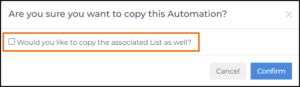
Why does it matter?
Previously, the checkbox to copy the associated list was defaulted to checked, leading to unnecessary list duplications and reprocessing for many users who didn’t need to copy the list. By changing the default setting to unchecked, users are less likely to unintentionally duplicate lists, resulting in smoother automation management and fewer processing issues.
Integrations
Pause Automation and Display Alert after Repeated Async Step Failures
What’s new?
Bullhorn Automation will now auto-pause an automation if a Webhook or AI Assistant step encounters a large number of consecutive failures when making requests to partner integrations. Users will be notified via email, and a new status will appear in the automation menu. Additionally, when accessing the automation in the app, a banner will display explaining why the automation was paused.
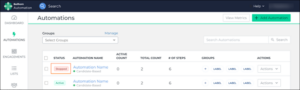
Why does it matter?
Previously, if a step interacting with a partner integration failed repeatedly, users had limited visibility into the issue. This update improves the user experience by clearly communicating when automations are paused due to integration issues. With better visibility via email notifications, status updates, and in-app banners, users can quickly identify the problem and take corrective action, reducing downtime and improving automation reliability.
BH4SF
Integration Update for BH4SF Customers
What’s new?
We have enhanced our integration with BH4SF to now support Category values that are separated by either commas or semicolons. Previously, the Category field only supported values separated by commas (e.g., Red, Blue, Orange), but with this update, it now also supports semicolons (e.g., Red; Blue; Orange). This improvement ensures greater flexibility for customers when working with their Category data.
Why does it matter?
This update resolves the previous limitations customers faced when using semicolons to separate values in the Category field. By supporting both comma- and semicolon-separated values, we’ve made it easier to sync and write back Category data to BH4SF instances. This enhancement provides a more seamless and efficient integration experience, reducing data formatting issues for BH4SF customers.
Metrics Admin
Advanced Metric Editing for Enterprise Customers
What’s new?
Customers now have the ability to create and modify metrics themselves. This new feature allows users to:
- Create a new metric by duplicating or combining it with an existing one
- Edit various elements such as Metric Name, Timeframe, Date, and Ownership
- Apply and edit filters
- Hide and show metrics, test metrics, and view issues
For combined metrics, clients can see which fields are inherited from the parent metric and have the option to unlock and edit them if necessary.
Note: The UI has been updated to separate metric ordering from the configuration and group metrics by entity to make it easier for you to navigate.
See Advanced Metric Editing and Advanced Metric Editing Best Practices for more details.
Why does it matter?
Previously, Enterprise customers had to contact Bullhorn Support or Professional Services to create or edit their metrics. This will reduce the time and effort needed to support and implement customers.
How do I enable this?
The feature is enabled by default for all Enterprise customers.
Resolved Issues
Time & Labor: Successful Evaluation on Shifts
In the event that overnight punches cause a Placement to have more hours identified as a specific shift than the total duration of that Shift Definition, evaluation now succeeds as expected. Previously, this scenario would cause evaluation to fail.
Recruiter Experience
I-9 Dashboard 2.0 Default Enablement
What’s new?
The I-9 Dashboard 2.0 is now enabled by default for all clients.
Why does it matter?
This update streamlines user setup by removing the need for manual configuration, making it easier to get started. Additionally, it enhances functionality with improved search, export, and action capabilities, providing a more efficient and user-friendly experience.
Targeted for Staging Release: August 29
Targeted for Production Release: September 5
Recruiter Experience
Applicant Address Display on Details and List View
What’s new?
The applicant details and list pages have been enhanced to display the applicant’s country information directly.
Why does it matter?
This update improves the recruiter experience by making it easier to identify candidate locations at a glance, reducing the need for extra clicks to view this information. It streamlines the process of managing applicants, enhancing overall candidate review and selection efficiency.
Production Release: August 8
Admin Experience
Primary Location Selection for Bulk User Uploads
What’s new?
The bulk upload functionality for user creation now includes selecting a Primary Location, which appears as the first option in the Location dropdown menu.
Why does it matter?
This enhancement streamlines the process of user creation by allowing admins to specify the Primary Location directly in the CSV upload. If the location field is left blank, the Primary Location is automatically applied, eliminating the need for previous workarounds and making the process more efficient.
Targeted for Staging Release: August 29
Targeted for Production Release: September 5
Resolved Issues
Administrator Experience: Users
An issue where fields did not save when the default location was selected while editing a user has been resolved. All fields save correctly on field blur, regardless of the selected location, improving the user editing experience.
Production Release: July 23
Forms: Onboarding Documents and File Uploads Download
An issue where the Onboarding documents “Download All” function and the File Uploads “Download .zip” function sent a link that downloaded multiple copies of the .zip file instead of a single .zip file has been resolved. These functions now correctly download a single .zip file as expected.
Targeted for Preview Release: August 29
Targeted for Production Release: September 5
Forms: WOTC Form Upload to ShareFile
An issue where completed WOTC forms were not uploaded to ShareFile when included in a package with forms requiring multiple signatures has been resolved. The WOTC forms are now uploaded correctly in these scenarios, ensuring all documents are properly stored.
Targeted for Preview Release: August 29
Targeted for Production Release: September 5
Profile: I9 On File Reset
An issue where the “I9 on File” field in Bullhorn ATS was being reset from ‘Yes’ to ‘No’ after syncing a Candidate to the Talent Platform has been resolved. The field now retains its correct value during the sync process, ensuring accurate I9 status information.
Production Release: August 8
UI: Button Text Display in Legacy UI
An issue with the Mobile application where button text, such as ‘Next’ and ‘Delete,’ wrapped incorrectly on older phones or devices with smaller screen sizes has been resolved. Button text now displays properly across all screen sizes, ensuring a consistent user experience.
Targeted for Preview Release: August 29
Targeted for Production Release: September 5
UI: Navigation Bar and Scroll Arrows Visibility on iOS Devices
An issue on the mobile application where the navigation bar and scroll arrows for the skills checklist were not visible on some iOS devices, causing usability issues, has been resolved. These elements now display correctly, improving navigation and overall usability on affected devices.
Targeted for Preview Release: August 29
Targeted for Production Release: September 5
WFM: Duplicate SSN
An issue where the system did not display the associated record ID when entering an SSN that already existed has been resolved. The system now correctly shows the record ID for existing entries, improving accuracy and user experience.
Production Release: July 23
Workflow: Task List Completion Enforcement
An issue where the ‘Enforce Task List Completion in Order’ setting was not functioning in the mobile version of the application has been resolved. This setting now works correctly on mobile, ensuring tasks are completed in the specified order.
Targeted for Preview Release: August 29
Targeted for Production Release: September 5
System Settings
Administrator Experience – I-9
What’s new?
The “Enable 2023 Form I-9” setting is now enabled by default and removed from the system settings page to streamline the setup process. The 2023 I-9 blueprints remain easily accessible in the Federal Blueprint section, displaying all necessary forms for the 2023 I-9 flow.
Why does it matter?
This update simplifies the setup process by automatically enabling the 2023 Form I-9 setting, reducing the need for manual configuration.
Production Release: August 8
Admin Experience
Update Addresses on Bulk Upload Locations Page
What’s new?
The bulk upload location feature has been enhanced to support international data formats by integrating new country fields. The country picker now includes Belgium, France, Germany, Italy, Netherlands, Poland, Portugal, Spain, Australia, and New Zealand. Additionally, country-specific placeholder text has been added for Address2, City, State, and Zip fields.
![]()
Why does it matter?
This enhancement ensures accurate and compliant location management by supporting global data standards. This update streamlines the process, making it easier to handle bulk uploads for locations worldwide.
Production Release: August 8
Internationalization
Consistent Date Format for Dropbox Sign Fields
What’s new?
The date format configured at the location level is now consistently applied to all date fields sent to Dropbox Sign, except Form I-9, which will always use MM/DD/YYYY. The date format follows this priority hierarchy:
- Form-specific Location
- Candidate’s Branch Location
- Customer’s Primary Location
- MM/DD/YYYY (default)
Why does it matter?
This update ensures that dates are accurately and consistently represented for candidates and reviewers during onboarding. By following the specified hierarchy, the system provides the most relevant date format based on the location settings, reducing the risk of errors and confusion.
Recruiter Experience
Additional Supported Countries for Internationalization
What’s new?
The Talent Platform now includes international support for Mexico, Trinidad, and Tobago. Users can select these countries from the Country dropdown menus, and field labels will automatically update to reflect the new country choices consistent with existing country selections.
Why does it matter?
This enhancement expands the Talent Platform’s internationalization capabilities, enabling users to manage candidates and processes in Mexico and Trinidad and Tobago with the same ease and consistency as other supported countries. It ensures that the platform continues to meet the needs of a global user base, improving accuracy and user experience in these regions.
Production Release: August 8
Resolved Issues
Account: Ignore Unchanged Fields Not Respected for to Many Association Fields
Previously, Bullhorn ATS fields with a multi-select edit type weren’t respected by VMS Sync’s Ignore Unchanged Fields account setting. This caused user edits to fields marked as “do not touch.” VMS Sync no longer edits these ATS field types when Ignore Unchanged Fields is enabled.
Controlling which ATS fields VMS Sync can edit ensures manually-entered ATS data is preserved, preventing manual rework.
Credentials: Healthtrust Position Failure When VMS Raw Data is Enabled
Previously, enabling VMS Raw Data on Healthtrust credentials caused positions to generate an ATS Save Fail report. Healthtrust field handling has been updated, and positions now process as expected with this Credential setting enabled.
VMS Raw Data displays additional fields on the Position JSON that users can reference in rules to populate ATS Job fields. Timely position delivery helps submit candidates to positions as quickly as possible.
Positions: Blank Vector Agency Interview Type
Previously, some Vector positions parsed a blank Agency Interview Type value when a value was present in the VMS. We have updated how these values are parsed to account for field label differences in the VMS. This ensures VMS Sync successfully parses an Agency Interview Type value for all Vector Positions with a value in the VMS.
The Agency Interview Type indicates how the hiring manager will conduct the Candidate interview (virtual, phone, email, etc.). Accurate field parsing reduces product swivel and manual edits.
Positions: Magnit Position Failure with Attachments Enabled
Previously, some positions were failing to process when Credential Feature Position Attachments was enabled. VMS Sync now successfully parses all Magnit Positions (with and without attachments) with the Position Attachments Credential Feature enabled.
VMS attachments commonly contain additional job details not found on the VMS Position posting. Both Position and attachment delivery are important to reduce req delay and improve ATS Job accuracy.
Positions: Magnit Position Type
Previously, some Positions parsed a blank Position Type value when a valid Type value was present in the VMS. We have updated how Magnit Type values are parsed to account for back-end data formatting differences in the VMS. This ensures VMS Sync successfully parses a Position Type value for all Magnit Positions with a valid Type value in the VMS.
Position Type is commonly used to set ATS Employment Type, which can determine the fields and values available on an ATS Job. Accurate Position Type parsing is important for data accuracy and manual edit reduction.
Positions: Magnit Supervisor Parsing
Previously, VMS Sync was parsing Manager as a long string of text for some positions, resulting in delivery failure. VMS Sync now correctly splits Magnit’s Manager value into Supervisor First Name and Supervisor Last Name components. VMS Sync also now parses Manager from Magnit’s Duties field when Manager is blank in the VMS.
Magnit uses Manager to indicate the main point of contact for a Position. Many Customers use Supervisor First and Last Name to look up and assign ATS Company Contact to Jobs.
Positions: Staffbot Status Update
Positions removed from Staffbot weren’t generating a Closed VMS Status. VMS Sync now automatically changes the Status of any Position removed from Staffbot to Closed. This ensures inactive positions are categorized appropriately in the ATS and users are notified of the change appropriately.
Status updates are a core function of VMS Sync, as candidates can only be submitted to positions in a submittable state (usually Open and with a non-zero Opening Count).
Submittals: CKEditor Error
A red security warning message would briefly display in the Comment field of the Submit to VMS form. We have updated our CKEditor version and added styling to hide this message.
Submittals: Healthtrust Match Candidate Owner Auto-population
An issue was resolved with Healthtrust Submittals. Previously, Candidate Owner and Match Candidate Owner were not auto-populating on the Submit to VMS form. Healthtrust submissions made from the ATS also displayed the Match Candidate Owner as the VMS Sync API user. VMS Sync now pre-populates the Match Candidate Owner based on the following logic:
- Match Candidate Owner = User making the submission
- If the submitting user isn’t a valid Healthtrust user, Match Candidate Owner = Candidate Owner
- If Candidate Owner isn’t a valid Healthtrust user, Match Candidate Owner = blank
When Match Candidate Owner is submitted to Healthtrust as blank, VMS Sync populates Match Candidate Owner with the value of the Healthtrust Candidate Owner on the Healthtrust submission. If no Candidate Owner exists for the Candidate in Healthtrust, VMS Sync populates the VMS Sync API user.
VMS Sync pre-populates Healthtrust Candidate Owner based on the following logic:
- New Healthtrust Candidates – Candidate Owner = User making the submission
- Healthtrust Candidates – Candidate Owner = blank
When Candidate Owner is submitted to Healthtrust as blank, VMS Sync won’t pre-populate a value. Candidate Owner will remain blank. This ensures VMS Sync doesn’t override any values left intentionally blank by Healthtrust users.
Pre-population increases the speed of the Candidate submission process and reduces the end-user swivel between records and products.
Submittals
Healthtrust Withdraw Reason/Additional Note Parsing
What’s new?
VMS Sync Submittals now parses Withdraw Reason and Additional Note values into the ATS as a Note when candidates are rejected from Healthtrust matches.
Why does it matter?
A majority of Healthtrust Submittal users requested these values. They use this information for tracking and resubmission purposes.
How do I enable this?
Generally Available: All Healthtrust Credentials with Submittals enabled are affected by this update
Skill Mapping
Medical Parsing Updates
What’s new?
VMS Sync has made the following updates to our medical parsing logic:
- Added new Med Type, Radiation Technologist
- Added keywords to the following Med Types and Specialties:
- Catheterization Laboratory
- Cytotechnologist
- Dental Hygienist
- Magnetic Resonance Imaging
- Mammography
- Nuclear Medicine
- Radiation Oncology
- Updated priority of the following Med Types and Specialties:
- Ranked Cardiovascular above Vascular
- Ranked Dental Assistant above Assistant
- Ranked Magnetic Resonance Imaging above Medical Technologist
- Ranked X-Ray above Orthopedic
Why does it matter?
Medical parsing updates improve the accuracy of Healthcare positions and reduce the frequency of blocked jobs and manual edits in the ATS.
How do I enable this?
Generally Available: No permission changes are required for this update. Healthcare users are encouraged to regularly review their Skill Mapping dashboard and ensure their links are up to date.
Rules
Export Enhancements
What’s new?
Users can now export rules from the Account or Rules page in VMS Sync. The rule export is available in JSON or CSV format and includes OR group conditions.
Why does it matter?
The rule export includes all customer rules (account and credential-level) and is used to review the current configuration for external reference and future updates.
How do I enable this?
Generally Available: Users with View Rules permissions can export rules from the Account or Rules page in VMS Sync.
Positions
SmartTrack “MSP Point of Contact” Field Parsing Request
What’s new?
VMS Sync now parses MSP Point of Contact from SmartTrack VMS Positions. This value shows on the VMS Sync Position Details screen as Coordinator First Name and Coordinator Last Name under the Buyer Details section.
Why does it matter?
SmartTrack uses MSP Point of Contact to indicate the main point of contact for a position. Many Customers use Coordinator First and Last Name to lookup and assign ATS Company Contact to Jobs.
How do I enable this?
Generally Available: MSP Point of Contact is now available under Buyer Details Coordinator First and Last Name for all SmartTrack Positions.
Positions
Process Bill Rate Changes
What’s new?
Healthtrust doesn’t notify users when Position Bill Rate changes, so customers would report missing these updates in the ATS. VMS Sync now queries Bill Rate values when performing nightly batch Healthtrust position updates.
Why does it matter?
This change minimizes delays and ensures any changes to Bill Rate are processed as expected.
How do I enable this?
Generally Available: All Healthtrust Credentials are affected by this update
Parsing
Medical Parsing Updates
What’s new?
We have made updates to VMS Sync’s medical parsing logic. Keywords have been added to the following Med Types and Specialties:
- Sonographer
- Electrophysiology
- Cardiovascular
- Cardiovascular Pediatric Intensive Care Unit
Why does it matter?
Medical parsing updates improve the accuracy of Healthcare positions and reduce the frequency of blocked jobs and manual edits in the ATS.
How do I enable this?
Generally Available: No permission changes are required for this update. Healthcare users are encouraged to regularly review their Skill Mapping Dashboard and ensure their links are up-to-date.
Parsing
Magnit Medical Parsing Updates
What’s new?
We have updated our medical parsing logic for Magnit VMS Positions.
Why does it matter?
Medical parsing updates improve the accuracy of Healthcare positions and reduce the frequency of blocked jobs and manual edits in the ATS.
How do I enable this?
Generally Available: No permission changes are required for this update. Healthcare users are encouraged to regularly review their Skill Mapping Dashboard and ensure their links are up-to-date.
Integrations
New Bridge VMS Integration
What’s new?
VMS Sync now integrates with Bridge VMS for position delivery. Bridge services include workforces, MSPs, and staffing firms with positions in Healthcare, IT, Pharmaceuticals, Engineering, Construction, Facilities Management, and Hospitality.
Why does it matter?
VMS integrations automate ATS Job delivery and user notifications, reducing manual data entry and streamlining business processes.
How do I enable this?
Generally Available: Any user with Bridge API credentials and the ability to add Credentials to VMS Sync Admin Tools can now integrate with this VMS.
Credentials
View Recent Emails in Sync
What’s new?
Users can now access their Credential Email inbox from within VMS Sync. An Email tab has been added to the Credential Details page. The Email tab contains the following:
- Recent emails with clickable links
- Entity links to quickly navigate to related VMS Sync Positions
- Search filters to narrow results down by status, sender, recipient, contents, and date range
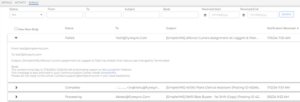
Why does it matter?
Previously, only VMS Sync Support had access to Credential Email inboxes. Granting front-end access to credential emails enables users to fully self-service new credential setups without needing to submit a Support ticket to activate a login or retrieve a password reset link or multi-factor authentication code.
Email tab access also lets users troubleshoot position delivery, as a common cause of delay is a lack of email notifications received in the Credential Email inbox.
How do I enable this?
Generally Available: All VMS Sync Credentials now display an Email tab. All User Roles have permission to view this tab.
Time and Labor
Sort Rules Added to Placement in Priority Order
What’s new?
Upon saving, Time & Labor Rules now appear in their priority order on the Pay/Bill Rules tab on a Placement record.
Why does it matter?
Now that rules sort as expected, it is easier to understand how rules are applied at a glance.
How do I enable this?
Generally Available: Enabled by default.
Search & List
Column Layout and Saved Search Buttons Location on Timesheets List
What’s new?
The Column Layout and Saved Search buttons on the Timesheets list view have been moved to the list header.
Why does it matter?
This change allows for a more streamlined list experience and paves the way for future enhancements.
How do I enable this?
You do not need to take any action to enable this feature.
Search & List
Add Unsaved Changes Modal for Updating Existing or Saving New Search
What’s new?
When navigating to an action that will undo changes you’ve made to a Saved Search, you’ll now be prompted to save your changes. The prompt will allow you to update the saved Search, create a new Saved Search, or continue without saving.
You’ll see this prompt when taking any of the following actions:
- Clicking RESET inside the Advanced Search screen.
- Clicking RESET search or filter, or CLEAR search or filter from the list.
- Clicking the Back to quick search button from the Advanced Search screen
- Clicking X on the Advanced Search screen.
We’ve made this update to the following lists:
- Payable Charges
- Billable Charges
- Timesheets
- Invoice
Why does it matter?
This prompt will help you avoid losing your potential criteria updates when resetting or navigating away from an updated Saved Search.
How do I enable this?
You do not need to take any action to enable this feature.
Resolved Issues
Targeted for Preview Release: August 27
Targeted for Production Release: September 9
Candidate Experience: French Translations
An issue where French translations were missing in the Work History and Education History sections and validation error messages presented to talent has been resolved. These areas are now correctly translated for French-speaking users.
Candidate Experience: Tax Forms
An issue where the Iowa Withholding Form text was truncated on mobile devices has been resolved. The form now displays the full text, matching the experience on larger screens.
Resolved Issues
ATS: Phone Number Sync from ATS
We have resolved an issue where phone numbers starting with a 0 were not recognized when syncing from the Bullhorn ATS. This primarily affected our non-US-based customers, where leading 0s are often included due to country codes and specific formatting requirements. Now, phone numbers with leading 0s are correctly synced into Bullhorn Automation, with the leading 0 maintained to ensure accuracy and consistency.
Dashboard: Contractors Tab on Dashboard
An issue where the Contractors tab on the Home Dashboard page would throw a generic error and fail to load has been resolved. The tab now loads quickly and returns accurate metrics based on customer contract activity.
Steps: Update Steps with ‘Copy From’
An issue where Update Record steps would fail when configured to copy a value from a field with a NULL entry has been resolved. These steps now function correctly, even when the source field is empty.
Validation: Automation Date Validation
An issue where automations could not be enabled after editing, due to invalid date validation for end dates following a wait step, has been resolved. Automations can now be successfully enabled after edits, ensuring proper date validation.
Validation: Update Credential Step Validation
With this release, the ‘Update Credential’ step now validates manually entered credentials to ensure they exist in the customer instance. Previously, manually entered invalid credential values were accepted, causing records to fail through the step. Now, if an invalid credential is manually entered, the value is cleared during the ‘Save Step’ process, preventing errors and ensuring data integrity.
Semantic Match
Semantic Match Service
What’s new?
We have enhanced our semantic match service by adding a dynamic check that prevents emails from being generated if a candidate has no job matches.
Why does it matter?
This improvement ensures that candidates no longer receive emails with no job suggestions, enhancing the relevance and quality of communications. By eliminating these misleading emails, we improve the candidate experience and maintain the integrity of job match suggestions for our customers.
Leads
Lead Metrics in Summary Metrics Page
What’s new?
Bullhorn Automation customers with Leads enabled can now filter the Summary Metrics page to view metrics specifically for lead-based automations.
Why does it matter?
This new feature allows customers to gain deeper insights into the performance of their Lead-based automations by providing specific metrics.
Resolved Issues
Edit History: Record Creation
The Edit History section within the Activity tab of a Candidate, Contact, or Lead record now only displays one entry associated with the record’s Date Added when a new candidate, contact, lead, or company is created. Previously, an extra entry was displayed with blank text.
SEEK
Uplifting the Questionnaire Panel
What’s new?
The SEEK job posting functionality has been upgraded to leverage the new SDK. This includes changes to the Questionnaire functionality, AD Selection widget functionality, descriptive error messages based on maximum field lengths, and the inclusion of ‘Monthly’ pay value.
Why does it matter?
The previous version of the SDK has been deprecated by the vendor SEEK, which enables these new pieces of functionality.
How do I enable this?
Generally available exclusively to the APAC market.
Default Mosaic List Searches to Past Year
What’s new?
Bullhorn now allows clients to default user list searches within the ATS to the past year as an opt-in feature. This feature will apply to the following mosaic lists:
- Candidates
- ClientContacts
- Companies (aka ClientCorporations)
- Job Orders
- Job Submissions
- Leads
- Opportunities
- Placements
Why does it matter?
This enhancement aims to improve list load performance by automatically setting the date range to the past year, which users can adjust for future searches.
How do I enable this?
Generally Available
Search & List
Add Unsaved Changes Modal for Updating Existing or Saving New Search
What’s new?
On the Compliance Manager list, when navigating to an action that will undo changes you’ve made to a Saved Search, you’ll now be prompted to save your changes. The prompt will allow you to update the saved Search, create a new Saved Search, or continue without saving.
You’ll see this prompt when taking any of the following actions:
- Clicking RESET inside the Advanced Search screen.
- Clicking RESET search or filter, or CLEAR search or filter from the list.
- Clicking the Back to quick search button from the Advanced Search screen
- Clicking X on the Advanced Search screen.
We’ve made this update to the following lists:
- Compliance Manager
Why does it matter?
This prompt will help you avoid losing your potential criteria updates when resetting or navigating away from an updated Saved Search.
How do I enable this?
You do not need to take any action to enable this feature.
Authentication
MFA
What’s new?
Bullhorn now offers clients an additional layer of security for users logging into the platform. Alongside the existing username and password, clients can enable a feature that requires users to enter an access code sent to their email.
Note: This includes mobile app logins. A client using an SSO provider cannot be configured to use this feature.
Why does it matter?
This added security measure enhances protection for clients who rely on Bullhorn’s login as the only method for accessing our products. Clients can reduce the risk of unauthorized access, providing greater peace of mind for those handling sensitive information.
How do I enable this?
Generally Available: Clients can choose to opt in via a corporation setting, and enforce this feature on all associated users. Once activated, users will be prompted to enter an email-delivered access code in addition to their usual login credentials.
General Notice
Bullhorn will no longer support HTML file types in the 2024.10 (November) release. If you have any questions or concerns, please contact Bullhorn Support.
Metrics
Standard Jobs with Multiple Interview (JMI) metrics are now available in Analytics
What’s new?
Nine new metrics and five new ratios providing insights into Jobs with Multiple Interviews (JMI) are now available in Bullhorn Analytics:
Metrics
- Jobs With 1 Interview: The total number of Jobs added in the timeframe that had one 1st Interview
- Jobs With 2 Interviews: The total number of Jobs added in the timeframe that had two 1st Interviews
- Jobs With 3+ Interviews: The total number of Jobs added in the timeframe that had three or more 1st Interviews
- Jobs With 1 Interview – Placed: The total number of Jobs added in the timeframe that had one 1st Interview and resulted in a Placement
- Jobs With 2 Interviews – Placed: The total number of Jobs added in the timeframe that had two 1st Interviews and resulted in a Placement
- Jobs With 3+ Interviews – Placed: The total number of Jobs added in the timeframe that had three or more 1st Interviews and resulted in a Placement
- Jobs With Interviews: The total number of Jobs added in the timeframe that had at least one 1st Interview
- Jobs With Multiple Interviews: The total number of Jobs added in the timeframe that had multiple 1st Interviews
- Jobs With Multiple Interviews – Placed: The total number of Jobs added in the timeframe that had multiple 1st Interviews and resulted in a Placement
Ratios ( Value of one metric divided by another)
- Jobs with Multiple Interviews : 1 Interview Fill Rate = True fill/conversion rate for jobs which got 1 interview
- Jobs with Multiple Interviews : 2 Interview Fill Rate = True fill/conversion rate for jobs which got 2 interviews
- Jobs with Multiple Interviews : 3 Interview Fill Rate = True fill/conversion rate for jobs which got 3 interviews
- Jobs with Multiple Interviews : Multiple Interview Fill Rate = True fill/conversion rate for jobs which got 2 or more interviews, used in case the 1-2-3 isn’t clear-cut
- Jobs with Multiple Interviews : % Jobs With Multiple Interviews = Proportion of interviewing jobs that got multiple interviews, to trend how many jobs reach the ideal status of having multiple interviews.
Why does it matter?
Bullhorn ATS data analysis shows that jobs with multiple interviews fill at a higher rate than those with just one, and almost 50% of jobs only get one interview. By providing these metrics as standard, recruiters gain valuable insight into varying fill rates and the proportion of job interviews, helping them improve job fill rates.
How do I enable this?
New Enterprise Edition users will automatically have these metrics included in their standard metric rollout. Existing Enterprise Edition customers can request these new metrics by contacting Bullhorn Support.
Resolved Issues
Appointments: External Appointments Tracking
External outbound appointment invites will now be tracked and created in Bullhorn. Previously, when creating external outbound appointment invites, the appointments were not tracked or created in Bullhorn.
Canvas: Update Canvas Banner Display when Canvas is Up-to-date
The Update Canvas banner will now only display if Canvas is not up-to-date. Previously, this banner would continue to display even after the update was completed.
Emails: Company Data Display When Forwarding Jobs
When forwarding multiple jobs within Bullhorn, the email body displays the correct company data. Previously, when forwarding multiple jobs, the company details in the email body did not match the associated job records.
REST API: isWorkFromHome on JobOrder and Placement Entity References
The Bullhorn API documentation has been updated to add the isWorkFromHome field to the JobOrder and Placement entity references. Previously, isWorkFromHome was missing from the list of available fields for the JobOrder and Placement entities.
Shifts: Shifts on Shift Assignment Placement Card Due to Timezones
The Shift Assignment Placement Cards on Shift Scheduler will now adjust to the correct time zone based on the job location.
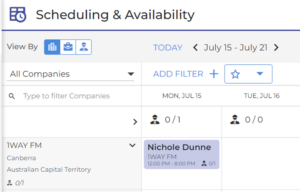
Previously, shifts did not appear correctly for jobs in the Pacific time zone.
Resolved Issues
Email: Accurate Total Sent Counts on Automation Metrics Page
An issue was resolved where the total sent counts on the Automation Metrics page did not accurately reflect the total number of emails sent from an automation if a mailable record went through the automation multiple times. This has been fixed to ensure the total sent counts now accurately represent all emails sent, regardless of how many times a record is processed.
Email: Email Steps Progression with Custom “Manage Your Preferences” URL
An issue was resolved where records were not progressing through email steps when clients manually added the custom “Manage your preferences” URL to their emails. This fix ensures that records now advance correctly through email steps, even with the custom URL included.
Email: Improved Time Zone Calculation for Email and SMS Delivery
We fixed an issue with our time zone calculation based on Zip & City/State values when the address1 field is empty. The fields will now be checked in this order:
- Check address1.
- If address1 is blank, check the zip field.
- If the zip field is blank, check the fields city and state.
- If all the fields are blank, it will default to the customer time zone setting.
Previously, contacts received emails and SMS messages outside their desired contact window. For example, contacts in the GST time zone were receiving emails at midnight because they defaulted to the customer time zone of ETS. Even though they had a valid zip code on their record, there was no value in the address field. This fix ensures that communications are sent at appropriate times based on the recipient’s correct time zone.
Performance
Faster List Updates with Dynamic Logic
What’s new?
Bullhorn has optimized list matching and introduced dynamic logic to intelligently process data changes from the ATS based on the volume of changes received per entity. This enhancement significantly improves the speed of list updates.
Why does it matter?
The system will now sync entities in parallel when mass updates are received simultaneously, leading to faster and more efficient data processing. This enhancement ensures that list updates are processed more quickly and efficiently, providing a smoother and more responsive experience.
Automation Steps
Enhanced Wait Steps in Standard Automations
What’s new?
We have introduced new wait step options in standard automation. In addition to the previously available hours, days, and weeks, you can now select 15, 30, and 45-minute wait intervals.
Why does it matter?
These new shorter delay options provide greater flexibility in managing the timing of your automated actions. This enhancement is particularly useful for staggering the start of automations, ensuring a smoother and more controlled workflow.
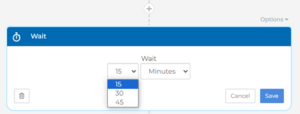
Automaton Calendar
Phone Number Requirement for Meeting Scheduling
What’s new?
Bullhorn Automation users who utilize the automation calendar now have the option to require a phone number from contacts when scheduling meetings.
Why does it matter?
This new feature ensures that recruiters will have a verified phone number included in the meeting details. By requiring a phone number at the time of scheduling, it eliminates the need to search for contact information in the ATS, streamlining the process and improving efficiency.
Resolved Issues
Recruiter Experience: Kentucky Withholding Tax Exempt Status
An issue that prevented the visibility of Kentucky Tax Exempt status on a Bullhorn ATS Candidate state tax record has been resolved.
Recruiter Experience: South Carolina Withholding Tax Exempt Status
An issue that prevented the visibility of South Carolina Tax Exempt status on a Bullhorn ATS Candidate state tax record has been resolved.
Recruiter Experience: Flowback sets dateI9Expiration to the Form I-9 CertifyDate
During the onboarding process, the dateI9Expiration field was incorrectly populated with the Form I-9 certification date.
This issue has been resolved. The dateI9Expiration field will now remain unpopulated as expected, ensuring accurate data handling during onboarding.
Recruiter Experience
Client Business Key in Document Rules
What’s new?
Business Keys are now displayed next to Client and Client Office names in dropdown menus when creating or updating document rules. This enhancement allows administrators and recruiters to see the Business Key alongside the Client or Client Office name (e.g., Boston (502484_990784)) during candidate onboarding.
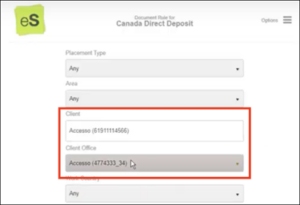
Why does it matter?
This new feature addresses a critical need for easily differentiating between clients or locations with the same name. By displaying the Business Key, administrators and recruiters can quickly and accurately identify the correct Client or Client Office, reducing the risk of errors and improving efficiency during the candidate onboarding process. This enhancement ensures a smoother, more reliable experience when managing document rules.
Resolved Issues
Time & Labor: Pay & Bill Transaction Columns Availability
Source, Added By User, and Date Last Modified columns are now available as columns on the Pay and Bill Transaction tabs regardless of View Shift entitlement status. Previously, these columns were unavailable unless a user had the View Shift entitlement.
Invoicing
Shift Identification on Invoice Terms for Split, Group, and Summarize By
What’s new?
You can now Split, Group, and Summarize by Shift Identification within Invoice Terms.
Why does it matter?
This update allows for more Invoice customization.
How do I enable this?
Generally Available: Enabled by default.
Data Replication
General Ledger Segments
What’s new?
New BH_GeneralLedgerSegment table has been added to Data Replication.
Why does it matter?
BH1 Clients using Data Replication can now accurately report on their General Ledger segments.
How do I enable this?
Generally Available: Enabled by default.
Bullhorn Reporting
Custom Rate Fields Available in Bullhorn Reporting
What’s new?
The following fields related to Custom Rates are now available in Bullhorn Reporting: payRate, billRate, and isCustomRate.
Why does it matter?
These fields can now be used in report writing to expand the data you can report on.
How do I enable this?
Generally Available: Enabled by default.
Resolved Issue
Forms: Phone Number Field Validation
An issue has been resolved where users were allowed to submit forms without filling in the required Phone Number fields. This fix ensures that all required fields, including Phone Number fields, are properly validated before form submission.
Candidates
Custom Applicant Validator
What’s new?
We have introduced a new feature to enhance the integration capabilities of Talent Platform, allowing administrators to connect an external service URL for validating applicant information directly from the Preliminary Information page.
Why does it matter?
This integration ensures efficient duplicate checks and a seamless onboarding experience for candidates. Here are the key benefits:
- Improved Accuracy: The custom applicant validator performs duplicate checks on specified fields when the save button is clicked, ensuring data accuracy.
- Seamless Workflow: Candidates with unique values experience a streamlined onboarding process, while those with duplicate values receive clear UI feedback and guidance on the next steps.
How do I enable this?
Configuration
Administrators can now configure a Custom Applicant Validator under Configuration > Settings > Integration Settings.
API Support
The Applicant Validation Endpoint has been added to the Applicants API, supporting both BASIC and APIKEY authentication.
Resolved Issues
Credentials: iCims Req List
Previously, req lists were failing to run for iCims customer credentials. Error handling has been added to VMS Sync to restore req list functionality. This ensures customers with affected iCims credentials receive position updates without delay.
Credentials: Simpliant Req List
Previously, Req Lists only processed requisitions with a status of “Closed.” VMS Sync now utilizes pagination and requisition status filters, ensuring all available Simpliant VMS Positions are processed for delivery.
Credentials: Simplify VMS Req List
Previously, req lists processed a maximum of 3000 requisitions in ascending order (lowest ID first). This prevented newer requisitions from processing when created or updated in Simplify VMS. VMS Sync now utilizes pagination, and requisitions are processed in descending order. This ensures all available Simplify VMS Positions are processed for delivery.
Position
Fieldglass “Target Bill Rate Range” Field Parsing Request
What’s new?
VMS Sync now parses Target Bill Rate Range from Fieldglass VMS Positions. This value shows on the Position Details screen as Bill Rate Min and Bill Rate Max under the Rates section.
Why does it matter?
Rate parsing is essential for both job accuracy and rules, as many customers use logic that references rates to influence job delivery, field mapping, and internal user email notifications.
How do I enable this?
Generally Available
Position
Ayaconnect “Job Type” Field Parsing Request
What’s new?
VMS Sync now parses Job Type from Ayaconnect VMS Positions. This value shows on the Position Details screen as Position Type, under the Req Details section.
Why does it matter?
Ayaconnect uses Job Type to indicate the medical profession required for a Position—nursing or allied. Customers use Job Type to further categorize jobs in their ATS before selecting candidates for submission. Being able to pull the Job Type field makes it easier to distinguish between non-clinical jobs.
How do I enable this?
Generally Available
Credential
Added Support for New SimpleVMS URL
What’s new?
VMS Sync now supports SimpleVMS’s new URL for position delivery.
Why does it matter?
Supporting the new URL ensures that users can process positions.
How do I enable this?
Generally Available: Customers with Add Credentials permissions can add a new credential with Type = Simple VMS v2. Alternatively, contact VMS Sync Support.
Resolved Issues
Equifax: WOTC Integration
An issue with the Equifax WOTC integration, where an applicant’s onboarding process step was not visible if they had filled out an Equifax WOTC, has been resolved.
Forms: Files not Matching with Signed Docs in Onboarding
An issue was resolved with File Upload Forms containing a File Upload field. Previously, the correct document was not previewed in the applicant’s profile.
Note: Although changes to address this issue were included in a previous release, some specific situations needed to be accounted for. We have now fully resolved this issue to ensure accurate document preview in all scenarios.
Forms: Pay Type Setting Not Displaying on Form
An issue was resolved for instances when custom pay account labels would display the custom value as expected on the Pay Settings page for the user to select. Still, the generated document would not respect the custom value and show the default, causing potential payroll issues.
I-9: SSN Mismatch Filter on I-9 Dashboard
An issue on the I-9 Dashboard caused by the SSN Mismatch filter returning records that previously had an SSN mismatch but had since been corrected has been fixed. This filter will now only return existing SSN mismatches.
Preliminary Information: Disabled Fed ID Fields
An issue was resolved where the ‘I do not have an SSN’ checkbox remained visible and interactive after Federal ID validation. Post-validation, the checkbox is now hidden to prevent any confusion. However, recruiters still retain the ability to update necessary fields as required. This fix streamlines the validation process and enhances the user experience by ensuring that irrelevant options are not displayed, thereby reducing potential errors and improving data accuracy.
Forms
3rd Party Pre-Onboarding Iframe
What’s new?
- 3rd Party Pre-Onboarding Section:
-
-
- A new “3rd Party Pre-Onboarding” section has been introduced on the Forms page.
- Administrators can create, edit, and update iframes.
- When enabled, this iframe is automatically included in the candidate’s onboarding process once forms are assigned, preventing recruiters and admins from assigning it separately on the order workflow page.
- Only one 3rd Party Pre-Onboarding template can be enabled at a time, with new templates automatically disabling the previous ones.
-
- Enhanced Control Over Federal ID Collection:
-
-
- Administrators can now toggle the requirement for federal ID collection at the form level when the “Fed ID and DOB Not Required” customer setting is enabled.
- This form can be made mandatory for hiring, ensuring candidates must successfully complete the pre-onboarding step before accessing their forms.
-
- Pre-Onboarding Step for Candidates:
-
- A new Pre-Onboarding step has been added for candidates, providing an additional step before they complete their assigned forms.
- Candidates who successfully complete pre-onboarding checks are exempt from repeating them.
Why does it matter?
- Streamlined Onboarding Process: Automating the inclusion of pre-onboarding iframes and allowing only one template at a time simplifies the process for administrators, reducing manual tasks and potential errors.
- Increased Accuracy and Reduced Redundancy: By exempting candidates who successfully complete pre-onboarding checks from repeating them, the process becomes more efficient and accurate.
- Enhanced Data Control: Allowing administrators to toggle federal ID collection requirements provides greater flexibility and control over sensitive data, ensuring compliance with varying customer needs.
- Improved Candidate Experience: Providing a structured pre-onboarding step helps candidates understand and complete requirements efficiently, improving their overall onboarding experience.
Form Manager:

Candidate Experience:

Resolved Issues
Database Search: DateTime Fields Show Universal Time
Clients who utilize customized integrations or API calls to query dates in their database will now see dates and times displayed in UTC. Previously, in certain scenarios, dates and times were incorrectly saved in EST, causing search query results not to have any matched records.
Document Editor: Candidate Files Tab Slideout
When making multiple individual edits to a file in the Document Editor accessed on a Candidate record, all edits correctly reflect on the Slideout of the Files Tab. Previously, subsequent changes weren’t displayed.
Bullhorn Reporting: Quick Guide Help Links
When a user clicks on the “Show me how” link within the Bullhorn Reporting Quick Guide, they will now be directed to a pop-up window with the correct help page for the corresponding Knowledge Base article. Previously, they were presented with a “Page Not Found” error.
Resolved Issues
Admin Experience: Forms
An issue causing 3rd party forms not to validate has been resolved. This update ensures that 3rd party forms are automatically validated.
Recruiter Experience: ATS
An issue was resolved where the “Re-Initiate Onboarding” action did not add a note to the notes tab on the placement or candidate records. When the action is selected, it will correctly add the note and refresh the iFrame to prevent displaying outdated information.
Copilot
Copilot Card UX Updates
What’s new?
We’ve made changes to the user interface of the Copilot Generative Candidate Card.
Updates to Action Buttons
The Action button labels have been shortened:
- Change Tone is now Tone.
- Change Length is now Length.
- Change Language is now Language.
If you select an action, the corresponding Action button now displays which adjustment was applied. If you generate a new prompt, the buttons will revert to their default states.
Updates to Action Options
The Tone and Length options have been updated. They now display a tick next to the option you’ve selected.
Updated Tone options:
- Casual
- Neutral
- Business
- Academic
- Friendly
Updated Length Options
- Under 100 Words (Recommended for SMS)
- Under 250 Words (Recommended for Email)
- Under 500 Words
Updates to Auto-Generation and Update Button
Prompts will no longer auto-generate after you select a prompt. When you initially load the prompt editor, you’ll see a blue Generate button, which you can click to generate your chosen prompt.
Once a prompt has been generated, the button will change to a white Regenerate button.
If you select any Action options or change the data used, the button will change to a blue Update button.
Updates to the Copy to Clipboard button
The Copy to Clipboard button has been moved to the bottom right of the Copilot card.
Why is this important?
These updates will make the Copilot Generative Candidate Card more intuitive to use. They will give you more visibility and control over your actions and help you keep track of which adjustments you’ve already made to your prompt.
Email Validation Error Handling
What’s new?
We have updated the error handling with our email validation service to ensure better reliability and email delivery.
If our email validation service encounters system issues and cannot validate an email address, we will no longer hard bounce the email. Instead, the email will proceed to our email delivery provider, which also includes a validation service.
Why does it matter?
This update ensures that emails are still sent even if our primary validation service is unreachable. By preventing unnecessary hard bounces, we improve the chances of successful email delivery and maintain better communication with recipients. This enhancement is crucial for ensuring continuous and reliable email operations.
Dashboards
Dashboard Owners can grant Edit or View Access when Sharing Dashboards
What’s new?
Bullhorn Analytics users with the Share Dashboards permission can now grant either View or Edit access when sharing their Dashboards with other users. Any edits made to a shared Dashboard will be saved and applied to all users. Note: Only users with Full Dashboard Editing Abilities can be assigned Edit access to shared Dashboards. Users with Basic or None Dashboard Editing Abilities can only be assigned View access and cannot make changes.
In addition, the Dashboard Owner’s name has been removed from the Dashboards list but can be viewed on hover.
Why does it matter?
Dashboard management can now be shared among multiple users with full dashboard editing abilities while controlling access for other users within an organization. Previously, only the owner could make updates once a dashboard was created.
How do I enable this?
This enhancement is available by default. Dashboards can be shared with groups or individual users by clicking the “Share” icon, selecting the user(s) or group, and then choosing their level of access.
Resolved Issues
Admin Experience: Forms
An issue preventing third-party forms from validating has been resolved. This update ensures that third-party forms are automatically validated.
Recruiter Experience: ATS
An issue was resolved where the “Re-Initiate Onboarding” action did not add a note to the notes tab on the placement or candidate records. When the action is selected, it will correctly add the note and refresh the iFrame to prevent displaying outdated information.
Recruiter Experience – ATS
Fed ID and DOB updates from Onboarding365 to Bullhorn ATS
What’s new?
Integration of Federal ID and DOB Information: Bullhorn ATS now accepts and updates Federal ID and Date of Birth (DOB) information from Onboarding365 during any status change.
Why does it matter?
- Ensured Data Accuracy: By synchronizing Federal ID and DOB information throughout the onboarding process, we ensure that all data remains accurate and up-to-date, minimizing errors and discrepancies.
- Streamlined Workflow: This integration simplifies the data management process, reducing the need for manual updates and checks, thereby saving administrators time and effort.
- Improved Onboarding Experience: With seamless data updates, the onboarding process becomes smoother for administrators and new hires, leading to a more efficient and positive experience.
Candidate Experience – Translations
French Translations Expanded
What’s new?
French translations have been expanded to cover requirement and error prompts, hard-coded fields, and buttons on the Candidate Profile, Employee History, Checklist page, Completed Documents, and Options drop-down. Parts of the user profile interface were also updated to correct mistranslated French localizations.
Why does it matter?
Previously, these areas were only partially translated or incorrectly translated, with some content still in English. Updating them to French ensures a more consistent and improved user experience for French-speaking users.
Candidate Experience – Form
Connecticut Withholding Form
What’s new?
The Connecticut withholding form has been improved to prevent candidates from simultaneously “adding additional” and “subtracting from” withholding.
Bullhorn ATS Integration
Enhanced Data Sync Frequency with Onboarding365 Configuration
What’s new?
The integration with Bullhorn ATS has been enhanced to support the more frequent syncing of candidates’ Social Security Number (SSN) and Date of Birth (DOB) fields. When candidates provide or update their SSN and DOB after submitting their profile, this information will be immediately synced to Bullhorn ATS. If an SSN Receipt is resolved, the new SSN will be synced to Bullhorn ATS immediately.
Why does it matter?
Previously, SSN and DOB information was only sent to Bullhorn ATS after the completion of Onboarding, which could be too late for some use cases. With this update, syncing these fields immediately upon submission or update ensures that critical candidate information is available in Bullhorn ATS promptly, improving the efficiency and timeliness of your recruitment processes.
Administrator Experience – Emails
Customized Sender Email Address
What’s new?
- Custom Sender Email Address: Agency administrators can now set up a custom sender email address under Settings > Agency Information.
- Transactional Emails from Your Domain: Transactional emails can now be sent from your own domain instead of estaff365.com.
- DNS Verification Status Messages: The setup process includes DNS verification status messages to ensure proper configuration and deliverability.
Why is it Important?
- Professional Branding: Sending emails from your own domain enhances your agency’s professional image and brand consistency.
- Increased Deliverability: Custom sender email addresses, along with DNS verification, improve the likelihood of emails reaching recipients’ inboxes, reducing the chances of being marked as spam.
- Enhanced Security: DNS verification helps ensure that emails are authenticated, reducing the risk of spoofing and phishing attacks.
- User Trust: Receiving emails from a recognizable domain builds trust with your clients and recipients, leading to better engagement and communication.
How do I enable this?
To successfully send emails using an address belonging to another domain, customers must update their DNS settings to include a DKIM (DomainKeys Identified Mail) record. This step is crucial for email authentication, ensuring that the emails are not marked as spam and are delivered reliably.
Note: This feature is dependent on the Bullhorn 2024.7 release.
Resolved Issues
Equifax: WOTC Integration
An issue with the Equifax WOTC integration, where an applicant’s onboarding process step was not visible if they had filled out an Equifax WOTC, has been resolved.
Forms: Files not Matching with Signed Docs in Onboarding
An issue was resolved with File Upload Forms containing a File Upload field. Previously, the correct document was not previewed in the applicant’s profile.
Note: Although changes to address this issue were included in a previous release, some specific situations needed to be accounted for. We have now fully resolved this issue to ensure accurate document preview in all scenarios.
Forms: Pay Type Setting Not Displaying on Form
An issue was resolved for instances when custom pay account labels displayed the custom value as expected on the Pay Settings page for the user to select. Still, the generated document did not respect the custom value and showed the default, causing potential payroll issues.
I-9: SSN Mismatch Filter on I-9 Dashboard
An issue on the I-9 Dashboard caused by the SSN Mismatch filter returning records that previously had an SSN mismatch but had since been corrected has been fixed. This filter will now only return existing SSN mismatches.
Preliminary Information: Disabled Fed ID Fields
An issue was resolved where the ‘I do not have an SSN’ checkbox remained visible and interactive after Federal ID validation. Post-validation, the checkbox is now hidden to prevent any confusion. However, recruiters still retain the ability to update necessary fields as required. This fix streamlines the validation process and enhances the user experience by ensuring that irrelevant options are not displayed, thereby reducing potential errors and improving data accuracy.
Workforce Management
New “Knowledge Base” Menu Item in WFM
What’s new?
WFM users can now quickly search for information through a new “Knowledge Base” menu item in the user settings dropdown. This menu item links directly to the Bullhorn Knowledge Base for the Talent Platform.
Why does it matter?
This update improves efficiency by providing users with easy access to a wealth of information, reducing the reliance on support. Users can quickly find answers and resources, enhancing their overall experience and productivity.
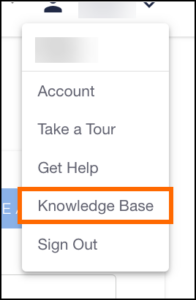
Recruiter Experience – Onboarding
Updated Label on Applicant Onboarding Page
What’s new?
The Signed eDocs label on the Applicant > Onboarding page has been updated to Completed eDocs.
Why does it matter?
This change accurately reflects the documents available for review, ensuring clarity without impacting functionality. The updated label provides a more precise description of the document status, improving user understanding and navigation.
Recruiter Experience – Onboarding
Consistent Date Formatting in WFM
What’s new?
Date formatting within WFM has been updated to be consistent across all features, now using the MM/DD/YYYY format.
Why does it matter?
This update ensures a uniform and recognizable date format throughout WFM, improving readability and reducing potential confusion. Consistent date formatting enhances the overall user experience by maintaining clarity and standardization.
Recruiter Experience – I-9 Dashboard
Streamlined Navigation for I-9 Dashboard 2.0
What’s new?
To enhance the user experience, the redundant “Assign Section 2” and “I-9 In Progress” tabs have been removed from the navigation menu when I-9 Dashboard 2.0 is enabled.
Why does it matter?
This update ensures a cleaner and more intuitive navigation interface, reducing clutter without disrupting workflow. All information previously found under the removed tabs can still be easily accessed through the I-9 Dashboard 2.0 interface, maintaining full functionality while improving usability.
Recruiter Experience – Addresses
Standardized Address Component
What’s new?
A new reusable frontend component for the Address model has been implemented in WFM. This component standardizes address fields (Country, Address1, Address2, City, State, Zip) to ensure consistency and scalability across all pages in WFM requiring address information. The update replaces scattered address fields across Locations and Applicants, simplifying updates and supporting international addresses. Additionally, address support has been added for the following countries: Australia, Belgium, France, Germany, Italy, Netherlands, New Zealand, Poland, Portugal, and Spain.
Why does it matter?
This update ensures uniformity in address data across various pages, making it easier to maintain and update address information. The standardized component supports scalability and enhances the user experience by providing a consistent interface. By supporting additional countries, this update also improves the ability to handle international addresses, making WFM more versatile and user-friendly for global operations.

Forms
3rd Party Pre-Onboarding Iframe
What’s new?
- 3rd Party Pre-Onboarding Section:
-
-
- A new “3rd Party Pre-Onboarding” section has been introduced on the Forms page.
- Administrators can create, edit, and update iframes.
- When enabled, this iframe is automatically included in the candidate’s onboarding process once forms are assigned, preventing recruiters and admins from assigning it separately on the order workflow page.
- Only one 3rd Party Pre-Onboarding template can be enabled at a time, with new templates automatically disabling the previous ones.
-
- Enhanced Control Over Federal ID Collection:
-
-
- Administrators can now toggle the requirement for federal ID collection at the form level when the “Fed ID and DOB Not Required” customer setting is enabled.
- This form can be made mandatory for hiring, ensuring candidates must successfully complete the pre-onboarding step before accessing their forms.
-
- Pre-Onboarding Step for Candidates:
-
- A new Pre-Onboarding step has been added for candidates, providing an additional step before they complete their assigned forms.
- Candidates who successfully complete pre-onboarding checks are exempt from repeating them.
Why does it matter?
- Streamlined Onboarding Process: Automating the inclusion of pre-onboarding iframes and allowing only one template at a time simplifies the process for administrators, reducing manual tasks and potential errors.
- Increased Accuracy and Reduced Redundancy: By exempting candidates who successfully complete pre-onboarding checks from repeating them, the process becomes more efficient and accurate.
- Enhanced Data Control: Allowing administrators to toggle federal ID collection requirements provides greater flexibility and control over sensitive data, ensuring compliance with varying customer needs.
- Improved Candidate Experience: Providing a structured pre-onboarding step helps candidates understand and complete requirements efficiently, improving their overall onboarding experience.
Form Manager:
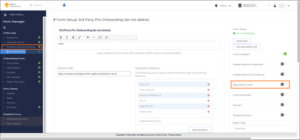
Candidate Experience:
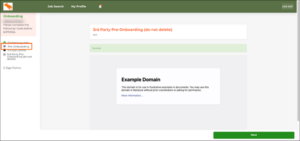
Admin Experience – Translations
Clarified Column Headers on Translations Page
What’s new?
The column headers on the Translations page have been renamed for better clarity.
- Default Value is now Language Default Value
- Custom Value is now Customer Translated Value
Why does it matter?
These changes clarify the priority and context of translation values, helping users better understand and manage translations more effectively. The new headers provide a more intuitive understanding of the data, enhancing the overall user experience.
Search
Saved Search Display Card Added to Advanced Search
What’s new?
Similar to the ATS/CRM update, if you open the Advanced Search window while viewing a saved search, you’ll now see a card on the left side of the window displaying the name and owner of the saved search.
This update also allows you to update the saved search criteria from within the Advanced Search window. Click the SAVE SEARCH + button then Update Saved Search to save your changes to the search criteria, or click RESET to remove the search criteria entirely.
We’ve made this update to the following lists:
- Payable Charges
- Billable Charges
- Timesheets
- Invoices
Why is this important?
This update makes it easier to see when you’re viewing saved search criteria and allows you to ensure the changes align with your intended search for relevant data.
How do I enable this?
Generally Available: Enabled by default.
Time and Labor
Minimum Daily Hours Supported as Part of Guaranteed Hours Rule
What’s new?
Within the Guaranteed Hours rule, there is a new Frequency called Daily (Minimum Hours Worked per Day).
Why does it matter?
This new Frequency can be used to guarantee a certain number of hours for only the days with worked hours. This contrasts the existing Daily (Scheduled Number of Days per Period) Frequency that guarantees hours even if the Candidate does not work any hours.
How do I enable this?
Generally Available: Enabled by default.
Time and Labor
New Placement Time and Expense Fields
What’s new?
Three new fields are available on the Placement Time and Expense Branch in Bullhorn Reporting: Time and Expense Source, In Out Indicator, and Approval Method.
Why does it matter?
These new fields can be used in report writing to expand the data available for reporting.
How do I enable this?
Generally Available: Enabled by default.
Skill Mapping
Medical Parsing Updates
What’s new?
Medical parsing has been updated with new abbreviations and keywords:
| Type | Keyword | Change |
| Abbreviation | Medical Assistant | Added MA |
| Occupational Therapist | Removed OT (prevents false positives on overtime) | |
| Keyword | Nuclear Medical | Added to Nuclear Medicine |
| IV Nurse | Added to Intravenous Therapy | |
| Priority | Intravenous Therapy | Ranked over Ultrasound |
Why does it matter?
Medical jobs will now parse Types and Specialties more accurately.
How do I enable this?
Generally Available: Enabled by default.
RTG Exchange
Req Link
What’s new?
VMS Sync now provides a link to the VMS requisition on RTG Exchange positions.
Why does it matter?
Users can click this link to easily navigate to the original web posting and submit candidates.
How do I enable this?
Generally Available: Users can click the RTG Exchange Req Link on the Positions Details page in VMS Sync or contact VMS Sync Support to add Req Link to RTG Exchange ATS Jobs.
iCims
Field Parsing for Airswift Variant
What’s new?
VMS Sync now parses the following fields for the Airswift variant of iCims Positions:
- Start Date
- Location
- Company
- Sub Sector
- Priority Level
Why does it matter?
Parsing more VMS fields improves data entry accuracy and reduces end-user manual entry.
How do I enable this?
Generally Available: All Airswift iCims Positions will receive this update; no action is required.
Healthtrust Submittals
SSN and DOB Required Fields
What’s new?
Date of Birth and Tax Identification Number (Social Security Number) are now required fields on Healthtrust submissions and must contain a value to enable the Submit button.
A feature has been added to allow users to opt out of providing a Tax Identification (Social Security Number) on Healthtrust submissions. The Healthtrust Submit to VMS form now displays a checkbox labeled “Candidate does not have an SSN or TIN”. When checked, the Tax Identification Number (Social Security Number) field is disabled and no longer marked as required for submission.
Why does it matter?
This change removes the need to require an additional attachment on the submission by requiring the data (DOB and SSN) to be supplied on the submission itself.
How do I enable this?
Generally Available: All Healthtrust submission forms will receive this update; no action is required.
Zip Codes
Postal Code Repository
What’s new?
We have updated our postal code repository to include additional zip codes that were previously missing.
With these new zip codes added, records entering the matching service with these zip codes will now be properly matched to other records in the surrounding area based on their location radius configuration.
Why does it matter?
This update enhances our matching service by ensuring comprehensive coverage and accurate matches for all records, leading to more reliable and effective results.
Templates
New Template Features
What’s new?
We have added several new tools to the email builder to enhance its functionality and provide more flexibility for customers when creating emails. These features are particularly valuable for marketing teams aiming to improve the layout of their email campaigns to prospective candidates.
New Features:
- Table Block:
-
-
- Create and customize tables within your emails for better organization and presentation of information.
-
- Dark Mode Preview:
-
-
- Preview how your emails appear in dark mode to ensure optimal display across different devices and settings.
-
- Reverse Stacking Order on Mobile:
-
-
- Control the order in which elements stack on mobile devices, allowing for a more tailored and engaging mobile viewing experience.
-
- Row Vertical Alignment:
-
- Adjust the vertical alignment of content within rows to achieve a more polished and visually appealing layout.
Why does it matter?
These enhancements provide significant value by offering more design flexibility and control over email layouts. Marketing teams can now create more organized, visually appealing, and device-responsive email campaigns, leading to better engagement with prospective candidates.
Match
Improved Match Candidates Automation
What’s new?
- The Match Candidates automation step has been enhanced to ensure that matches are provided only for candidates located within the configured radius.
- Example Scenario: If you configure to find 5 excellent quality matches within 10 miles, but only 3 excellent quality matches exist within that radius, the system will now correctly return only those 3 matches.
- Matching Criteria Update: If a candidate’s record doesn’t include a zip code, the system will use city and state for matching. If the city and state are also unavailable, the candidate will not be matched.
Why does it matter?
- Enhanced Accuracy: This update ensures more precise and reliable candidate matching by strictly adhering to the configured radius, thereby improving the quality and relevance of the matches.
- Efficient Data Utilization: When zip codes are missing, the system matches using the city and state, maximizing the use of available data and enhancing the matching process.
- Improved User Experience: Removing the ‘beta’ label and tooltip from the Website Integrations settings signifies the feature’s readiness for production use, providing users a more seamless and professional experience.
Compliance Manager
Display of Candidate Credential Status
What’s new?
When a Candidate’s Credential is set to expire within the next 30 days, the Credential Status will be shown as Expiring in all areas of Compliance Manager and on the Credentials tab of the Placement and Candidate record. This status will revert to the original status once the expiration date is set to a date that is more than 30 days in the future. This change only affects the display status seen in the ATS.
Why is this important?
By displaying that the Candidate’s Credential Status as expired, Compliance specialists can take action to ensure the credential is updated where required.
How do I enable this?
Default for clients with Compliance Manager.
Resolved Issues
Released to Staging: June 6, 2024
Targeted for Production Release: June 13, 2024
Recruiter Experience: I-9 Dashboard 2.0 Advanced Search Refresh
An issue with Advanced Searching on the I-9 Dashboard 2.0 has been resolved. Previously the search could not be reset without refreshing the browser. Now users can seamlessly conduct multiple searches without manual refreshes.
Recruiter Experience: I-9 Section 2 Corrections Receipt Expiration Date
An issue was resolved where replacing a Section 2 document with a receipt during a 2023 I-9 Section 2 Correction that failed to update the Expiration Date automatically. Now, the Expiration Date is set to 90 days from the employee’s start date as indicated in Section 2.
Recruiter Experience: I-9 Section 1 Correction Updates to Bullhorn ATS Onboarding Status
An issue that was causing the Onboarding Status in Bullhorn ATS to not update to Completed when the I-9 Section 1 Correction was finalized has been resolved. Now the Bullhorn ATS status will update as expected.
Recruiter Experience: I-9 Section 2 Correction Updates to Bullhorn ATS Onboarding Status
An issue that was causing the Onboarding Status in Bullhorn ATS to not update to Completed when the I-9 Section 2 Correction was finalized has been resolved. Now the Bullhorn ATS status will update as expected.
Recruiter Experience: I-9 Verified Detail Access
An issue with accessing I-9 Verified details has been resolved. Previously, certain users could not access the details.
Recruiter Experience: Phone Number Sync from Bullhorn ATS
An issue was resolved where international phone numbers synced from ATS were incorrectly parsed. Previously there were incorrect country code assignments when ‘Disable International Phone Numbers‘ was not enabled. This fix ensures that phone numbers from the ATS are now correctly synchronized with the appropriate country codes.
Security: Viewing Forms in the Package
An issue for users that have Branch Security enabled has been resolved. Now when users are sending a package to applicants that contains forms not available for the location that the user belongs to, they will be able to see that those forms were sent as expected. Previously only forms that were associated with the user’s location were showing. This caused confusion for the user, making them think that they were not sending all the forms in the package.
User Interface: Radio Buttons Causing Forms To Populate
We have resolved an issue that was causing data entered in radio and checkbox fields on forms to occasionally not save.